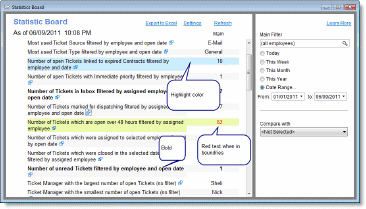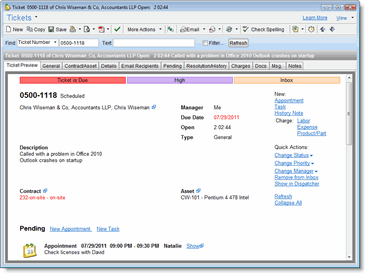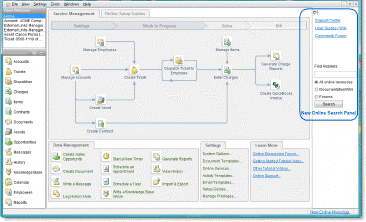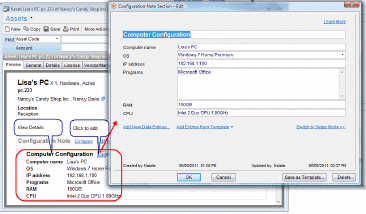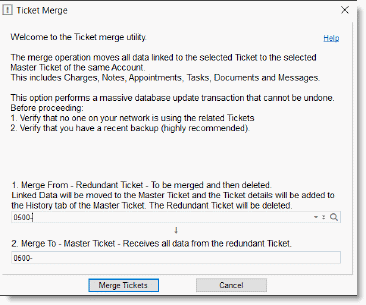New in version 5.6
New! QuickBooks Batch Invoice Creation Wizard
Save Time! The new Batch Invoice Creation Wizard allows you to simultaneously create multiple invoices at the customer level, the service contract level or the ticket level. All Billable charges related to Accounts, Contracts or Tickets, that have yet to be billed will be included in the invoice.
All open balances can be easily converted into QuickBooks Invoices with a few clicks. You can generate dozens or hundreds of QuickBooks Invoices instantly. You no longer need to manually generate single invoices (although that is still an option).
You can also include not-billable charges in batch invoices, just like when creating a single invoice.
When using the Batch Invoice Creation Wizard, you can set the desired behavior for not-billable Charges from the Tools > Options > QuickBooks options. To use the Batch Invoice Creation Wizard, go to File > New > QuickBooks Batch Invoice.
==> Read more about QuickBooks Batch Invoice Creation Wizard
New! Statistics Board
The new Statistics Board provides a quick access to advanced queries providing summary or statistical information regarding your business. The query results can help you keep track of different performance indicators for your company.
For example, with the Statistics Board, you can see the number of open Tickets by status, average open time for tickets, total charge amounts and more. All statistics can be filtered by employees and dates, and compared with other employees and dates.
The Statistics Board comes with predefined statistics grouped by subject. Each user can easily choose which queries to show, , allowing a personalized data view for each user.
Features and Benefits include:
- Easy access to advanced database queries showing data summaries.
- Easily filtering by employee or date ranges.
- Ability to compare results to other dates or employees.
- Ability to choose which queries to display, and to rename the queries.
- Ability to define highlighting colors and boundaries for each color.
click to enlarge
==> Read more about Statistics Board
New! Preview Tab
A new Preview tab was added to several entities. The Preview tab provides a rich-view format, displaying all details, including tasks, appointments, history and other linked information in a convenient Web-like layout. This allows you to conveniently access and view information on one screen, saving you from navigating between different tabs.
Each Preview tab also allows you to initiate many actions like opening related Windows, adding new Charges, scheduling Appointments and more.
click to enlarge
New! QuoteWerks Integration Module
The CRM module now links with QuoteWerks, a leading quoting software by Aspire Technologies, Inc.
QuoteWerks Link lets you easily link between Sales Opportunities in the CRM module and Quotes in QuoteWerks.
QuoteWerks Link module is an optional add-on module.
With this module you can start creating quotes directly from within your PSA.
Your entire customer Accounts and Contacts database becomes accessible to you in QuoteWerks so that you can easily push contact data right from within the CRM to your active quote document in QuoteWerks.
Without worries about duplicate contact entries, you can use the PSA’s database as the centralized database for all of your quoting contact information needs.
When a sale is approved, a Charge can be created in the PSA to bill your customer, based on the total amount of the linked QuoteWerks Quote. Each Charge is created from a single Quote.

==> Read more about QuoteWerks Link
New! Online Search Panel
A new pane was added to the Windows client application, providing quick access to online help resources and quick-search options.
The Search Panel includes links to:
- Support Center
- User Guides/Wiki
- Community Forum
- Blog
- Tutorial Videos
In addition, a Quick-Search Box was added to enable you to search the PSA’s online support resources and directly open a browser with search results.
The new search panel can help you easily find answers to your question or post your question on the forum.
click to enlarge
New! Asset Configuration Note
Easily track all configuration details of your Assets based on their type.
Manage server details, workstation configuration, network settings and more using the new and highly customizable data field – Configuration Note.
The new Asset Configuration Note feature provides an easy way to define customized data entries for an Asset, as part of a single Configuration Note field. The Configuration Note is a structured notes field that provides an easy way to enter data and display it as separate entries for a convenient view of the details.
The purpose of the Configuration Note is to manage Asset configuration details, allowing you to easily keep different default depending on the Asset type. You can define various templates which hold different data-entries according to the Asset type, and use the templates to quickly enter the configuration details.
Need to store the Router Asset settings? The customer SBS settings? Want to know the exact IP address and configuration of a specific PC? Use the new Asset Configuration Note field to hold all of the information for you.
Each Configuration Note can be compromised of several sections allowing you to enter various types of data for the Asset. For example, a Server Asset can hold the Operating System details, Processor details, Server Configuration, and more, all part of a single Configuration Note field structured by sections and data entries.
Create your template and manage Asset information faster.
click to enlarge
==> Read more about Asset Configuration Note
New! Ticket Merge
The new Ticket Merge feature lets you merge several tickets reported on the very same issue into a single Ticket.
Many times a customer calls to report a problem, you open a Ticket, at the same time someone else calls, or another member of your client’s team logs into the Web portal, opens another Ticket for the very same issue, etc.
The new Ticket Merge utility helps you merge two Tickets into one. The merge operation copies the data from one Ticket to the other (the Master Ticket) and deletes the redundant Ticket.
All data linked to the redundant Ticket will be moved to the Master Ticket. This includes Email Recipients, Charges, History Notes, Appointments, Tasks, Documents and Messages.
The Ticket Merge can be extremely helpful when opening two Tickets for the same problem by mistake. You can now simply merge the Tickets and continue to work on the Master Ticket.
Note that the Ticket Merge feature only merges two Tickets that belong to the same Account.
The Ticket Merge action performs a massive database update transaction that cannot be undone, and therefore should be performed carefully. Only employee users with specific Ticket Merge privilege can perform the Ticket Merge.
click to enlarge
==> Read more about Ticket Merge
New! Zenith Integration Module (for MSPs)
Zenith Link module, aka Continuum, is a new, bi-directional, integration with an MSP/RMM solution offered by Zenith Infotech Ltd.
The Zenith Link automatically pushes newly created Zenith Tickets into the help desk. You then manage and resolve the Tickets in the app, and, upon completion, the Ticket is automatically closed in Zenith.
This integration lets you manage all of your Tickets in a single system, your PSA, making sure you do not miss any events and always provide your customers with the best service.
You can also easily sync your Zenith-managed Devices with the PSA’s Assets. This lets you easily import the details captured by Zenith into the parallel Asset in your PSA.
If the Devices are linked to Assets, Zenith Tickets created in your help desk will automatically be linked to them. This feature allows you to see the entire service history of an Asset right from within your support desk; all Tickets, Zenith related or not, will be displayed in your PSA.
The integration with Zenith includes:
- Two-ways Ticket Integration.
- Link Accounts to Sites in Zenith or create Account from Site.
- Link Assets to Products in Zenith or create Asset from Product.
Notes:
Zenith Link module is an optional add-on module.
When upgrading to version 5.6 and after obtaining the required licenses, the Zenith Integration system will be disabled by default until activated explicitly. This is to make sure users first perform the required setup steps. See more details in the Setup section in the Zenith Link user guide.
Zenith Tickets sent to your help desk cannot be sent back to Zenith NOC to work on the Ticket resolution. This feature, and others, are subject to future developments.
QuickBooks Link – Enhancements:
Ability to Add More Data to Invoice Lines
Date:
When adding date and time details to an Invoice line, it is now possible to add only the Date. When adding details to the Invoice line, while in the Wizard or when defining defaults, you can choose whether to include both the Date and Time, or just the Date in each line
Item Name and Item Code:
It is now possible to add the Item Name and Item Code which is linked to the Charge. This will add the details to each invoice line.
Automate this by selecting your preferred defaults under Tools > Options > QuickBooks tab.
Easily Invoice Only Completed Tickets
Need to invoice Charges of only completed Tickets?
You can now filter the Charges being included in Invoices to only include Charges linked to Completed Tickets.
This way, you can avoid billing your customers for Charges associated with in-progress Tickets, and only send out invoices when the Tickets are completed.
To select Charges associated with open Tickets, use the quick-select option, and select Charges of Open Tickets.
You can set your preferences to allow you to include Charges of Completed Tickets or not under Tools > Options > QuickBooks tab. This default will also affect the new Batch Invoice Creation Wizard.
New! Live Backup for the SQL Database
Backup your data while the system is in use!
When using the Live Backup, there is no need to stop users and services from working while performing a backup. Everyone can continue working as usual while the backup is performed in the background.
Note that the Live Backup requires using the app with its SQL Database
To perform a live backup administrators should run the \<installation-folder>\Utils\CRMBackup.exe with a special parameter which tells the system to perform a live backup.
In order to fully automate Live Backups you should use Windows Task Scheduler procedure and add a recurring Task that runs the backup utility.
For more details and instructions, refer to \<installation-folder>\Utils\CRMBackup.ini
Important: Live backup does not come instead of other backup methods. You still need to backup your PSA system as you have so far.
New! Yearly Hours Summary by Employee Report
Following many requests, a new Charge report was added called: Yearly Hours Summary by Employee. This is a summary report (similar to the Monthly Hours Summary by Employee), which provides a summary table of all employees’ charged hours, summarized by months, and a total value for the whole year, together with some related statistics.
The new report is available under Reports > Charges.
Ticket Email Threading Enhancements
The Email Connector module lets you manage the entire email thread between you and your customers.
The email threading enhancements address the numerous requests we received to improve our automated email threads and reduce the amount of emails you may be required to handle manually.
The Email Connector’s Email-to-Ticket feature now supports better Ticket detection for incoming emails.
Starting with this release:
(1) Incoming emails for existing Tickets are processed according to the Ticket Number in the subject even when the system detects more than one related Account based on the Sender email address. Previously such emails were sent for manual processing.
(2) Incoming emails for existing Tickets are processed according to the Ticket Number in the subject even if the sender’s email address does not exist in the Accounts and Contacts database but it is listed in the External Recipients for this ticket. Previously such emails were sent for manual processing.
Ticket Internal Email Threads Enhancement
As part of the Email Connector’s email thread feature, you can manage internal email threads which are not distributed to your customers (even if they are listed as email recipients for a Ticket). This is usually done by setting the Email Connector’s email in the CC or BCC address (not the ‘To:’).
Based on feedback we have received, we have created a new way to send internal email that guarantees that Internal email correspondence will always be kept internal, even if the Email Connector’s public email address is in the ‘To:’ field. This way you avoid having the thread reach a customer by mistake.
To send internal emails, you can now use a predefined keyword in the email subject which indicates to the system that this is an internal email. Each time the system processes an email which contains this keyword in the subject, it will treat it as an internal correspondence, and will only distribute it to the Employee Email Recipients of the Ticket. This way, all replies to these emails will be processed as internal, eliminating the need to put the email address in the CC or BCC.
Administrators can define which keyword should be used (default is *123*, including the asterisk signs). The keyword you choose must be unique, because it will always indicate an internal email, and will never distribute it to customers. Generally it is recommended to keep the default value provided with the system.
New! Tickets in Asset History
The Asset History now also shows Tickets that relate to a given Asset.
Having the Tickets as part of the Asset history can help you track all the activity for this Asset in a single place (History tab), rather than view the history and Tickets in separate tabs.
Tickets that relate to Assets can also be viewed in the Ticket tab of the Asset.
Account Manager in New Account Window
The Account Manager can now be assigned in the New Account Window as soon as the Account has been created. Having the Account Manager available upon Account creation was a frequently requested feature and will help you make sure you assign your Accounts correctly to the relevant technician in your business.
This new feature is useful when you add new Accounts while creating a new Ticket. For example, when new customers walk in, you add a new Ticket for them and create the Account from within the New Ticket Window by clicking the ‘+’ sign. You can now assign the new customer an Account manager directly from the Ticket window. You no longer need to open the Accounts window and find the newly created Account in order to update the Account Manager.
New Australian Dictionary and Other Dictionaries Were Updated
The Dictionaries which are used for spell checking in the app are updated:
- The PSA now supports the latest US and UK English dictionaries.
- A new Australian English dictionary has been added. To use this dictionary, go to Tools > Options > Other tab and under the Spell-Checking section, choose the Australian Dictionary.
Asset Emails are sent to Contact Linked to the Asset
Sending an email from the Assets window now sends the email to the Contact’s email address defined in the Contact Email field. Note that the email is now sent to the email defined for the Contact which is linked to the Asset. If this Contact does not have an email address defined, or if the Asset is linked to the Account’s main contact, the email will be sent to the primary email address of the Account.
Easily Define Which Reports Are Listed in Ticket Window
You can now easily define which Ticket reports will be listed in the Ticket window for printing. This also allows you to remove system reports you do not use from the list of available reports.
To configure each report, go to the Reports window and for relevant reports use the Report > Make report available from Tickets Window or Report > Remove from available reports in Tickets Window option.
New! Simplified Programming API
Ever wanted to develop new features, options and integrations not offered by us, but you did not have the time to spend becoming familiar with the low-level APIs?
New libraries are now available to make developing plug-ins for the PSA easier than ever.
Developers programming in .NET or C++ can now profit from much simplified database access. A new set of libraries was added to allow easy programming access to the PSA’s database via VB.NET, CSharp (C#) and C++.
With the new set of libraries, which are written on top of the existing low-level API, developers can write programs and plug-ins for your PSA much faster than before.
Please contact us for further information.
Company Column added to Secondary Contacts List
A new column has been added under the Account window to display the Company Name when viewing the Secondary Contacts List.
API by Email Supports:
Knowledge Base Articles
Adding new Knowledge Base Articles is now also supported by the API by Email.
This new capability allows users to send new articles via XML formatted emails to the Email Connector to be automatically processed and converted into new Knowledge Base articles.
CDATA XML values
Users working with the XML formatted API by Email now supports CDATA tokens. This means you can use all types of data formats in your XML (even XML-formatted data) and the API parser will take the data as-is.
==> Read more about API by Email
New! The Ability to Increment Ticket Numbering
It is now possible for System Administrators to increment the automated Ticket number and start from a non-sequential number.
For example: On January 1st you can increment the Ticket numbering to the next 10,000 number so you’ll easily know, based on the Ticket number, when it was opened.
To increment the next Ticket number, go to Tools > Options > Tickets (Admin) tab and click Increment Ticket Number.
Note that only System Administrators can perform this action, and, once it is performed, it is irreversible, so it should be performed carefully.
Faster Application Load Time Over VPN
Infrastructure enhancements were performed to provide faster load time when running the app over VPN. These enhancements allow faster performance when working directly over VPN (without running over a remote terminal session).
Enhancements include:
Clients running the Windows client over VPN can now install the Windows client locally(*), and connect to the remote server directly over VPN. This change dramatically speeds up the initial load time.
Database transactions transferred over the network were optimized to provide slightly better performance when working remotely.
(*) Note:
SQL Database is required to locally install the client and run over VPN.
Please Contact our Support for more details on how to install the Windows client locally for running remotely over VPN.
Disclaimer: The app works best over VPN when being used over a remote session. While we have enhanced the performance of using the Windows client over VPN with this release, it is still not the recommended nor the most efficient way of using the app remotely.
Calendar Colors Enhancements
The color-set for the Calendar was enhanced and now includes new colors in the following areas:
- Appointment background
- Working/Non-Working times
The new colors include pale colors (pastel colors) which are more convenient when used as appointments’ background, because they make the text more readable.
The new colors are also avaliable when selecting the employee default color.
Account in All Documents Search Criteria
It is now possible to search for Documents according to any criteria, and limit the search to a specific Account.
Ticket Calculated Fields Now Available in Reports
Two Ticket calculated fields that are displayed in the Ticket window are now available in reports as well. These fields are calculated on-the-fly by the system, providing real-time information at the time of the report generation.
The fields:
Open Days/Hours – relevant for open Tickets only. When a Ticket is already closed, this information will appear as blank in the report.
Open to Close Days/Hours – relevant for close Tickets only. When a Ticket is still open, this information will appear as blank in the report.
These fields can now be easily added to customized reports.
There’s More!
In addition to the features listed above, we’ve also made general bug fixes and even more performance enhancements.