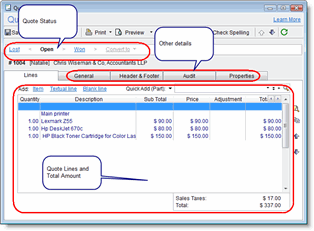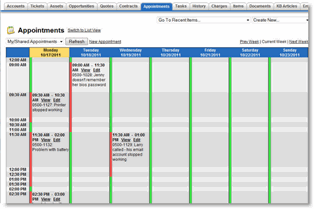New in version 5.7
New! Built-in Quoting Module
The CRM module now provides a new quoting module as part of the IT PSA application.
Using the new quoting feature you can easily provide your customers with professional quote forms via email.
To use the new quoting module, click the new Quotes icon found on the left side navigation pane or from the main menu select View > Quotes.
Main Quoting features:
- Quote your customers for products and services, using your Items list.
- Manage the entire life-cycle of the quote from its initial creation to winning the sale.
- Convert Quotes into QuickBooks Invoices or billable Charges.
- Let customers view and accept Quotes via the Customer Web portal.
- Customize Quote printable formats.
- Manage Quotes using both Windows client and the Web interface.
click to enlarge
New! Web Interface – Weekly Calendar
The Employees Web Interface now provides a weekly view for Calendar appointments.
Using the Weekly Calendar, users can view a graphically oriented appointment display for themselves or for other employees. Users can also add and update Appointments to the Calendar.
The new Web Calendar makes it much easier to see what’s going on, what activities and tasks are planned for the week, and the schedules of all individual team members.
click to enlarge
New! GFI MAX Integration (for MSPs)
GFI MAX Link module, aka MaxFocus, is a new integration with a GFI, a leading remote monitoring and management (RMM) solution designed for managed services providers (MSPs).
The GFI MAX Link automatically opens Tickets in your PSA for failed checks detected by GFI MAX. Any updates to the ticket (i.e. check failed again or check succeeded) are automatically logged as Notes in the Ticket History in the support desk module of your PSA. When a failed check is resolved in GFI MAX (i.e. it does not fail anymore), it automatically updates the Ticket with a relevant note, and the Ticket in your help desk can be closed.
Every update to a Ticket caused by status changes in GFI MAX pushes the Ticket into the Tickets’ Inbox in your support desk module, so technicians can easily see the updates. This integration helps users make sure they do not miss any events and always provide their customers with the best service.
Users can also easily sync GFI MAX Devices with the PSA’s Assets. This lets users easily import the details captured by GFI MAX into the parallel Asset in the app.
If the Devices are linked to Assets in the PSA, the PSA Ticket, created from GFI MAX failed checks, will be automatically linked to the Asset. This feature allows you to see the entire service history of an Asset right from within the app; all Tickets, GFI MAX related or not, will be displayed in your PSA.
The integration with GFI MAX includes:
- Ticket creation from GFI MAX failed checks.
- Link Accounts to Sites in GFI MAX or create Account from Site.
- Link Assets to Devices in GFI MAX or create Asset from Device.
Notes:
GFI MAX Link module is an optional add-on module. When upgrading to version 5.7 and after obtaining the required licenses, the GFI MAX Integration system will be disabled by default until activated explicitly. This is to make sure users first perform the required setup steps. See more details in the Setup section in the GFI MAX Link user guide.

==> Read more about GFI MAX Link
Asset Configuration Note Accessible in Reports
The Asset Configuration Note field is now displayed as part of a new report called ‘Asset Details Including Configuration Note’. The Asset Configuration Note field is also available via the Report Designer and can be added manually to other reports as well, including Technician Service Form.
API Enhancements
Using the PSA software API developers can now also:
- Add and remove Email Recipients for Tickets.
- Add and remove Secondary Contacts.
- Manage the Ticket Notes field.
Alerts to Customers – Enable/Disable for RMM Tickets
You can now configure the Alert Server to send alerts to customers when new tickets are opened or closed by using the Alerts to Customers feature.
With the recent direct integration with RMM systems (GFI MAX and Zenith RMM), Tickets are automatically created in your PSA based on reports from these RMM systems.
Often, while you want to use the Alerts to Customers feature for regular Ticket creation, you do not want to alert your customers about RMM Tickets that are automatically generated.
With this release’s new feature, it is now possible to control whether customers will be automatically alerted about the creation or closure of such integrated RMM Tickets.
To control the Alerts to Customers settings for RMM Tickets, visit the Tools > Options > Alerts to Customers tab, click the ‘Advanced’ button and select your preferences.
Auto Refresh on Tickets Window
The Tickets Window is now updated automatically whenever a change is made to Tickets, whether by another employee user, or via the Web Interface, Email Connector or external applications via the PSA API.
The Ticket list is updated automatically without requiring users to click the Refresh button to view the most recent data. The application polls Ticket updates in one minute intervals and updates the list display. In case it is required, the auto refresh feature can be disabled by visiting the Tools > Options > Tickets tab and un-selecting the auto refresh option.
Reports – Ability to Remove Filtering Parameters
In some reports (e.g. List of Charges), some of the filtering parameters are printed by the system as part of the report header. Users who customize such reports may want to remove this information from the final report print-out.
It is now possible to exclude this information from the Report Generation Window.
Choosing to display the filtering parameters will cause printed reports to still show the filtering parameters. By unselecting this option when generating the reports, this information will be removed from the print-out and will provide the report exactly as designed by the user.
To determine whether this information is displayed or not in the report, use the Print major filtering parameters option in the Report Generation Window.
New Keyboard Shortcuts
New keyboard shortcuts are now available, allowing easy access to all of the application windows.
The following new shortcuts will open the specified window:
- Ctrl+Alt+A – Accounts.
- Ctrl+Alt+O – Opportunities.
- Ctrl+Alt+S – Assets.
- Ctrl+Alt+Q – Quotes.
- Ctrl+Alt+K – Knowledge Base.
- Ctrl+Alt+L – Calendar.
- Ctrl+Alt+D – Dispatcher.
- Ctrl+Alt+M – Messages.
- Ctrl+Alt+H – History.
- Ctrl+Alt+C – Charges.
- Ctrl+Alt+B – Contracts (Billing).
- Ctrl+Alt+I – Items.
- Ctrl+Alt+E – Employees.
- Ctrl+Alt+R – Reports.
There’s More!
In addition to the features listed above, we’ve also made general bug fixes and performance enhancements.
Jump to what’s new in version: