New in version 29
*Scroll for download link
Easily manage a Photo album of an Account, Asset, Ticket, Contract, or any other object in RangerMSP. Browse the photo album in one click using both the Windows client app and Web interface.
For example, use a photo album to hold images related to a customer, e.g., a network diagram, a photo of their network cabinet, and more.
The photo album is displayed inline within the app itself. There is no need to open each image separately using an external application or download each image file and open it in a new tab.
The new built-in photo album viewer shows the images right there, and you can always download/open the original image file if needed.
To add a new image to the album, drag & drop that image file into the relevant photo album or add an existing image Document in the app to the album.
Are you using a mobile device to take photos while on site? You can now add photos to an album directly from your mobile device camera using the mobile Web interface.
Using the new Photo Album window, you can:
-
Easily add an image file from a folder.
-
Use Drag & Drop to add new images.
-
Reorder the photos within each album.
-
Remove irrelevant images from the album.
A Document record also represents any photo added to the album in the app.
Existing images added as Documents in the past can be added to the album using the ‘Add to album’ option when right-clicking the Document in the list.
You can open the album of each record using a new dedicated icon on the toolbar:
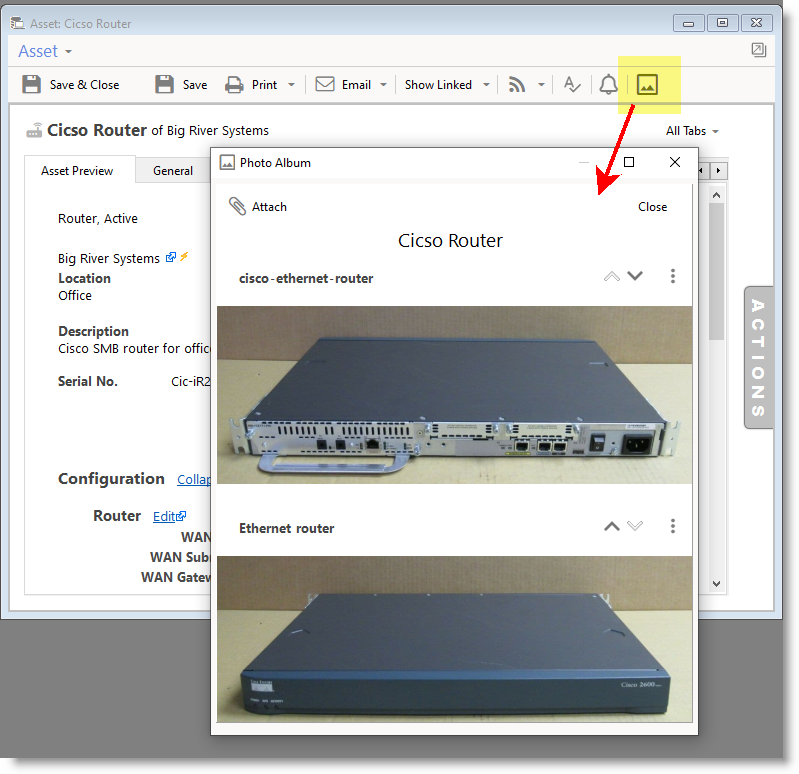
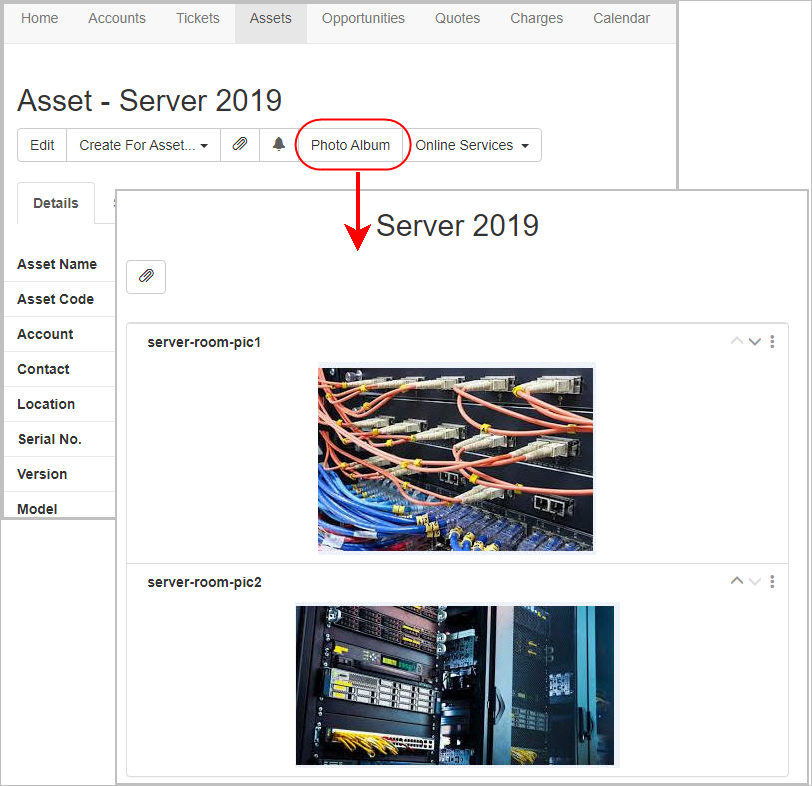
Follow the link to learn more about Photo Albums.
- Select your preferred Employees’ pane width. The app also saves this as your preference automatically:
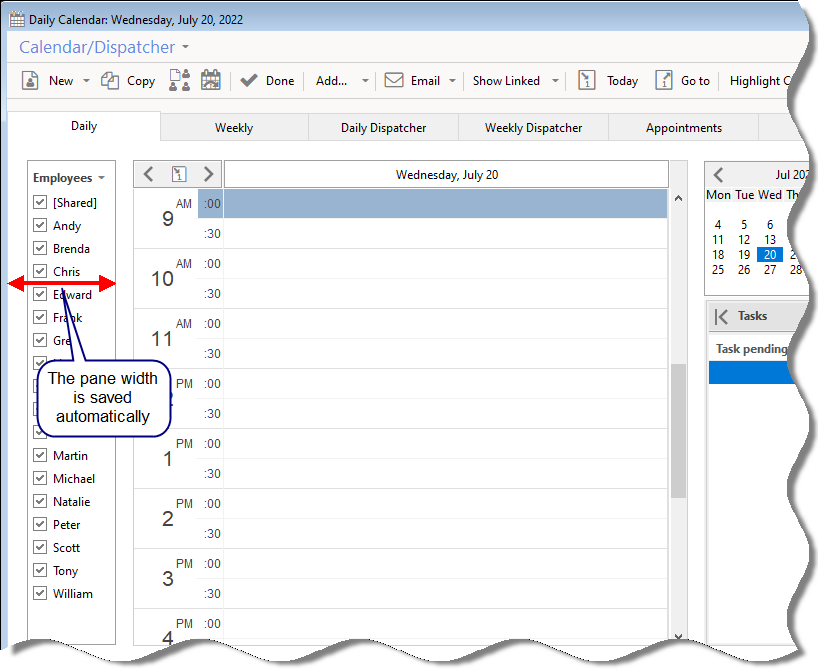
- Employee selection is automatically saved, and the same Employees will be selected when opening the calendar the next time.
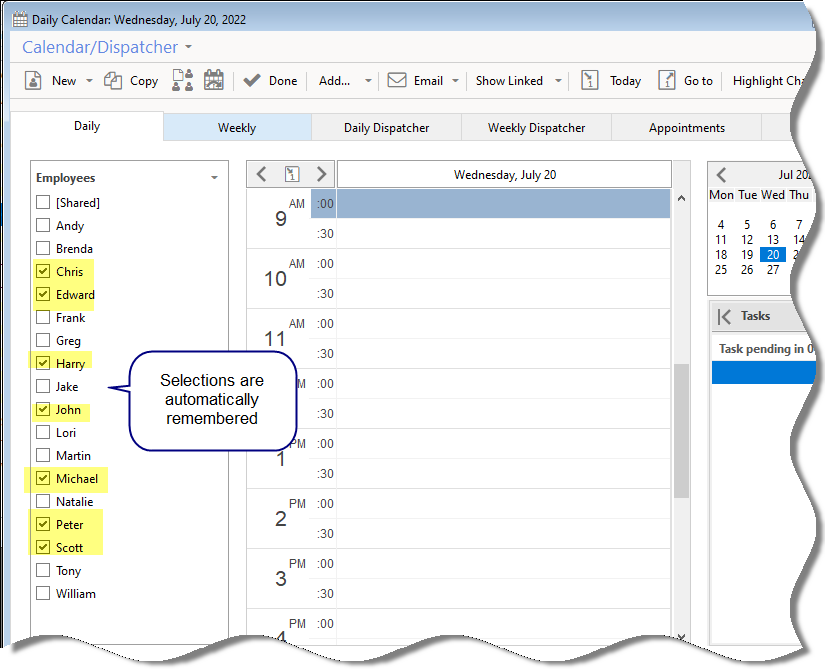
- See more useful details when hovering over the scheduled appointment in the graphic calendar. The yellow ‘balloon’ also shows the ticket number, status, type, description, and resolution!
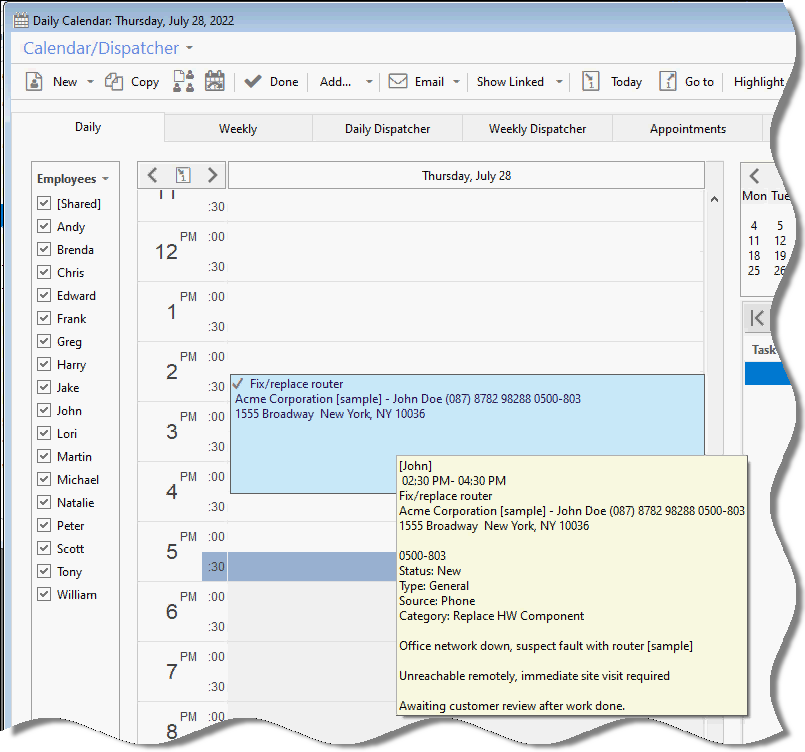
- Appointment/Task Reminder windows –
When multiple reminder windows pop, you can now snooze them all at once: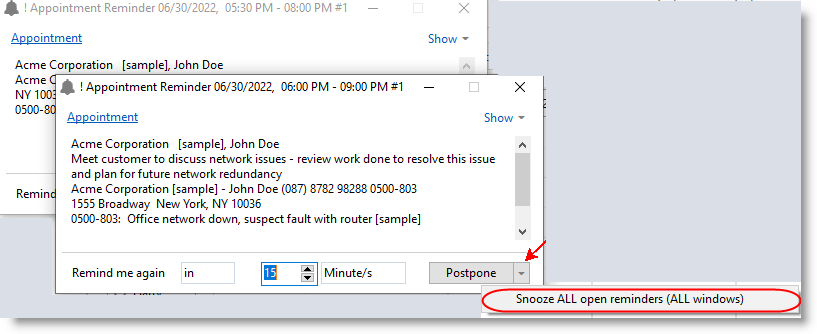
You can now better adjust the closing Ticket process to your business requirements.
RangerMSP administrators can now select which fields are mandatory when closing tickets. You can configure this by visiting the Tools > Options > Tickets (Admin) tab.
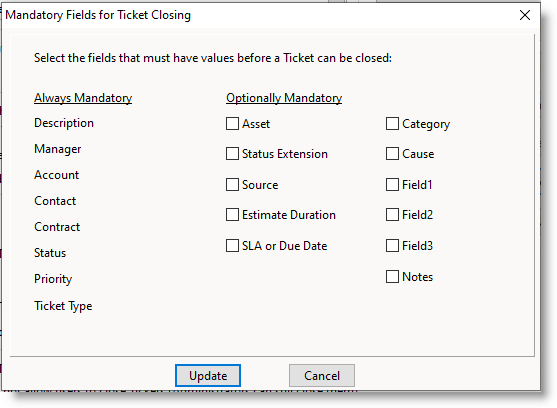
Customers can use templates to create new tickets from the customer Web portal.
Using Ticket Templates lets customers create new Tickets of certain types more efficiently, while you have more data and automation set in such new Tickets, saving time and effort.
When customers pick one of your custom templates, data is pre-filled automatically, for example, the Ticket Description, Type, Source, and Ticket manager fields.
Automation: New Tickets created from templates may automatically add different activities such as Tasks, To-dos, and even Charges under the newly created Ticket!
Follow the link to learn more about managing Ticket Templates.
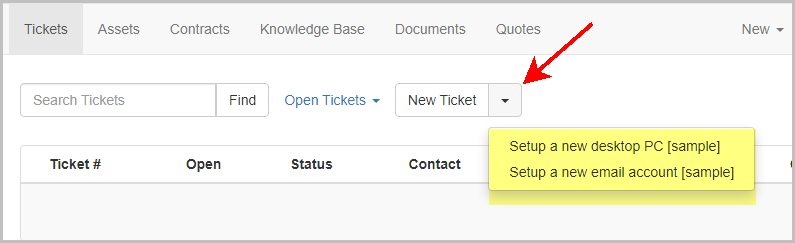
Scheduling reports for staff and customers is a powerful tool that saves time and helps offer better service.
This new version of RangerMSP adds the ability to use saved Filters and custom filters when scheduling the report. Using filters opens the door to automatically receiving and sending customers more fine-grained reports on a preferred schedule, e.g., daily, weekly, or monthly.
==> Read more about Report Scheduler.
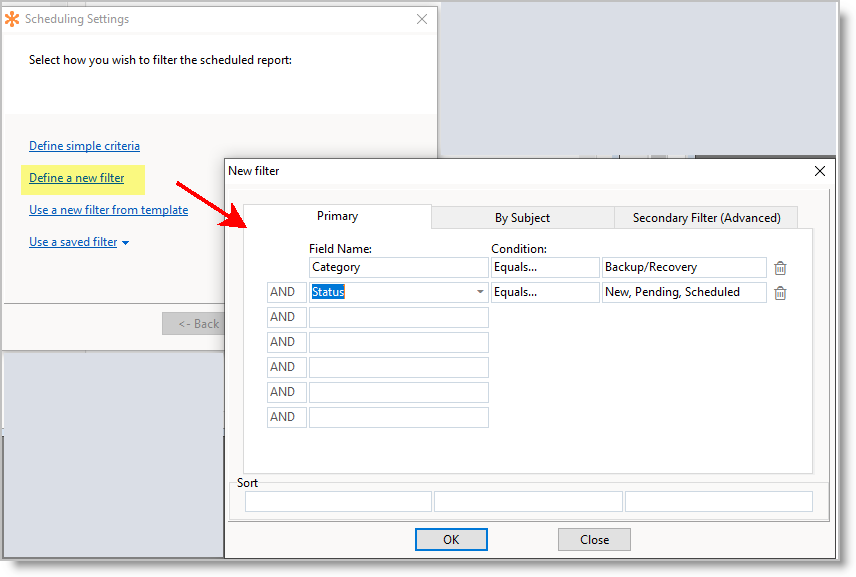
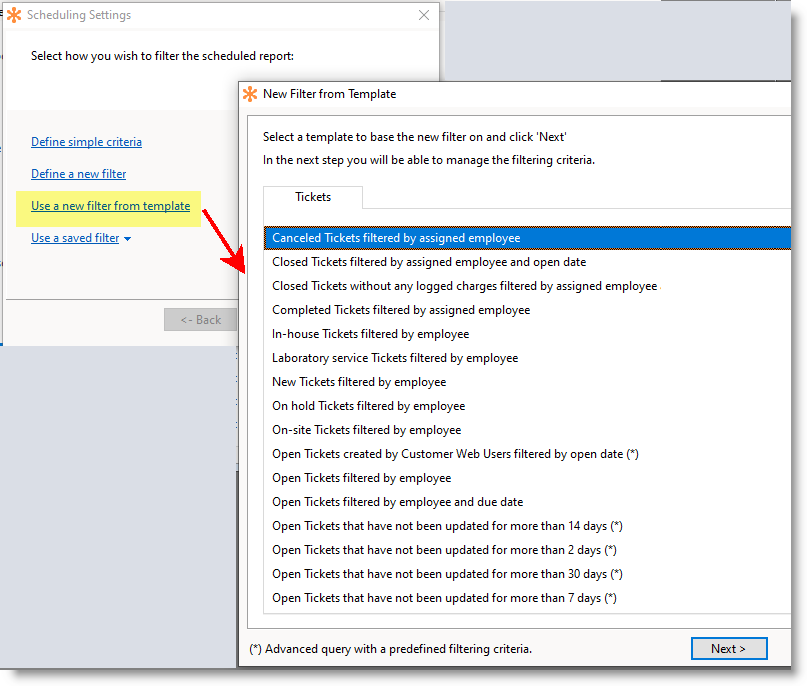
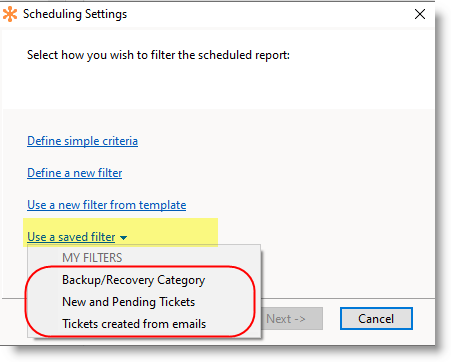
- A new option to reset a table’s columns back to the default:
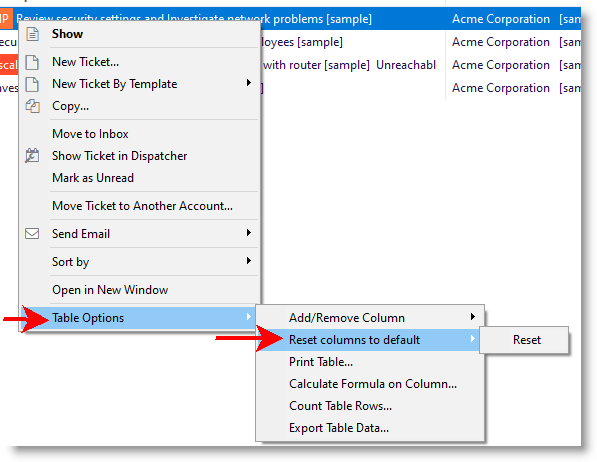
-
When attaching a document, the files type in the selection window now defaults to ‘All files’ instead of ‘Office documents.’
-
You can now use new predefined queries in the Live data panel and the Home page:
- The Number of open Tickets filtered by employee and due date without charges.
- Billable Charges amount filtered by Employee and date.
-
The Salutation column is now displayed under the Contacts tab
-
Emailing Quotes – If the Quote is linked to a Ticket, the Ticket number is added to the email message’s subject line.
-
Bug fixes and performance enhancements.