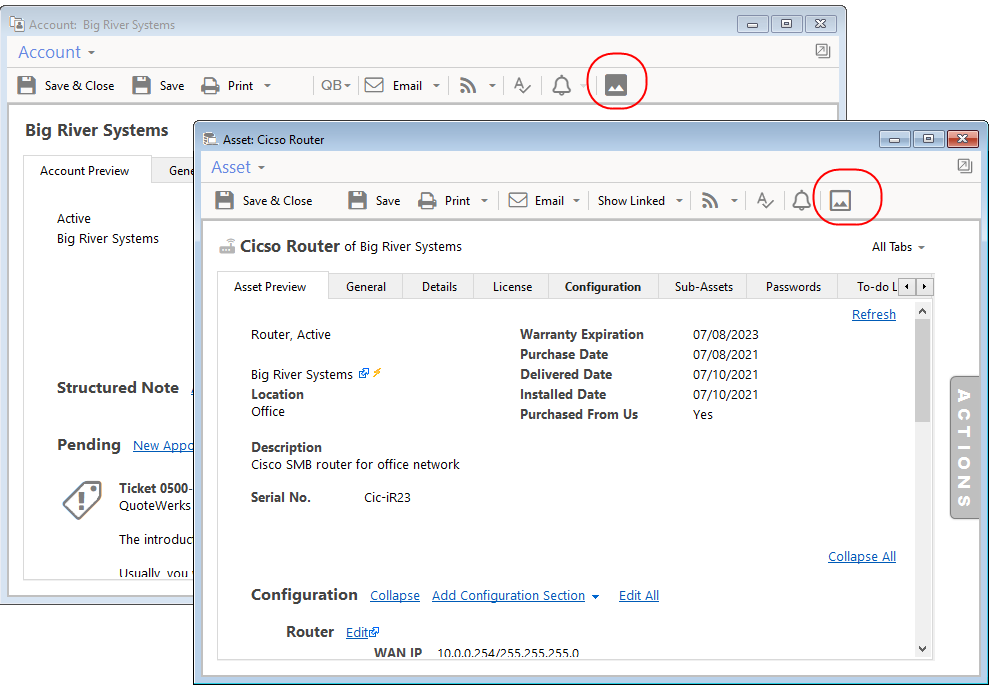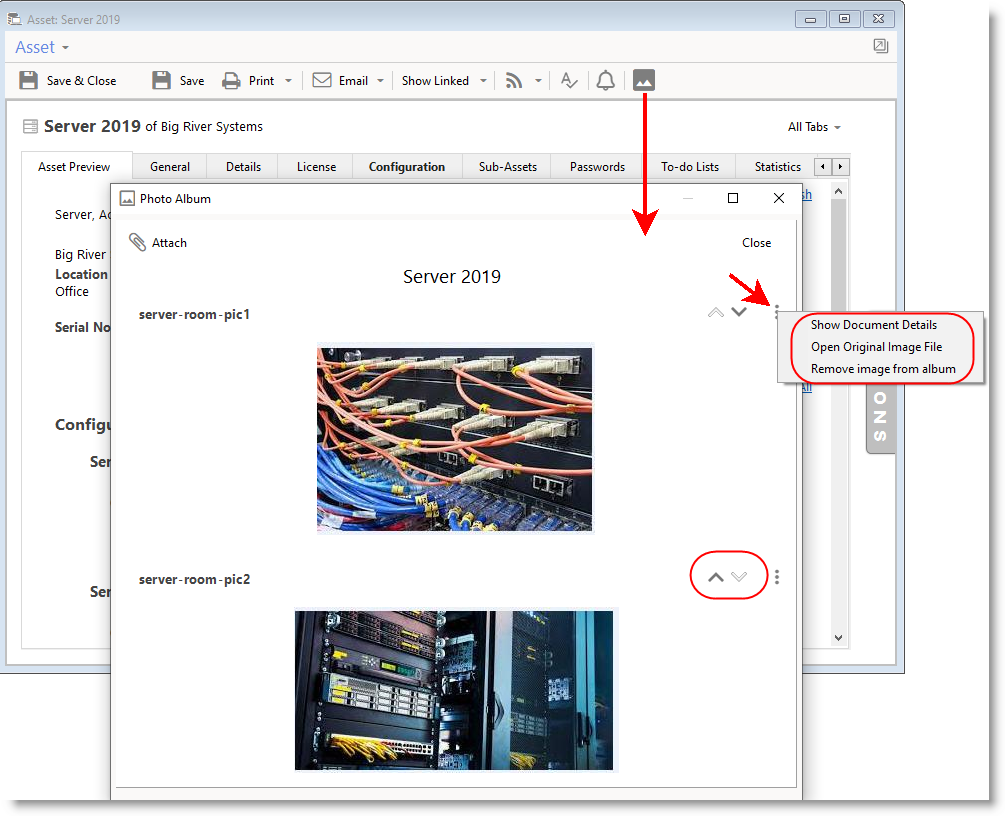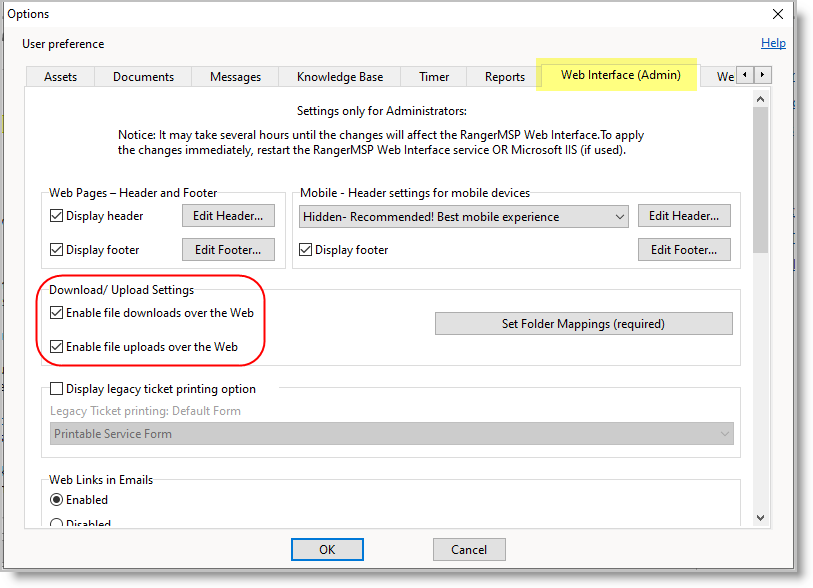Photo Albums
Introduction
Easily manage a Photo album of an Account, Asset, Ticket, Contract, or Opportunity in RangerMSP.
For example, use a photo album to hold images related to a customer, e.g., a network diagram, a photo of their network cabinet, and more.
Browse the photo album in one click using the Windows client app and Web interface. The built-in photo album viewer shows the images within the app itself, and if needed, the original image file can be downloaded/opened.
Using the Photo Album window, you can:
- Easily add an image file from a folder.
- Use Drag & Drop to add new images.
- Reorder the photos within each album.
- Remove irrelevant images from the album.
Adding a new photo to the album
To add a new photo to the album
- Drag & drop the image file into the relevant photo album
- Add an existing image Document in the app to the album using the popup menu in the Docs tab under Account/Ticket/Asset/Etc.
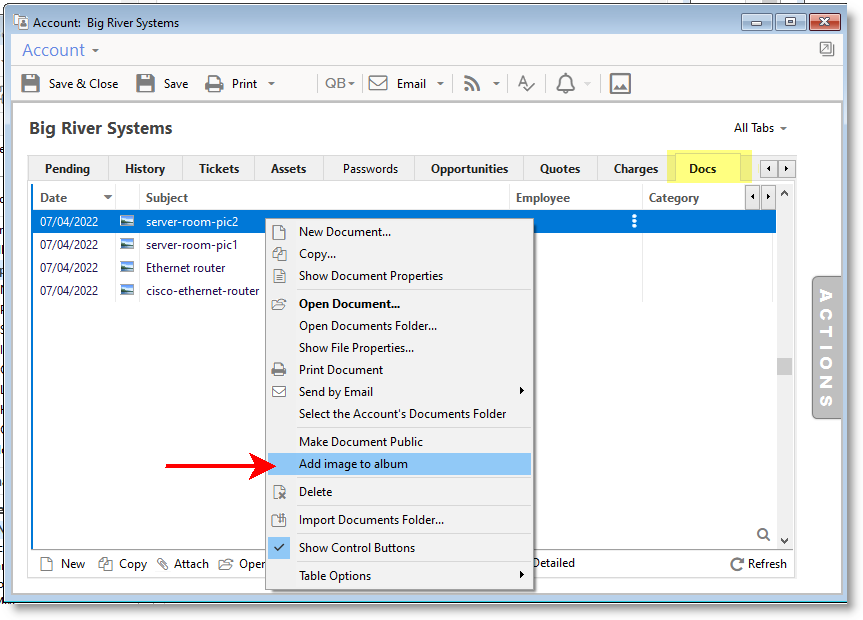
- While using a Web Interface from the mobile device, add photos to an album directly from your mobile device camera.
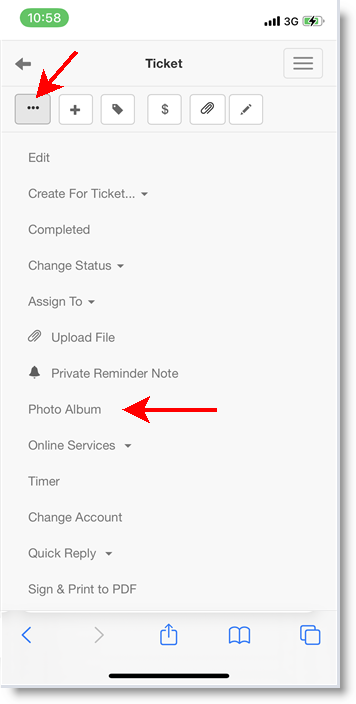
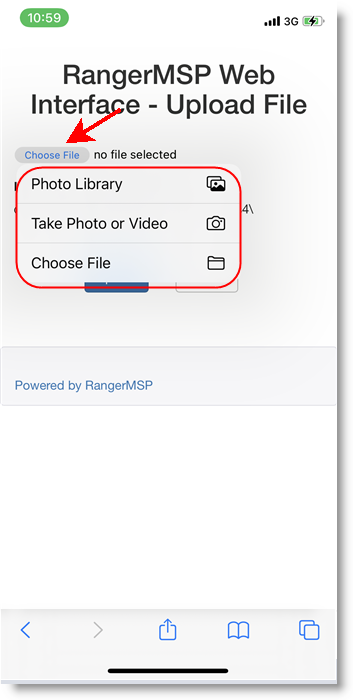
Actions in the Photo Album
- Reorder images using the down/up arrows.
- Click the 3-vertical-dots ‘more actions’’ icon to:
- Show document details.
Each photo is saved as a Document record. Using the Document details window, you can edit the photo name, known as the subject, and even move the photo to another Account/Asset/Ticket/Etc. - Open the original image file
The photos in the album may be shown smaller, and you can always open an original file. - Remove the photo from album
The option will remove the image from the album while keeping the Document record. To delete the Document record, please visit the Docs tab or Documents manager window.
Note: To upload and download photos while using the Web Interface, an administrator user should enable file download and upload to allow the Web Interface Service to access the documents for downloads and uploads. To enable uploads and downloads, go to Tools > Options > Web Interface (Admin):
- The following image types can be added to the album: .png, .jpg, .jpeg