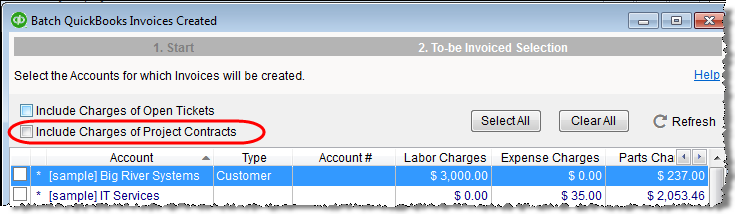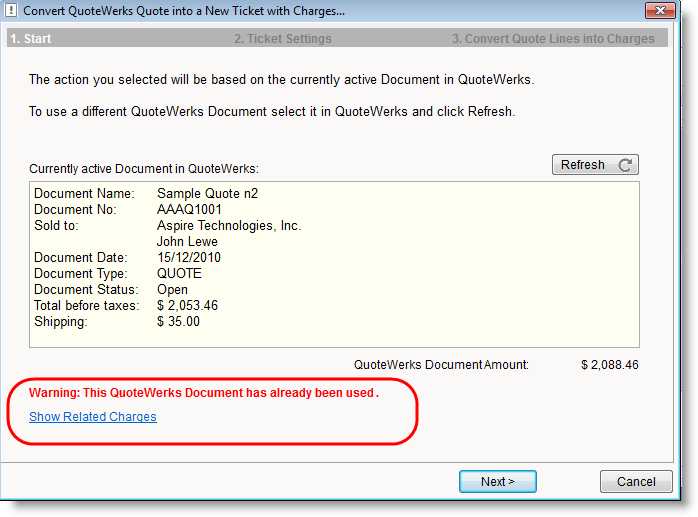New in version 14
*Scroll for download link
The following covers most of the changes included in this new version.
Logging time spent on a job, parts used and related expenses has never been easier while away from the office. The new mobile friendly Quick Charge feature lets you add Charges in a speedy way using much less clicks and without any hassle. The Quick Charge instantly adds the charge without opening a new page.
The Quick Charge feature comes in addition to the existing option to add new Charges that preserves all of the more advanced aspects of logging Charges.
Simply click the Quick Charge option and you’re done!
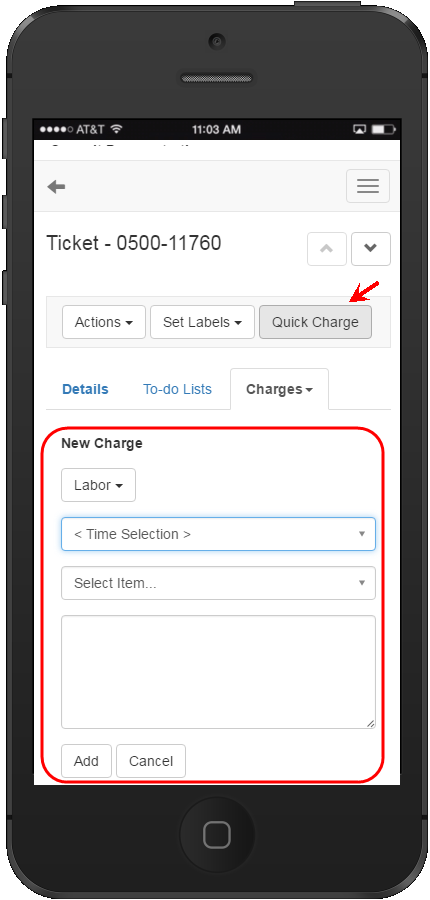
click to enlarge
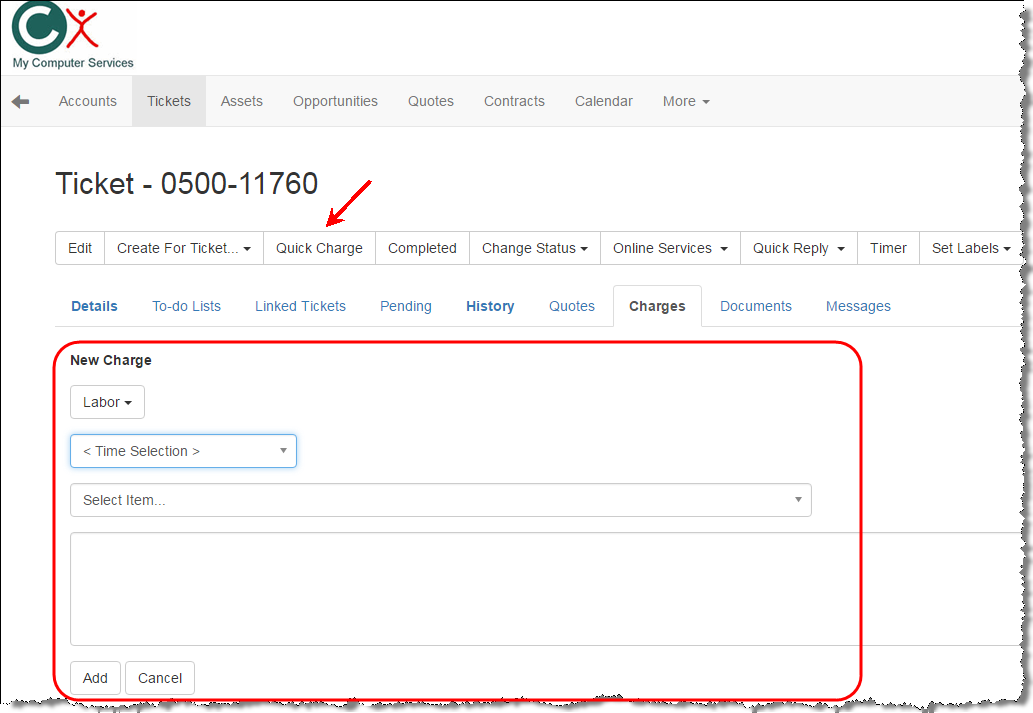
click to enlarge
This new features allows you publish knowledge base articles per Account. You can use details related to the specific Account in the article, and publish the article, which will be accessible only by the specific customer. The customer can access the article using the Customer Web portal.
This feature comes on top of the existing customer articles feature, where customers with permission to access knowledge base articles can access generic customer articles.
===> Read more about Knowledge Base
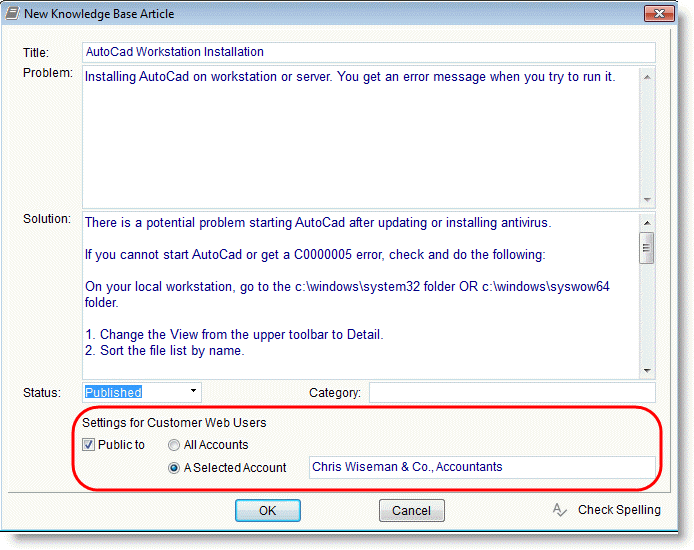
click to enlarge
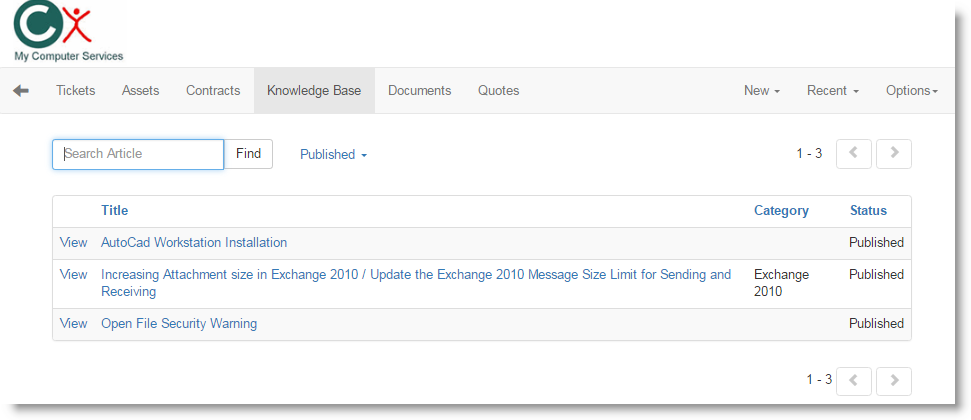
click to enlarge
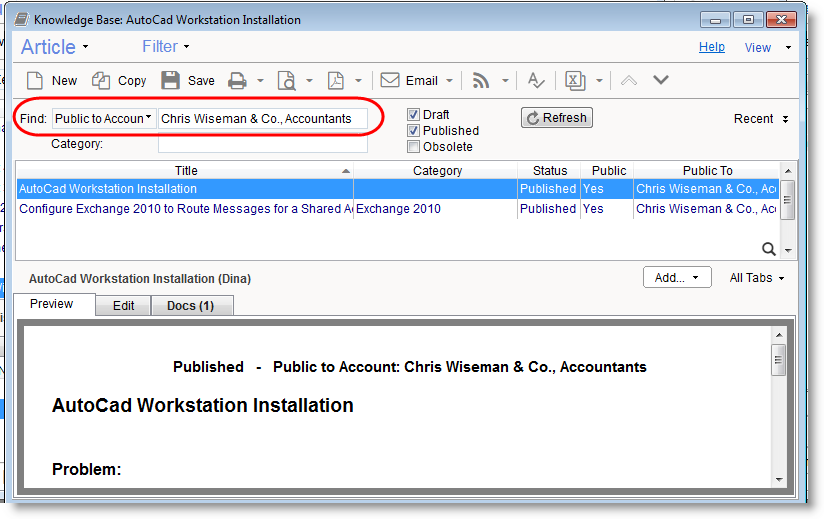
Completing a Ticket while in the field has never been easier and now requires much less clicks! To complete the ticket, simply click the ‘Completed’ option when viewing the Ticket details and you will immediately be able to add/edit the Resolution and you are done!
That’s not all though – all existing advanced options are still in place, the software will automatically warn you if no Charges have been added, and so on.
The new option is mobile friendly and makes completing tickets a breeze!
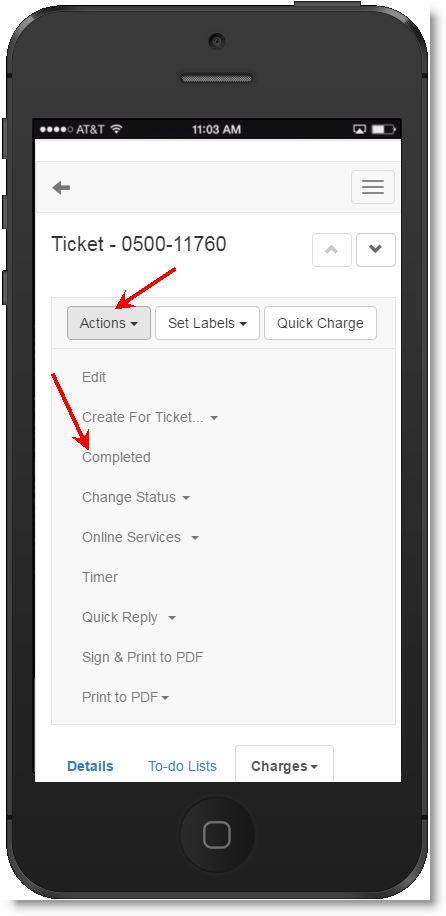
click to enlarge
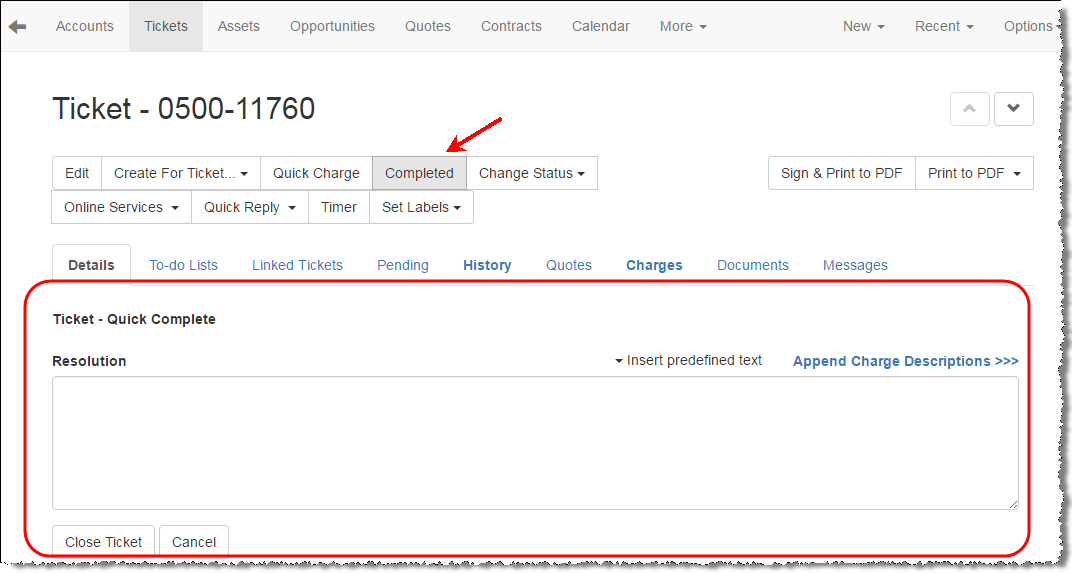
click to enlarge
During its lifecycle a Ticket may change from one status to another. For example it may require additional work, may be pending for an on-site visit, or requires dispatching to another technician, and more.
Changing the Ticket Status while in the field is now instant! Simply use the Change Status option and you are done! You no longer need to edit the Ticket in order to change its status and this saves you a lot of time!
This new option is mobile friendly!
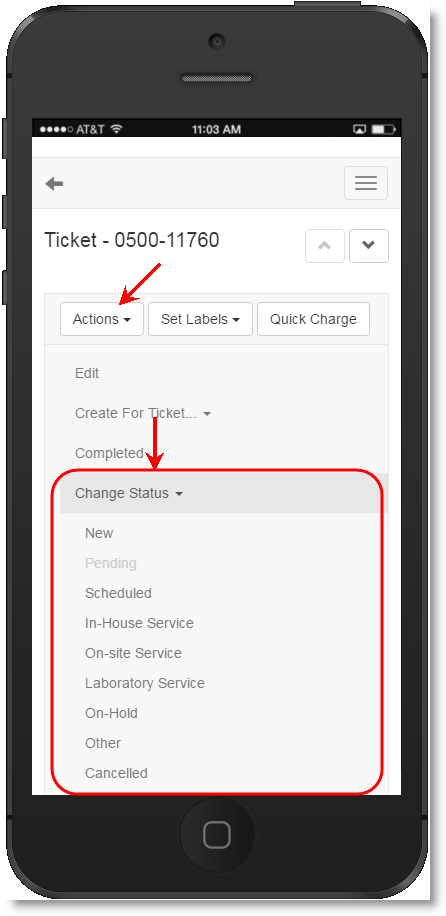
click to enlarge
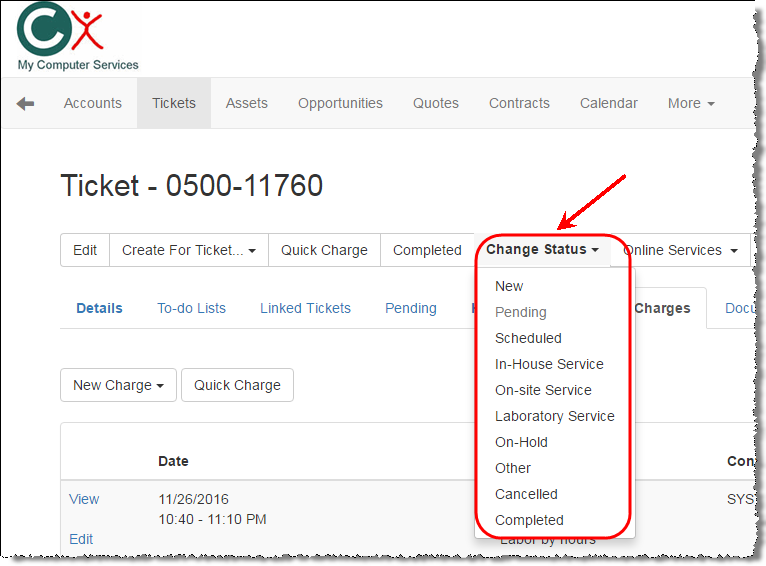
click to enlarge
You can now navigate between different records in a list without going back to the list each time! Simply use the up/down buttons to navigate the list while presenting the complete details.
For example, while viewing the Tickets assigned to you list, drill down to the first line and then move to the next ticket assigned to you, one at a time, by clicking the down navigation button, without needing to go back to the list and choose the next ticket.
This new option is mobile friendly and should save you plenty of unneeded clicks!
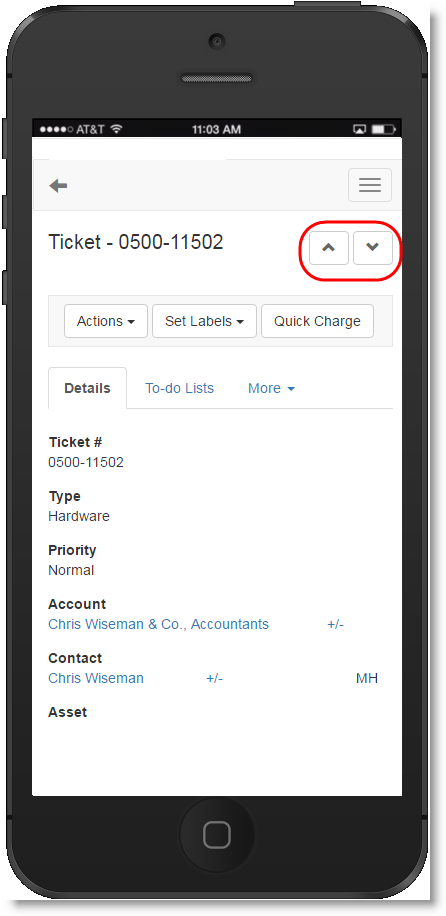
click to enlarge
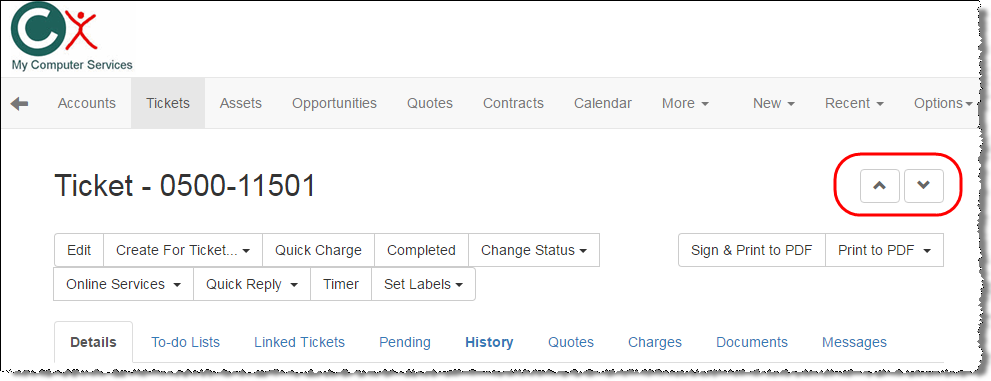
click to enlarge
You can now use a single Employee’ user credentials for both the PSA Windows client and the Web interface. This makes things simpler!
The power to use two separate sets of credentials is still available for the cases that require it. Please note that the upgrade program will not-change anything automatically for existing users. A system administrator can merge the Windows client user with their Web user for individual Employees by selecting the Employee record under the Employees list and visiting the Employee tab where a new merge users button will be available.
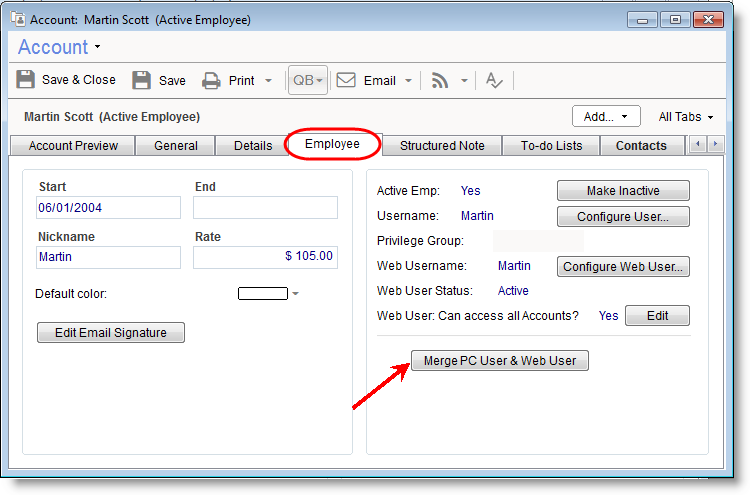
click to enlarge
Click F4 when creating a Charge to simply pick a time slot such as “Last 30 min.”. The Charge From/To time fields will be automatically filled with the relevant times instead of you needing to pick the exact from/to times manually! You can also use the mouse and click the small dropdown icon found just between the From and To time fields to display the time selection dropdown.
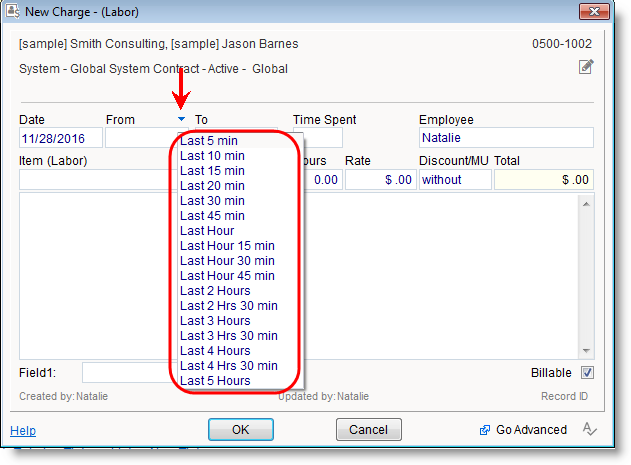
Use the F5 keyboard shortcut to automatically insert the current date, time and your username right where the cursor is. This is handy when you add notes to a Ticket description or resolution, when editing Account, Contact and Asset Notes fields and everywhere else where you enter longer descriptions. This allows you to better organize your content and find a timestamp in the text later on.
Another way to add this text is to right-click the text area and pick the ‘Insert Date/Time/User’ option from the popup menu.
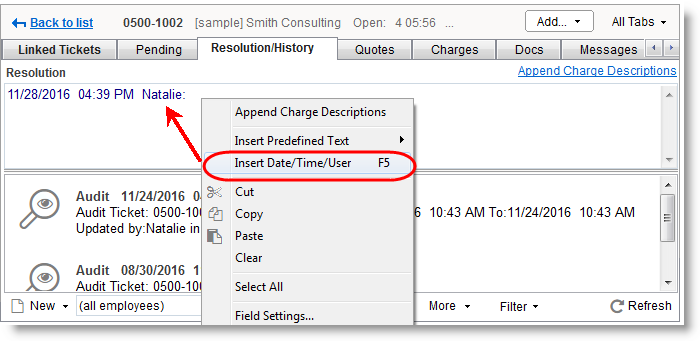
This helps overcome cases where the customer email did not include the customer name or in cases where the mail server overwrites the Sender Name with the mailbox name of the email connector.
When deleting an appointment that is linked to a Ticket, you will now asked whether to push the linked Ticket back to the Dispatcher board.
A Ticket can also be pushed back to the Dispatcher after being scheduled by right-clicking the appointment directly from the Dispatcher window, and marking the
Ticket to show in the Dispatcher.
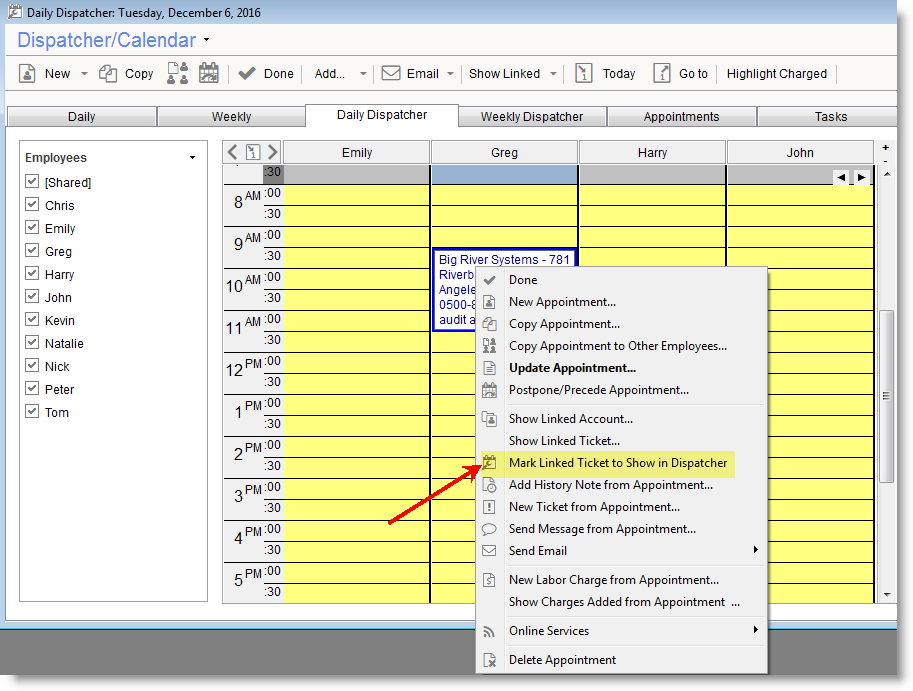
click to enlarge
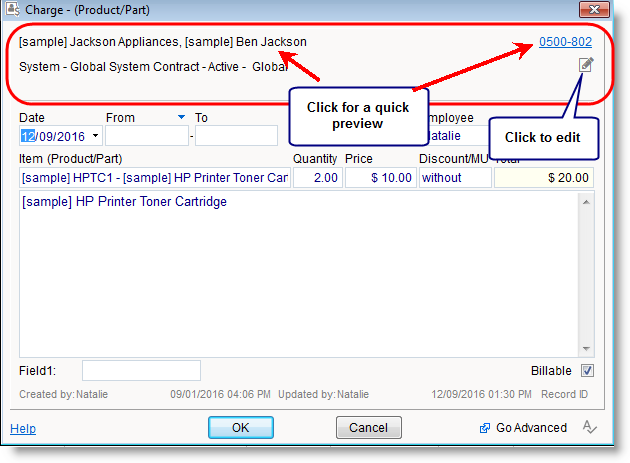
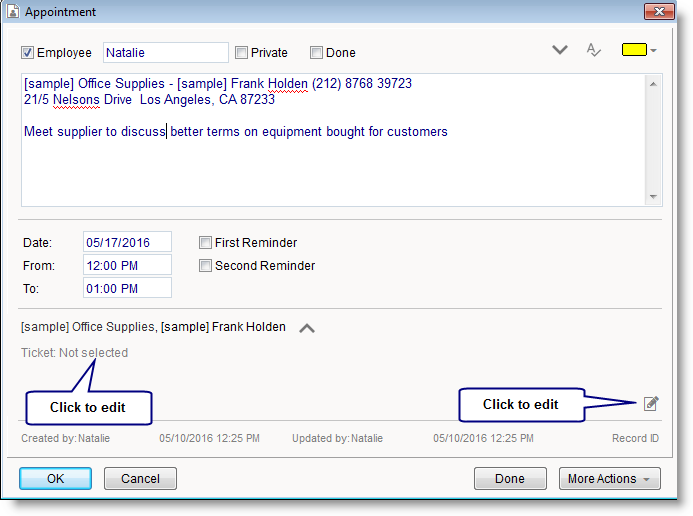
Note: This new feature is supported for native CRM Quotes and also for quotes created in QuoteWerks and converted into Contracts in the PSA (when using the QuoteWerks Link integration module).
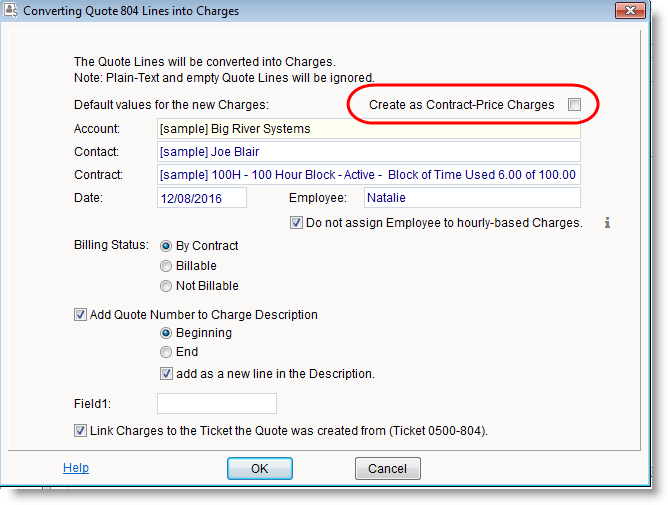
New keyboard shortcuts where added allowing you to easily create Related Records. The options are listed in the the ‘Add…’ dropdown menu of Accounts, Tickets, Assets, Sales Opportunities, Contracts and the Knowledge base. This allows you to very quickly add a new Note, Charge, Task and the like without having to look for the relevant menu option.
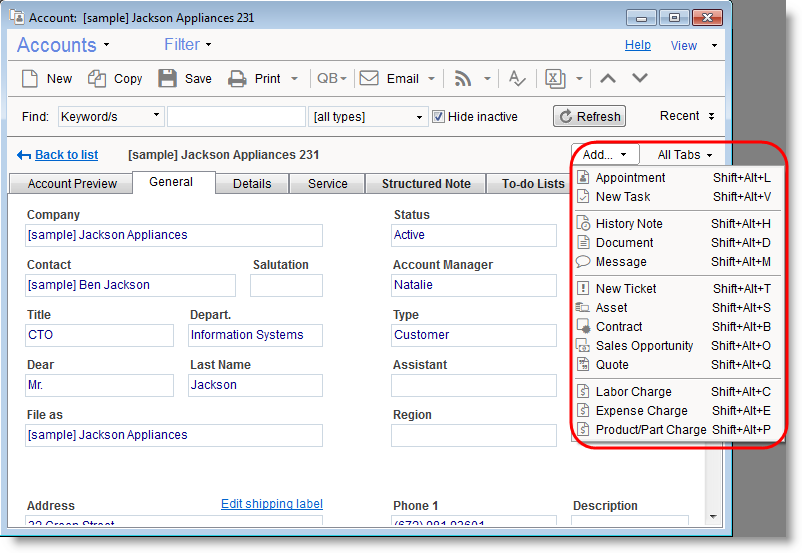
The batch invoicing is a powerful tool to invoice any number of customers with only a few clicks. The new version enhances the Batch invoicing feature and allows you to configure the PSA not to include Project Contracts when running batch invoicing. This way you can invoice Project Contract when the project is complete or when it reaches a certain milestone without having to worry that it will get invoiced to QuickBooks (or Xero) as part of the regular batch invoicing procedure.
To configure the default setting visit the QuickBooks (or Xero) tab under the Tools > Options window and select whether to include Project Contracts or not. You can also control it each time you batch invoice.
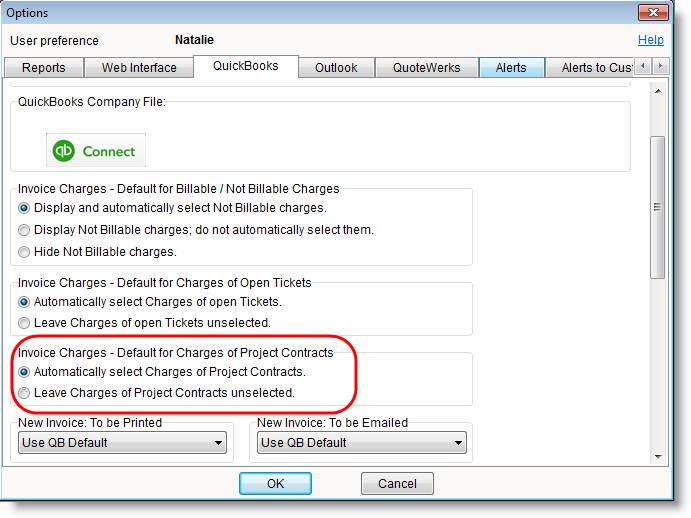
When batch invoicing: