New in version 27
*Scroll for download link
Ticket Templates streamline the process of adding new Tickets. You can define templates for common cases, each template containing predefined information that is automatically filled in the ticket fields, such as the ticket’s description, type and source.
In addition, ticket templates allow you to define actions that will be automatically performed on the newly created Ticket:
- Assign the ticket to the relevant employee.
- Add tasks to the ticket.
- Schedule appointments.
- Add To-dos.
- Log Charges for your work, the parts involved and any expenses.
Usage example
Ticket Templates come in a set of predefined services:
- Add a new domain user.
- Computer Checkup.
- Configuring and deploying a new server.
- Onboarding new clients.
- Setup a new desktop.
- Setup a new email account.
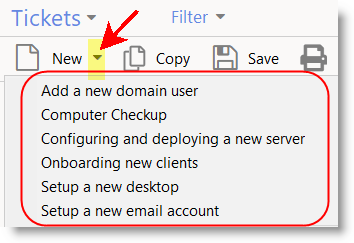
Each template can be customized and configured to contain the data that will be automatically filled in the ticket fields, charges, and activity templates.
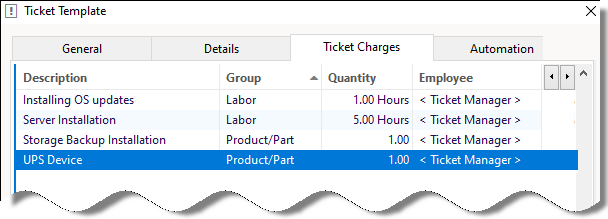
Ticket templates can be used from both the Web portal and the Windows client app:
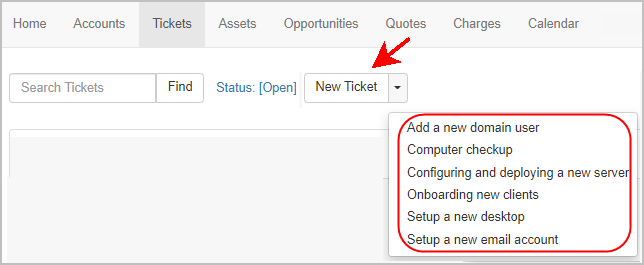
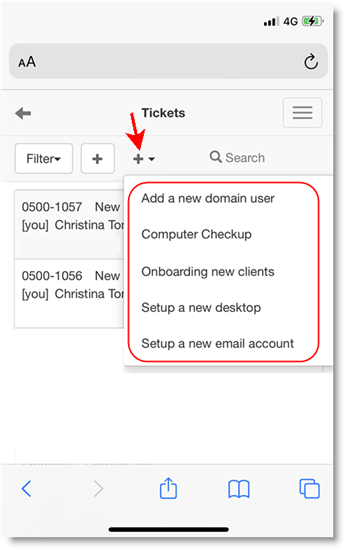
Follow the link to learn more about managing Ticket Templates.
Forward customer emails to create new Tickets – Easier conversion for customer email sent to your private email address, into a service ticket under the customer account in RangerMSP.
This is a common scenario where customers send in an email directly to your personal email, rather than to the Support@ email address. In this case you may want to forward the email to the public email address of the Email Connector and have it easily detected as coming from the customer’s email address.
With this new version, forwarding has become easier, so you can have that email converted into a new service Ticket under the customer account automatically.
All you need to do now is to forward the customer’s email to the public email address, and include the customer’s domain at the beginning of the email subject, prefixed with the @ symbol. You no longer need the exact email address of a contact, only the domain.
For example:
Subject: @customerdomain.com The network is down
Note: When using the domain, make sure that the domain name (customerdomain.com or @customerdomain.com is the same as the domain in the Account/Contact email address).
With this new version you can use URLs that point to specific tickets in the portal. You can use this to point to specific tickets when sending emails, in documents, links in chats, links you send to third party apps, etc.
Following such a link, from any app and any device, will open the ticket in the RangerMSP portal.
To create and use a direct ticket URL, include append the ticket number to your portal address:
For example:
http://crm.yourdomain.com:4961?cmtAction=View&cmtRecId=0500-12345
And more…
General user experience improvements, bug fixes and performance improvements.
Download