New in version 16
*Scroll for download link
The following covers most of the changes included in this new version.
New! Password Manager
A powerful and secure Password Manager is now included.
The Password Manager feature provides an end-to-end solution to track and manage passwords, in a secure and elegant way. It allows you to control the access to passwords, track passwords usage, and more.
Key features:
- Centrally store and manage passwords securely.
- Manage passwords for Accounts and Assets.
- Easily search for passwords.
- Securely manage and access passwords from your mobile device using the Web portal.
- Protect which users can access which passwords.
- A new central Password Manager window.
- ‘Passwords’ tabs under Accounts and Assets.
- Passwords are protected by privileges, a passphrase and security tokens.
- Audit log – See detailed usage logs globally as well as per password.
- Versioning – Complete version history of each password.
- Handy keyboard shortcuts.
- Automate – Easily execute URL/commands and have credentials embedded in them automatically.
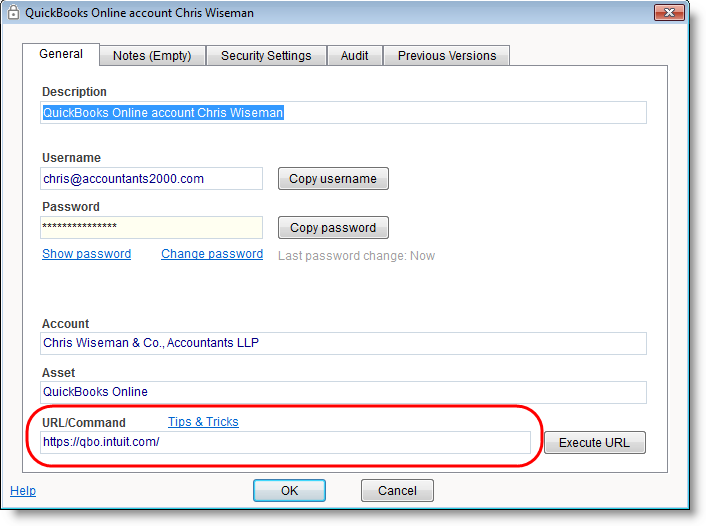
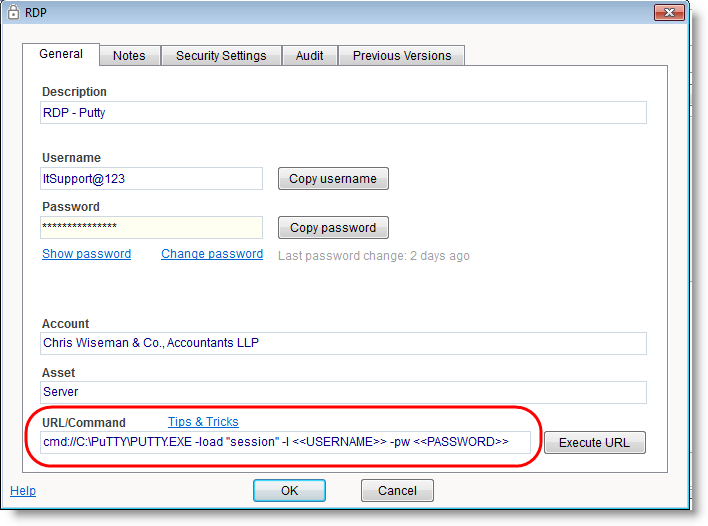
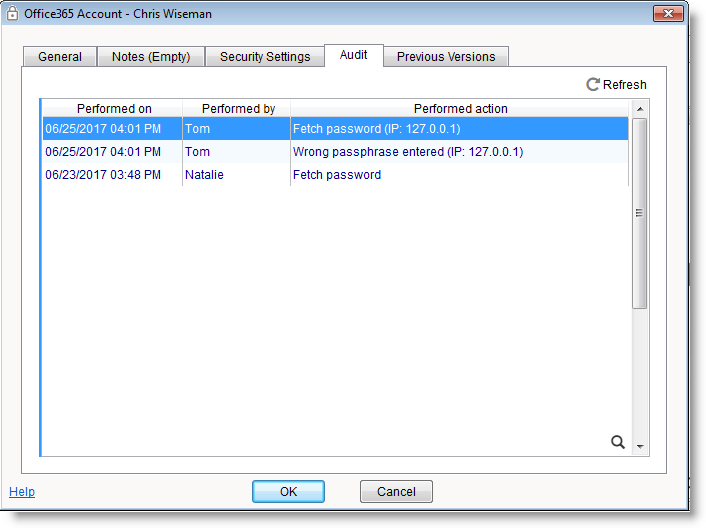
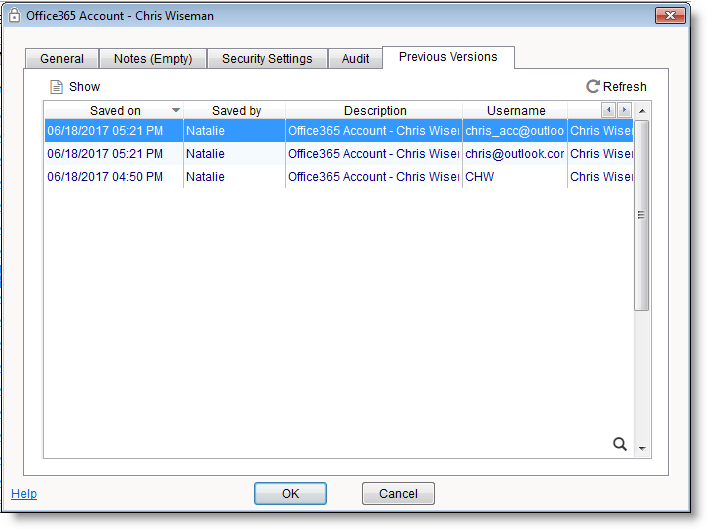
New! Tickets Board Views
The new Tickets Board views provide an entirely fresh way and approach to managing Tickets. Ticket Board views let you easily assess the workload by employee or the current state of tickets by statuses. Tickets are displayed in columns in a new and easy-to-use layout.
Two Tickets Board views are available:
1. Tickets Board by Status – This view shows tickets listed under each Status column.
2. Tickets Board by Manager – This view shows tickets listed under each employee column.
In order to switch to the board view, use the View menu or the following keyboard shortcuts:
1. Tickets Board by Status – CTRL+J
2. Tickets Board by Manager – CTRL+H
Drag & Drop is fully supported so you can very easily change the Ticket status or reassign it to someone else simply by dragging it to the relevant column.
Customization allow you to re-organize the Ticket Board view columns order to your preference. It is also possible to select a board view as your default view for the Tickets window. To configure this, visit Tools > Options > Tickets-1 tab.
QuickBooks / Xero – Batch Invoicing – Enhancements:
A new powerful filtering option provides you with many more ways to select which Charges will be included when batch invoicing.
New options:
- Filter by the Charge date
- Filter by the Charge type: Labor/Parts/Expenses.
- Filter by the Charge type: Labor/Parts/Expenses.
- Set invoice date for all invoices in the batch.
- Set Due date for all invoices in the batch.
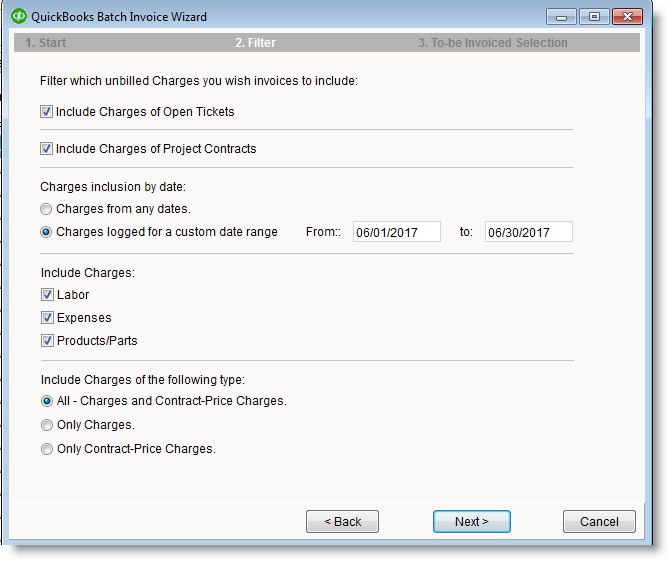
Web Interface
2 – Factor Authentication
Enhanced Web interface security is now available by supporting 2-factor authentication for the log-in process.
When 2-factor authentication is enabled, users must provide a code to complete the sign-in process. The code is emailed to their personal email address, after first providing valid log-in credentials.
Personal backup codes can be used in cases where a user does not have access the temporary sign-in codes.
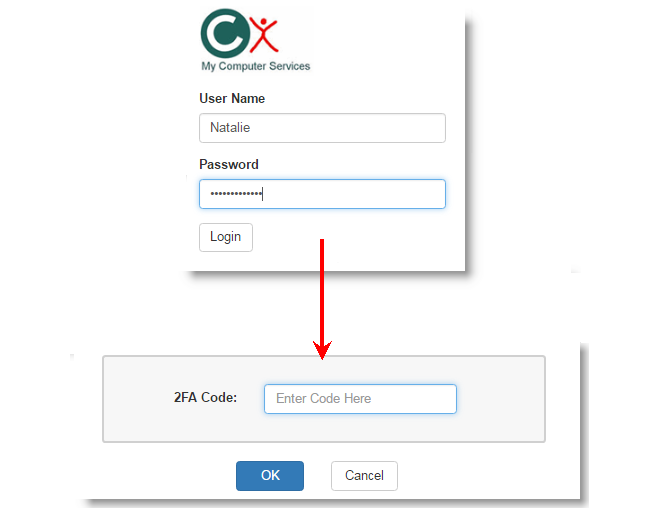
Web interface – Manage Internal Messages
The internal messaging feature is now supported in the Web interface. Users can now access all messages by folder, they can send new messages, reply to existing messages and more.
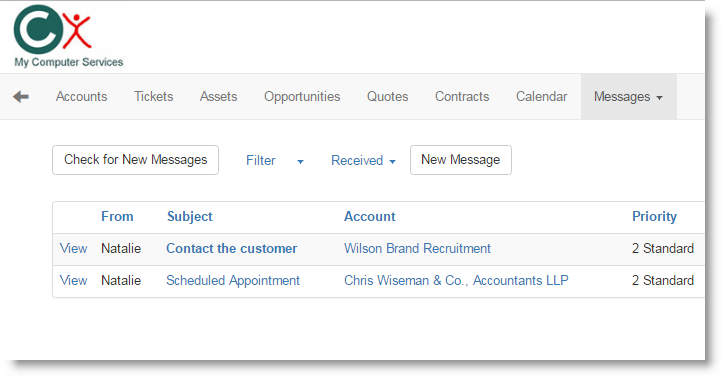
Web interface – Quick Ticket Status Update
The Ticket Status can now be very easily updated directly from the Tickets list. You no longer need to enter the Edit mode or visit the Ticket details page in order to change the status of a ticket. The ticket can now be easily accessed from the list and modified. This new feature is very useful, both with the desktop and mobile experiences.
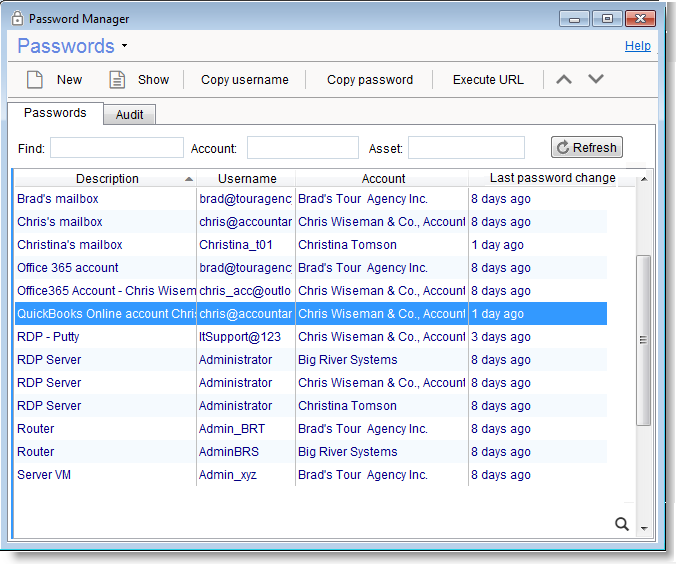 Click to enlarge
Click to enlarge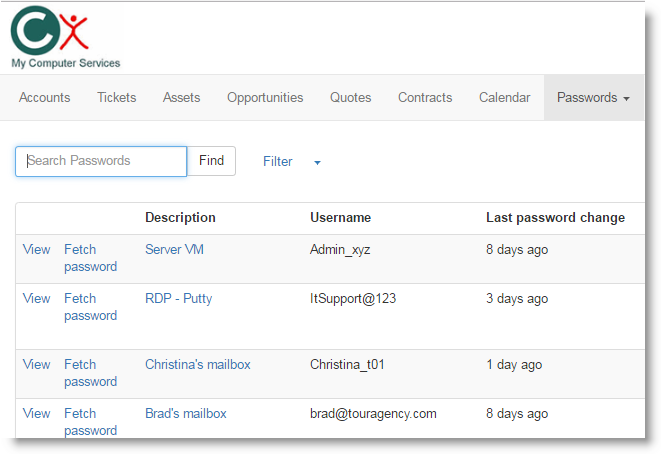 Click to enlarge
Click to enlarge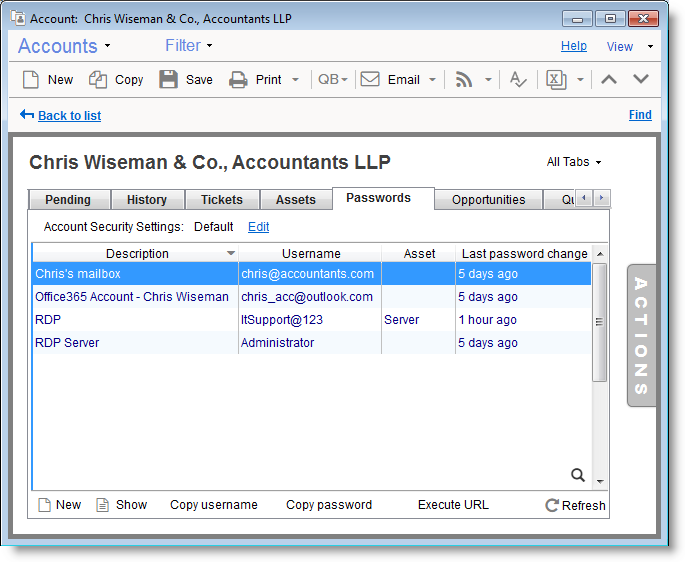 Click to enlarge
Click to enlarge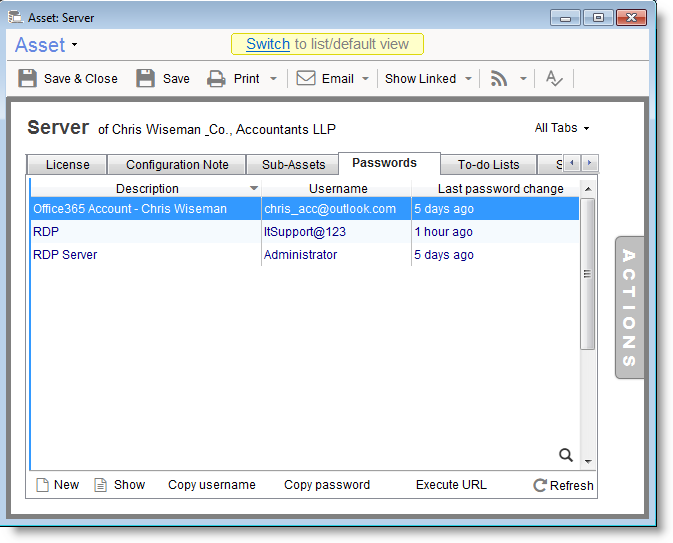 Click to enlarge
Click to enlarge Click to enlarge
Click to enlarge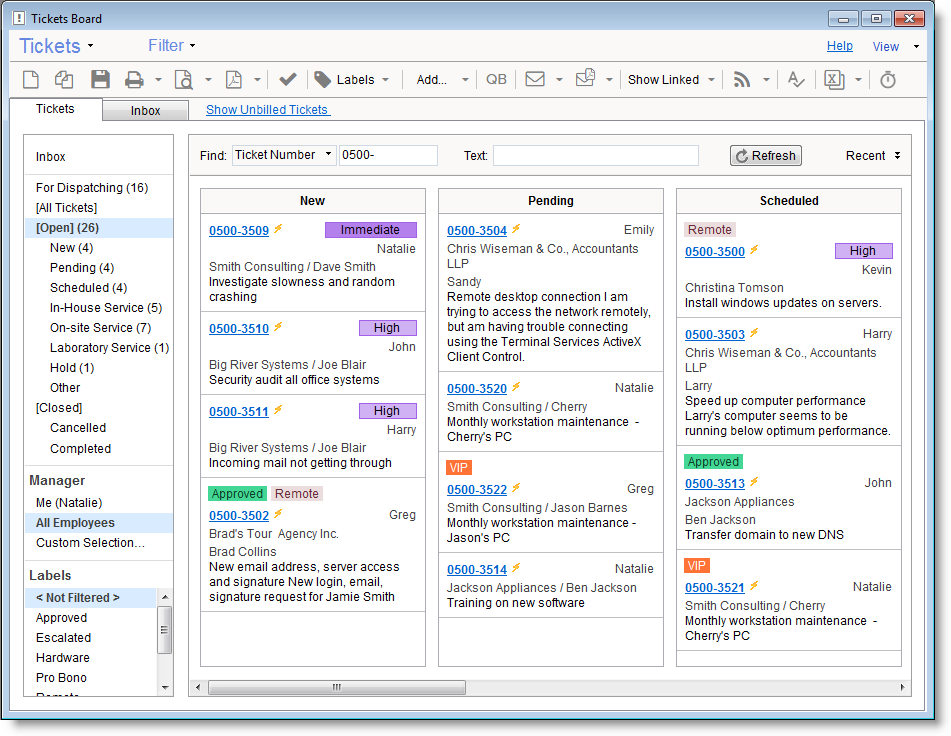 Click to enlarge
Click to enlarge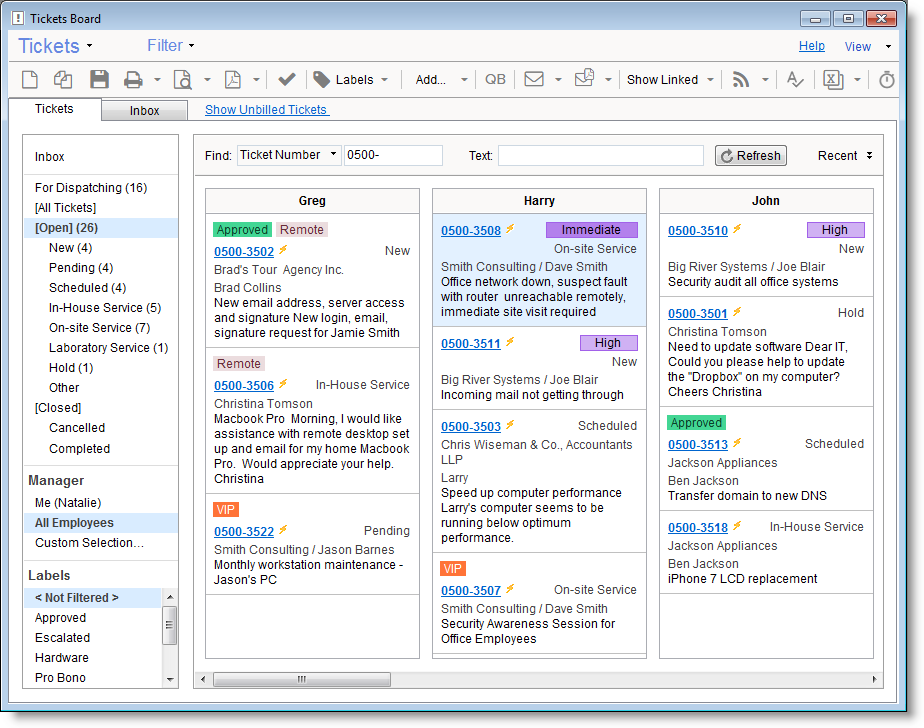 Click to enlarge
Click to enlarge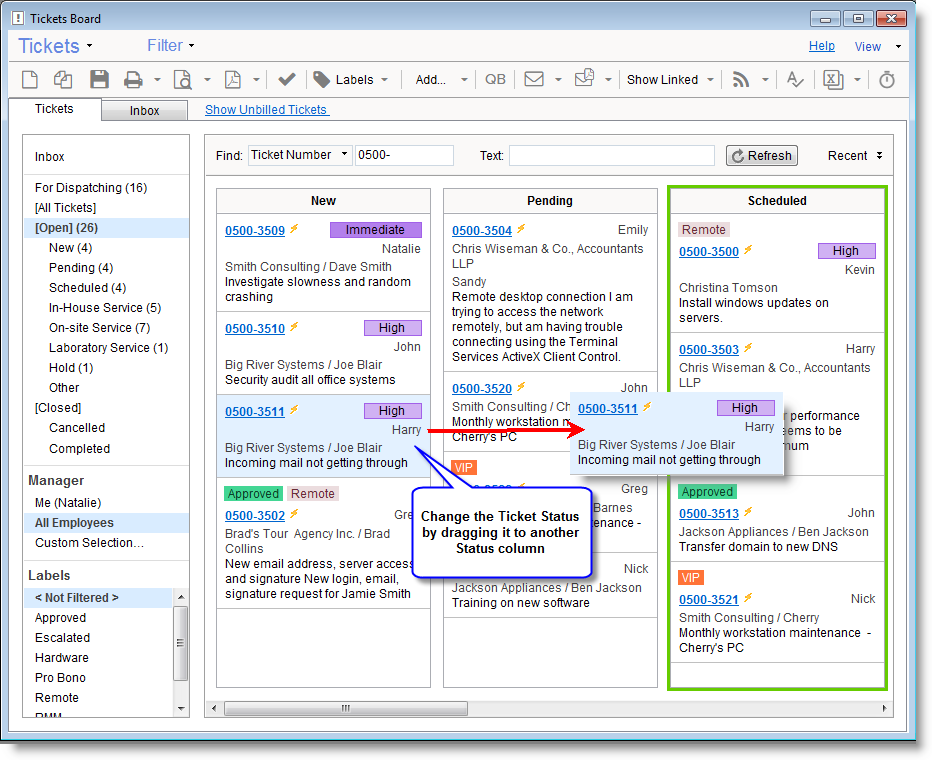 Click to enlarge
Click to enlarge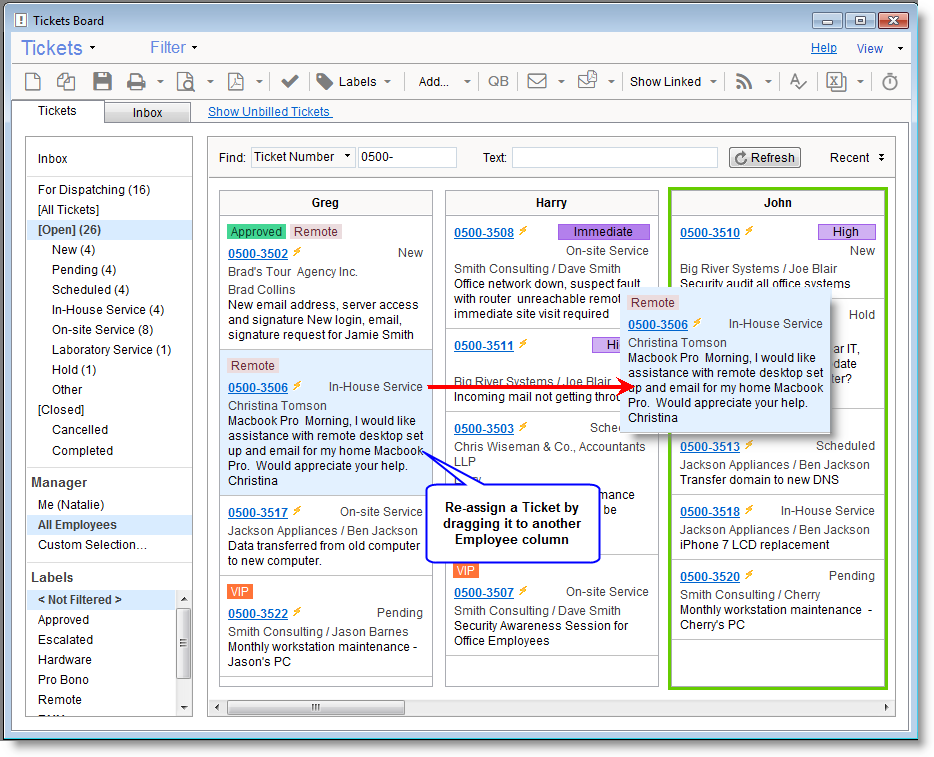 Click to enlarge
Click to enlarge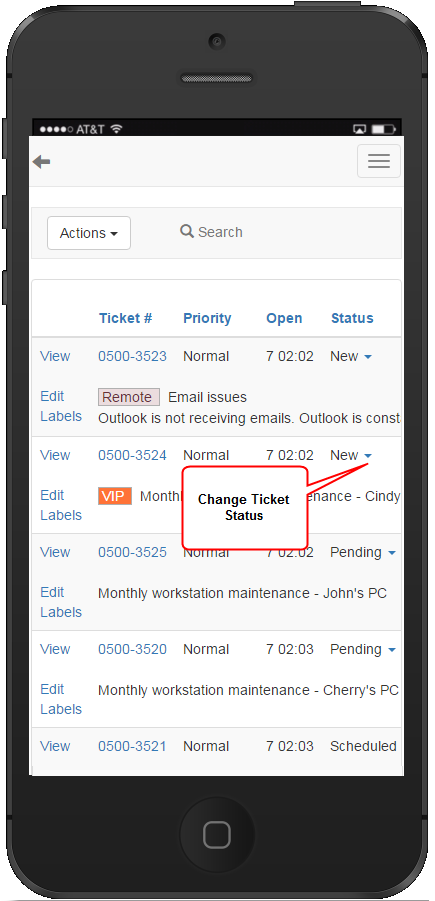
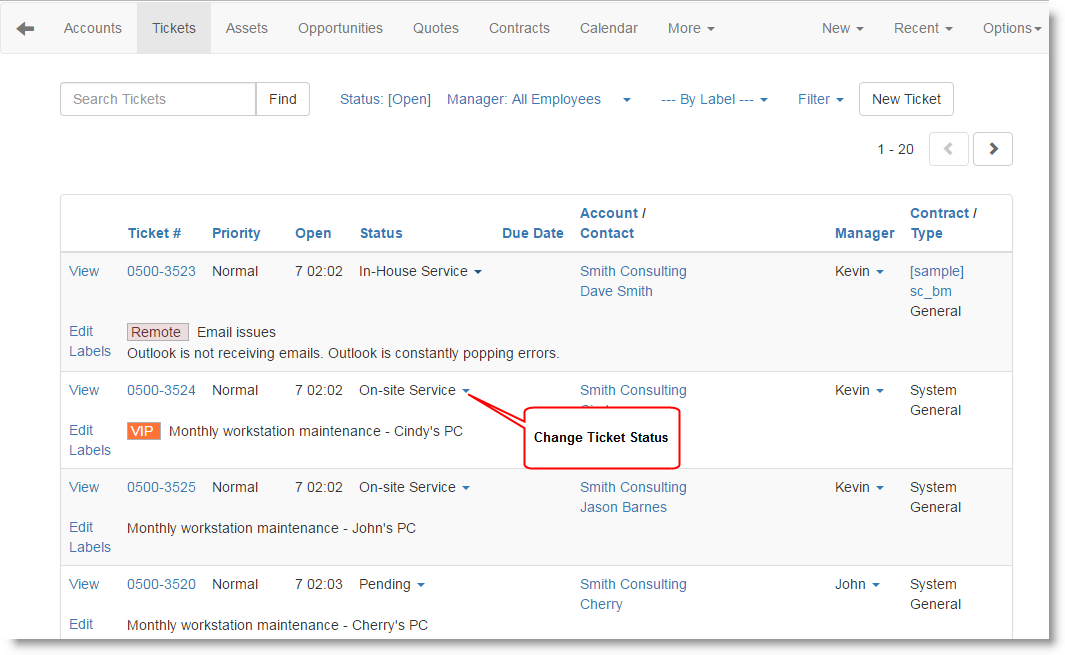 Click to enlarge
Click to enlarge