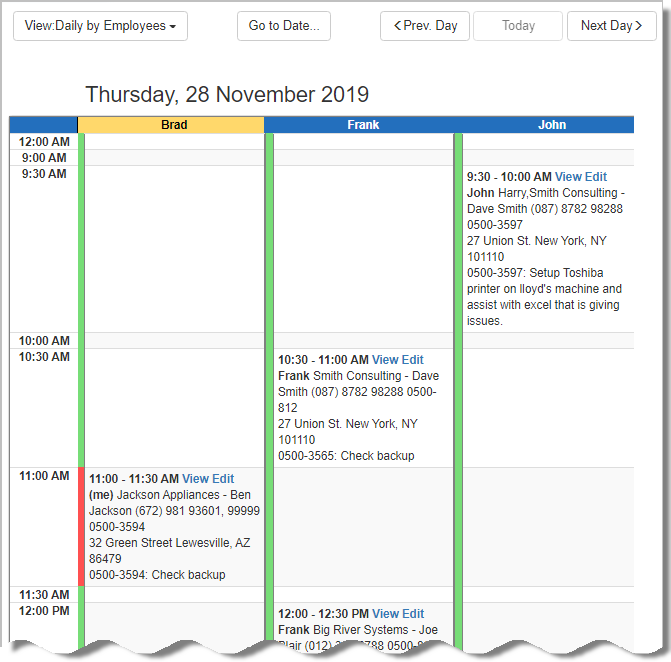New in version 24
*Scroll for download link
In Mid-December, 2019, Intuit is about to change the way they authenticate apps that connect to them.
The change is from supporting oAuth1 to only supporting oAuth2 connections, for improved security.
Version 24 of our PSA for MSPs has been updated and changed to support oAuth2.
Please upgrade to version 24 in order to allow your PSA to integrate with QuickBooks Online. Starting mid-December 2019 Intuit QuickBooks Online will reject attempts to connect with older versions of the app.
- Include images within the article problem and solution fields.
- Embed external links (URL).
- Link to your other knowledge base articles.
- Bold text.
- Italic text.
- Header texts.
- Bullet lists.
- More…
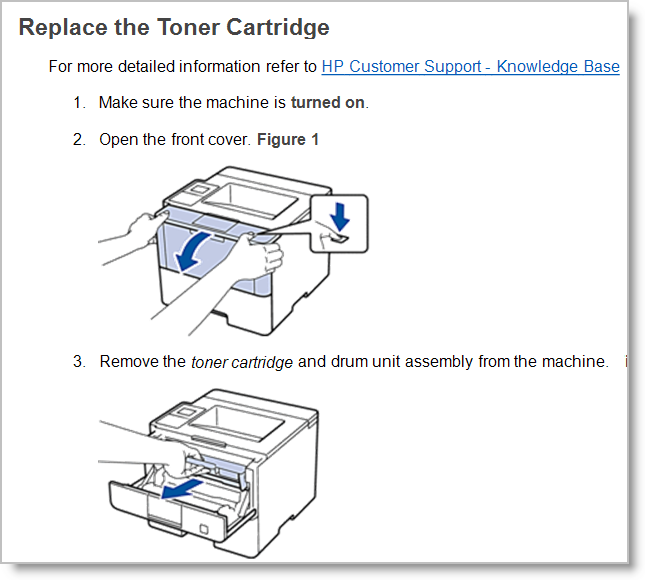
- New! Asset navigation pane
The Asset Window now includes a new Navigation pane that provides a quick way to filter Assets by Type as well as to see Asset distribution by type.
Tip: Use CTRL to select more than one Type. - New! Manage Icons for Asset types
Each Asset type can now be associated with an icon.
To manage Asset Types values and icons visit Settings > Assets > Manage Asset Types menu option.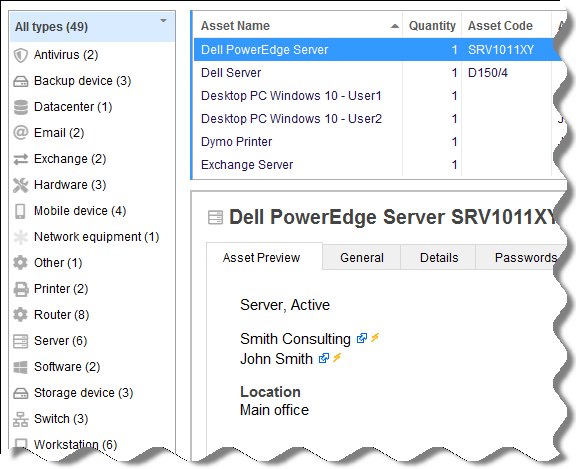
- New! Assets Batch Update
The Batch Update tool lets you update a group of Assets at once. This option is available under the Assets menu > Tools > Batch Update….
Usage example: set Assets with expired warranty as inactive, update the Assets location, reassign Assets to another customer Account etc.
- New calendar/dispatcher view – Daily dispatcher by employees.
- Direct links to a Web interface page!
Want to refer someone to a specific Ticket?
Ask them to review an Asset?
Review the details of a new customer?To easily share a link to a specific entity, simply use the new Copy link (URL) option, and share it over Email, WhatsApp, text messages, documents, etc.
To copy the direct link to clipboard – hover over the relevant record title and then click the ‘Copy’ option.
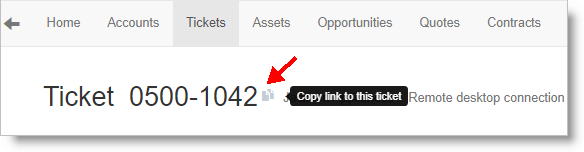
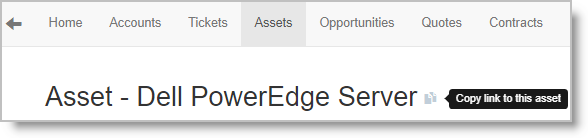
- Knowledge Base articles –
- Articles can now include rich text with inline images.
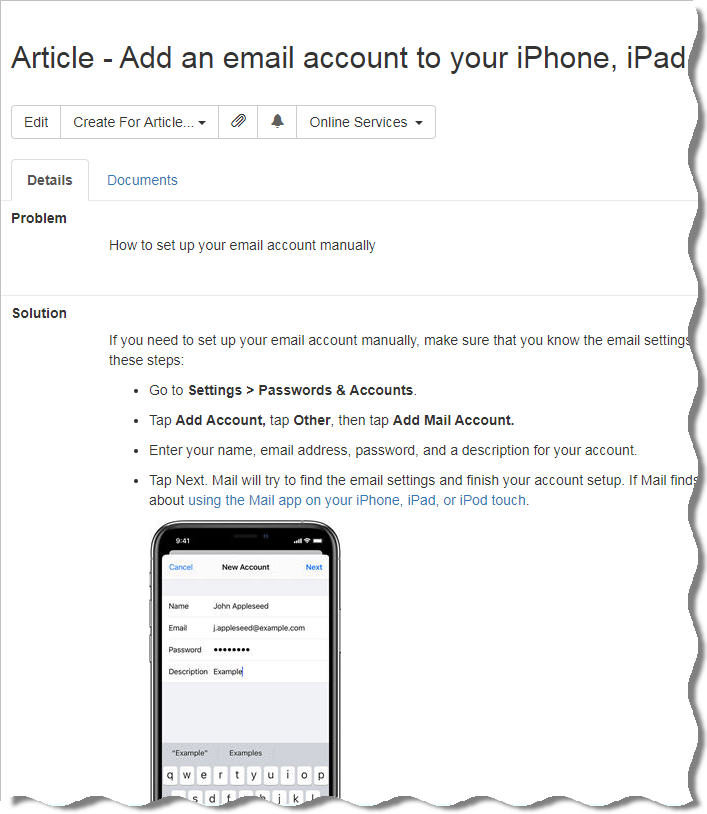
- Create and edit rich text articles using the markdown – see this article.
- Filter knowledge base articles by Category.
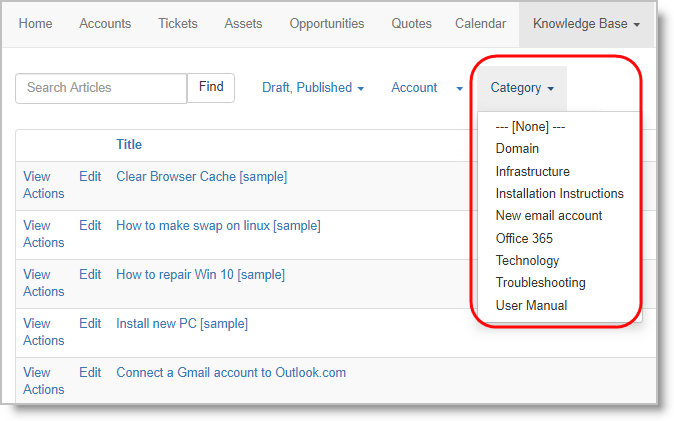
- Articles can now include rich text with inline images.
-
Built-in preview of images (you do not need to download these anymore).
The built-in preview affects images in Documents as well as Email attachments. -
Ticket details page – Ticket description and Account name are also displayed at the top of the page for easy navigation and orientation
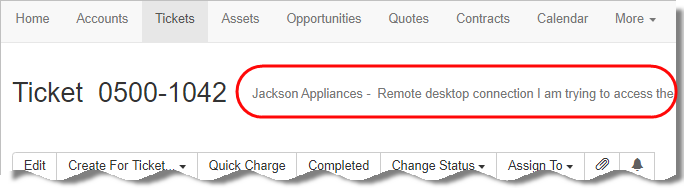
-
Contract Default Items for new Charges now also takes effect when adding new Charges using the Web interface.
- Accounts List – New option to show or hide Secondary Contacts.
-
Customer Portal – Automated assignment rules now also affect new Tickets created by customers using the Customer Web Portal.
For example: Assign the new Ticket automatically based on the Ticket Type set by the end customer.
-
Save time – Add new Accounts and Contacts directly from the new Ticket / Sales Opportunity / Asset / etc. pages!
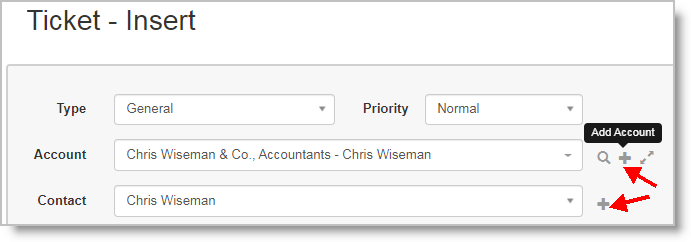
- New textual search feature has been added in the following app pages making it much faster to locate the record you are after:
– Calendar
– Charges
– Messages
– History
– Tasks
– Appointments
When using one of the advanced RMM integration modules (i.e. with Continuum or Solarwinds/Max RMM), you can now configure a default Ticket Manager for such Tickets which overrides other default manager rules or settings.
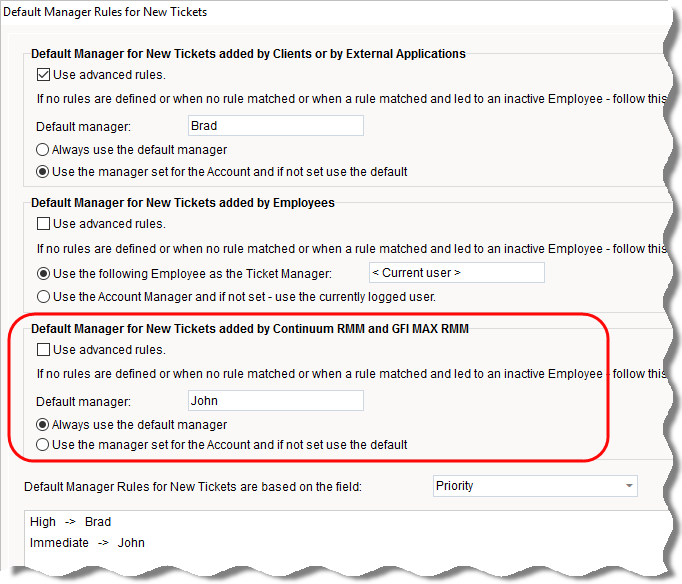
Office 365 Calendar sync:
Sync your CRM calendar directly with your Office 365 calendars.
Two-way sync that also supports server-side background syncing for all users.
This is an optional new third-party plugin, fully fulfilled and supported by us. Learn more.
Other improvements:
-
Charges to Invoice Lines – Added support for a new default sort order:
Date > Item Group > Item. Visit Tools > Options > QuickBooks/Xero tab to select the default sort order of invoice lines. -
Account Import: – Added support for recognizing the Account Manager by its name (i.e. Nickname or Contact name) in addition to recognizing it by its record ID (aka RECID).
- Recurring Charges – New ‘Contact’ column added to the list.
-
RMM – Improved performance in Devices/Sites Links Manager (Continuum and Solarwinds/Max RMM integrations) when dealing with a large amount of records.
- Bug fixes and performance enhancements.