New in version 10
This release includes new features and options requested by our user community.
Please find detailed information about what’s new in this release.
Global Search lets you find what you are looking for from a single place simply type the keywords you’re after hit Search.
Global Search features:
-
Find notes, charges, tickets, accounts, messages, etc. with a click.
-
Unified results – a single result list shows all findings, whether a note was found, a ticket description, a charge, anything!
-
Always accessible – The new global search field is located at the bottom of the left side pane.
-
Optimized for the recent results – The search shows results from the last 30 days by default. You can repeat the search to apply for all dates.
-
Search text is highlighted in the results.
-
Narrow the search for specific subject/s – e.g. Tickets/Charges etc.
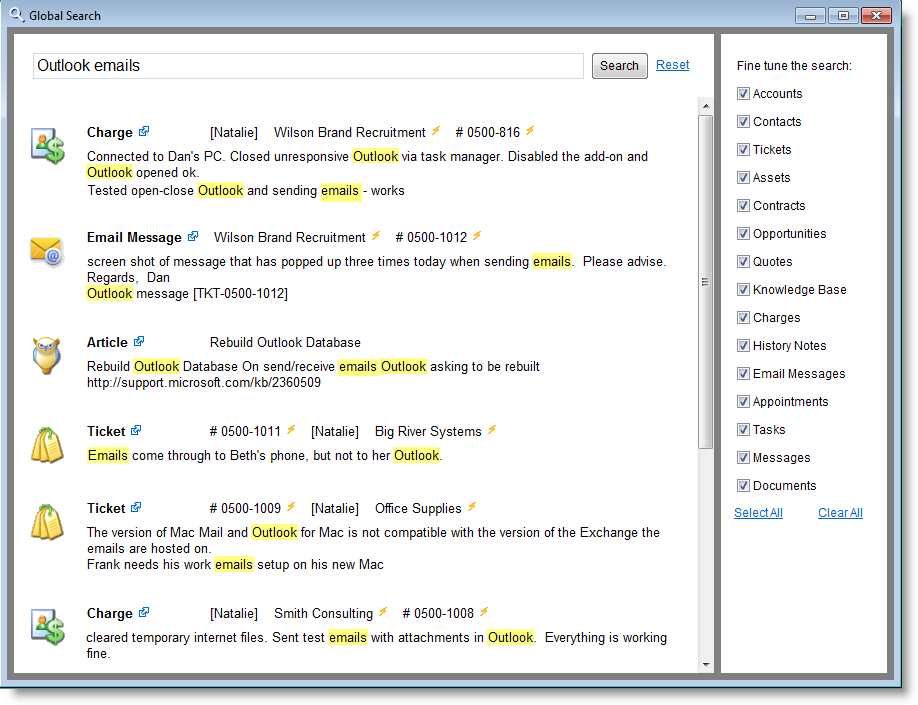
click to enlarge
The new Live Data Pane provides users with the insights and updates about the current business state.
For example you can now select to always see the current –
- Number of tickets assigned to you
- Number of tickets with immediate priority
- Number of hours you logged today
- Total amount of Sales Opportunities you manage
- Number of expiring Assets this week.
- Etc.
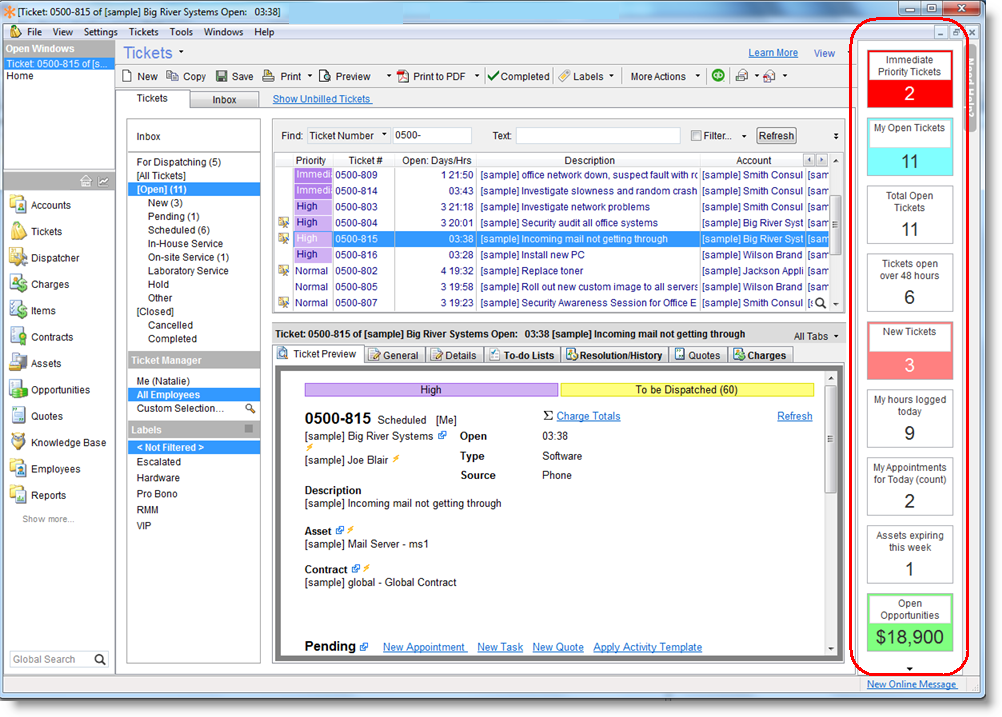
click to enlarge
Features:
-
Real-time information – Live Data Pane refreshes automatically and you always see the current state.
-
Customizable – You can choose which data you want to see and label it, configure colors and auto color highlighting when certain levels are reached.
-
Easily remove, add and reorder your preferred data boxes.
-
Show Unbilled Tickets – Access all Tickets with open balances, e.g. with Billable Charges that have not been billed yet, directly from the Tickets window (subject to user privileges).
-
Ticket counters – Now you can easily see the amount of open Tickets per status. The ticket amounts are shown regardless of the search or filter that may be activated in the Tickets list. This way you will always know about newly opened or updated tickets.
-
Search in the Knowledge Base – Convert your textual Tickets search into a Knowledge base search with a single click.
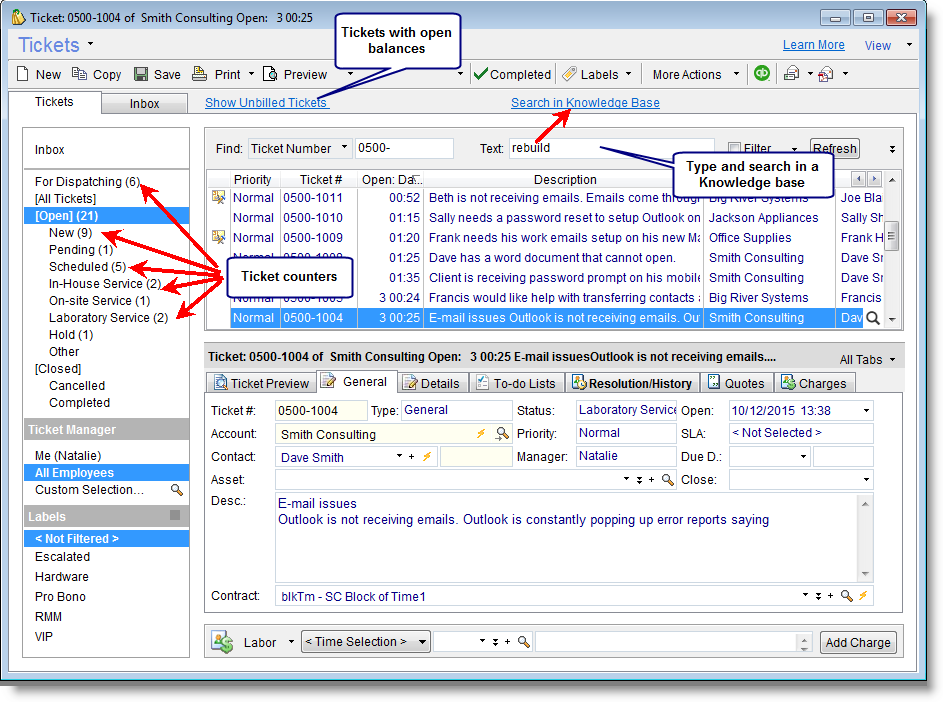
click to enlarge
Do you manage quotes in QuoteWerks and link them back?
The enhanced integration with QuoteWerks now syncs at the quote-line level!
With the new features you can now convert QuoteWerks Quote into –
-
A New PSA Ticket with Charges.
(Each Charge is created from the QuoteWerks Quote Lines). -
A New PSA Contract with Charges.
-
PSA Charges for an existing Account/Contract/Ticket.
In addition you can use your PSA software Items list when quoting in QuoteWerks. Easily export the Items list into a dedicated QuoteWerks format and access it from QuoteWerks. This way you can select those items from the Products list in QuoteWerks to match between QuoteWerks Products and the Items in your PSA.
==> Read more about QuoteWerks Link
Many times projects are managed using a Contract. This is especially true for one-off services/projects.
You can now mark Contracts as Project Contracts.
Project Contracts are treated as one-off Contracts and will not be included when you renew all Contracts for next month using the batch renewal feature.
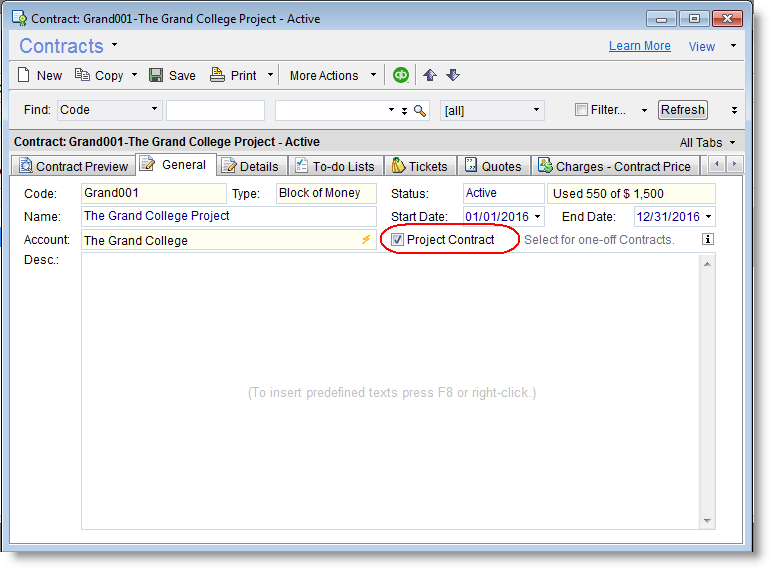
click to enlarge
Now you can manage all Quotes related to a Sales Opportunity directly from the Sales Opportunity window!
-
All Quotes for each Opportunity will be conveniently listed under the new Quotes tab of the Opportunity.
-
You can manage as many Quotes as needed under an Opportunity
-
When working on the Quote itself you can see that it is linked to an Opportunity and jump to that Opportunity in a single click.
-
Table search – You can now easily search for a text in all lists/tables. Simply click the magnifying glass icon at the right bottom of any table and search:

click to enlarge -
Detailed Reports – you can now print various detailed reports (rather than only the default format) directly from the record details window.
You can now manage which reports will be displayed in the print-dropdown menu for each entity. To manage the print menu, from the Reports window, select a Report from the list and use Reports > ‘Remove or Make Report Available from Window’ option. -
Convert Account to Secondary Contact – This useful option should be used when an Account was mistakenly created instead of a Secondary Contact, either manually or when Contacts are synced from Outlook. Simply convert this unused Account into a secondary contact of another account without having to type the details again!
-
Contact First Name can now be used as a separate field in Accounts Reports or when using the advanced export feature of Accounts.
-
Keyboard Shortcuts in Wizards – You can now easily select/unselect rows using the Space key on your keyboard. This applies for: Batch Invoice wizard, Batch Copy Contracts and Batch Complete Contracts This is a real time saver!
-
Assets search by Asset Name now performs the search within the Asset Name and finds the Asset by partial name/word.
-
Instantly activate the Statistics Board using the dedicated icon on the left side pane.
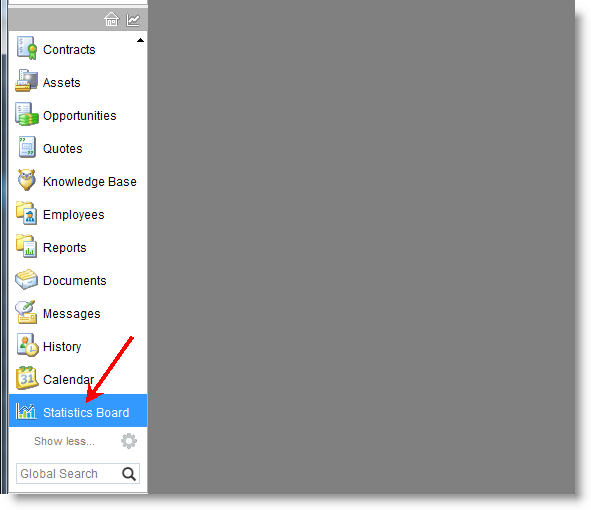
click to enlarge -
Use CTRL+TAB to switch between open Windows within application.
-
Use CTRL+F to set the focus in the search field.
The Filter feature in all Windows has been significantly enhanced!
-
A new ‘OR’ condition has been added. This lets you filter lists in various new ways, for example:
Tickets with High priority – OR – Tickets of Server-Fault type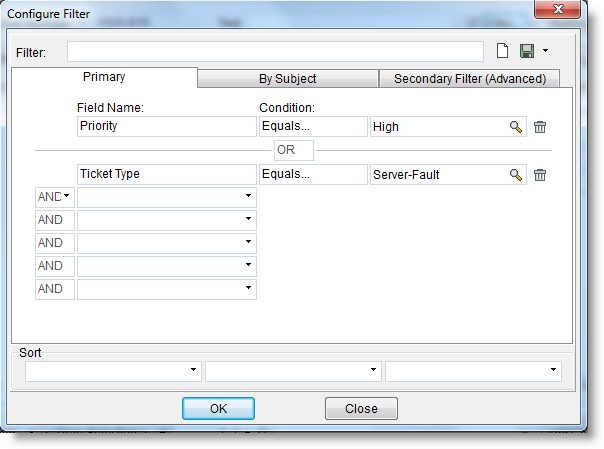
click to enlarge -
New Advanced Secondary Filter – using this new feature in all Windows you can now filter a list of records by a filtering criteria of another/related list.
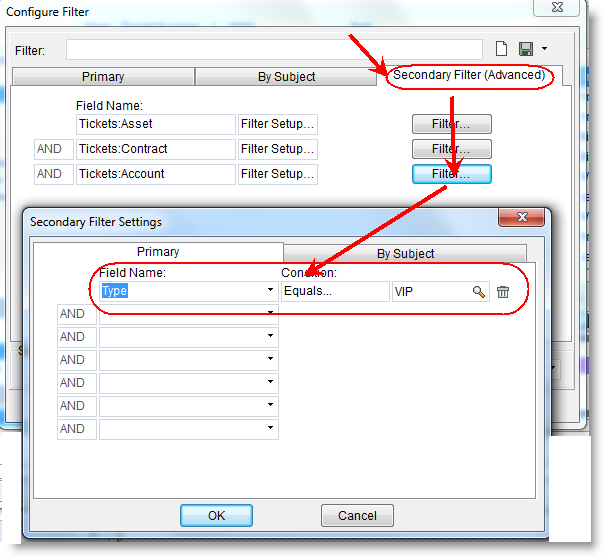
click to enlarge
This might sound confusing so here are a few examples:
- Filter the Tickets list to only display Tickets of VIP Accounts.
- Filter the Charges list to only show Charges related to Block of Time Contracts.
- Filter the Tickets list to only show Tickets linked to Assets whose warranty has expired.
-
Filter the Opportunities list to only show Opportunities of Accounts that I am assigned to as the manager.
-
Email messages from unrecognized senders are now nonetheless converted into the Tickets under your business record.
You can then easily reassign that Ticket to the relevant Account.
Notes:
Existing customers using the Email Connector upgrading to this new version will need to manually enable this feature. Use ServerConfig to turn it on:Verify that you have a Spam filter installed on your mailbox, otherwise all spam messages will get converted into tickets!
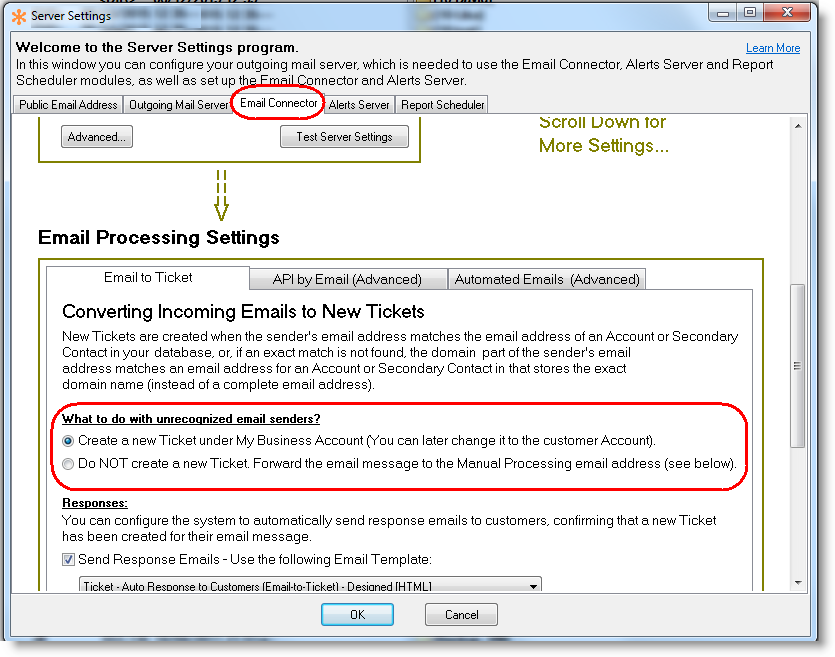
click to enlarge -
Auto-response emails sent by the Email Connector are now sent to all Ticket Recipients – this include those marked in as default recipients for the Account as well as all other recipients existing in the original customer email. This way everyone can easily participate in the email thread and their reply will automatically be filed under the Ticket in your PSA software.
-
Attachments!!! The Email Connector extracts the attachments of any email it processes and shows them as part of the Ticket email thread! Easily open the attached file right from within the Ticket in PSA by clicking it!
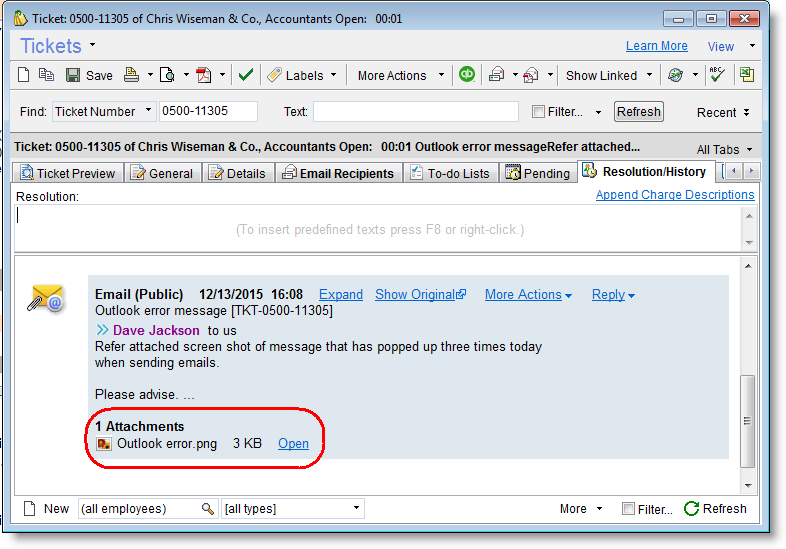
click to enlarge -
Automated Emails – Detect Accounts by Assets
Support for a new Account detection rule has been added. It lets you detect the Account solely based on Asset details found on the email subject line.
The newly created Ticket will link to both the Account and Asset.The gain here is simple: Have your devices (Servers/PCs/Printers/Etc.) email your PSA and have these automated emails easily converted automatically to service Tickets in your PSA.
-
New! Reports
It is now possible to print reports from Web interface! The reports will be downloaded as PDF and they can be filtered based on a selected fixed filtering criteria as well as a user selected employee and/or the related date range.For example, you can now print the following reports while using the Web portal:
- Open Tickets for all employees opened today/yesterday/this week/last 7 days etc.
- Open Tickets with NO Charges (opened in a selected date range)
- My/All Appointments for today/tomorrow/etc.
- Charges logged today/yesterday/etc for all employees/me.
- Assets expiring in a selected date range.
- Etc.
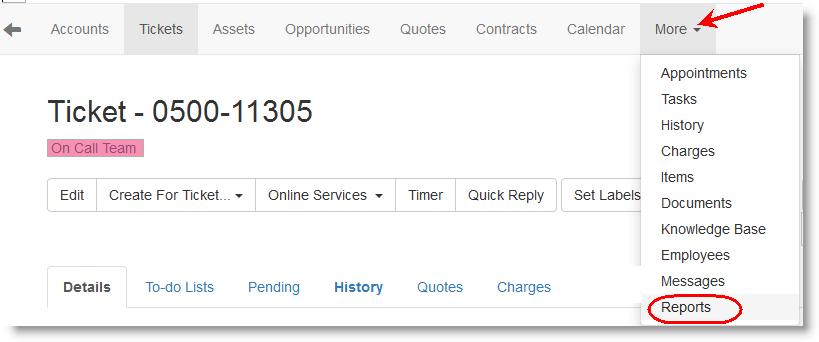
click to enlarge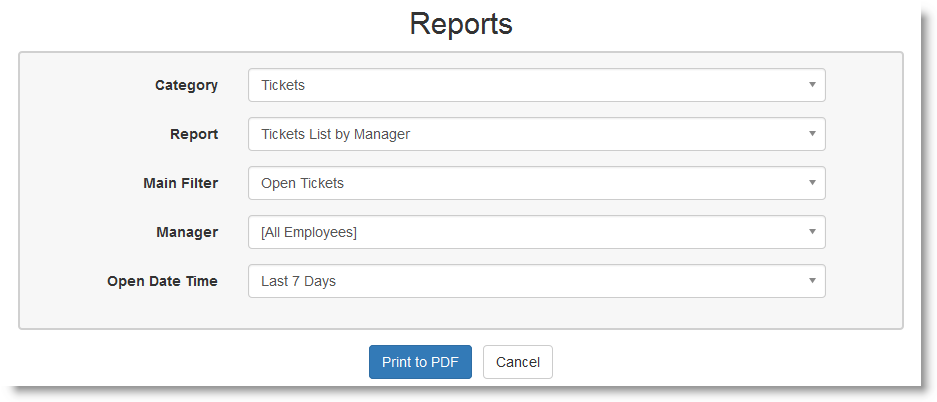
click to enlarge -
Print record details in your prefered, non-default, format by simply selecting the format to use using the Print to PDF new option.
QuickBooks 2016 is now officially supported when using the QuickBooks Link.
==> Read more about the QuickBooks Link
Performance enhancements and bug fixes.