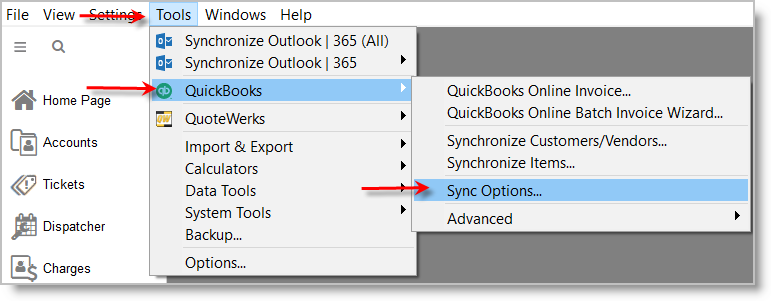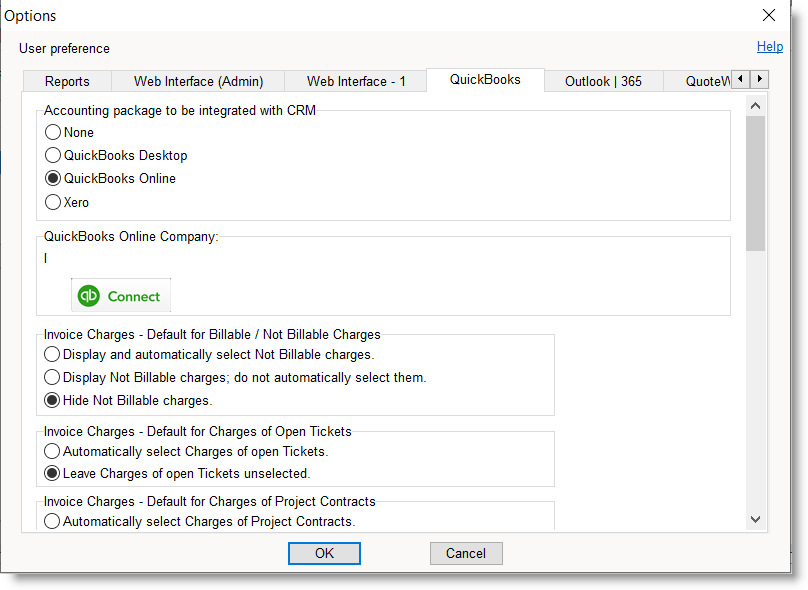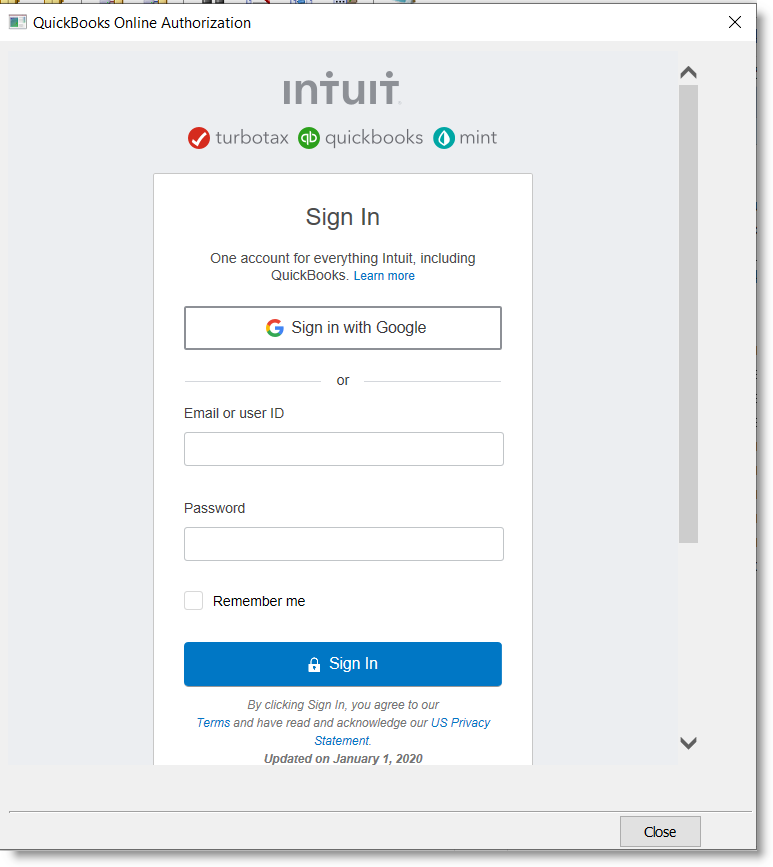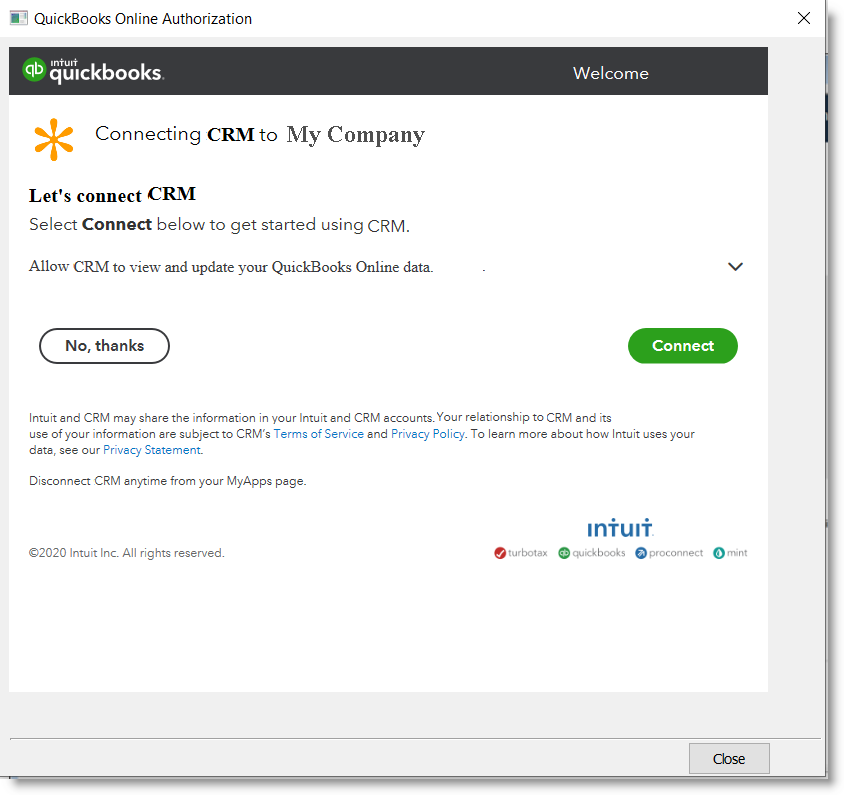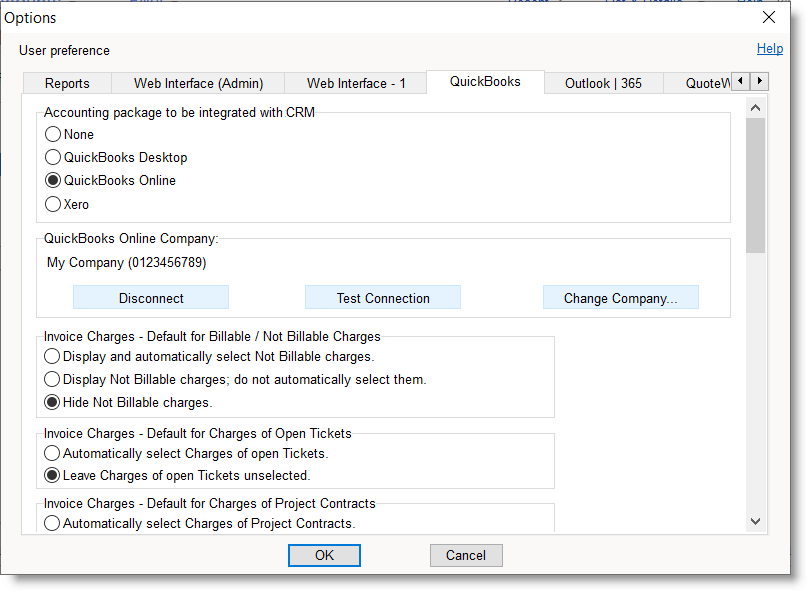QuickBooks Online Link authorization code
From RangerMSP Wiki - PSA software for MSPs and IT services providers
From RangerMSP’s main menu select Tools > Options...
and then navigate to the QuickBooks tab.
First Select the QuickBooks Online option and then click the Connect button.
Patiently wait until the QuickBooks Online Authorization window opens:
Use your existing QuickBooks Online credentials to log into your QuickBooks Online Account.
Once you are signed in, the following page be displayed:
Click Connect button to allow RangerMSP to access your QuickBooks Online account.
The name of the QuickBooks Online company should now be displayed:
Click OK to close this window.
Congratulations! The connection between RangerMSP and your QuickBooks Online has been successfully established!
Go back to the main RangerMSP-QuickBooks Link setup guide.