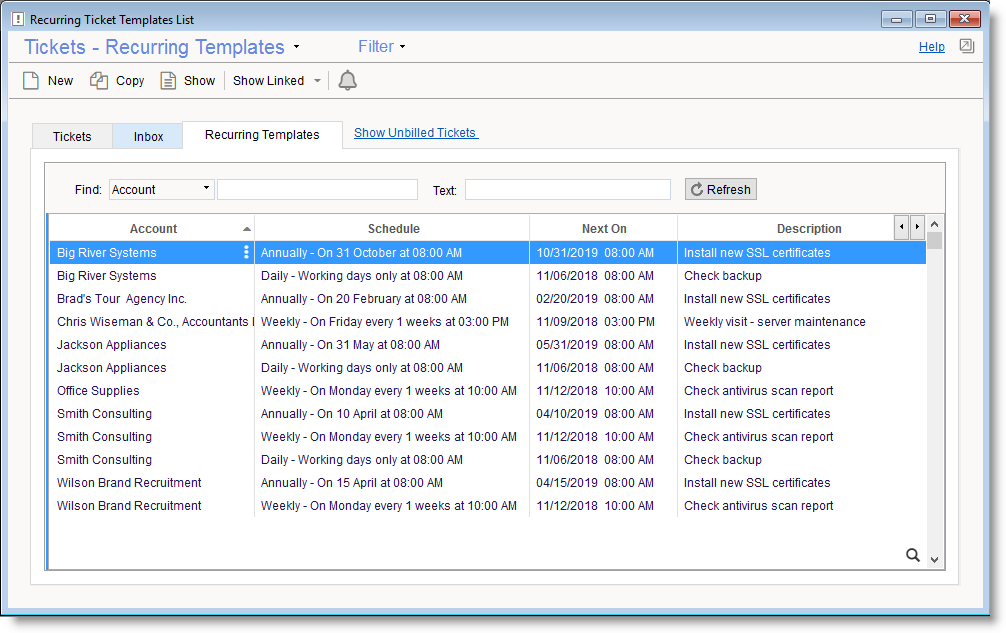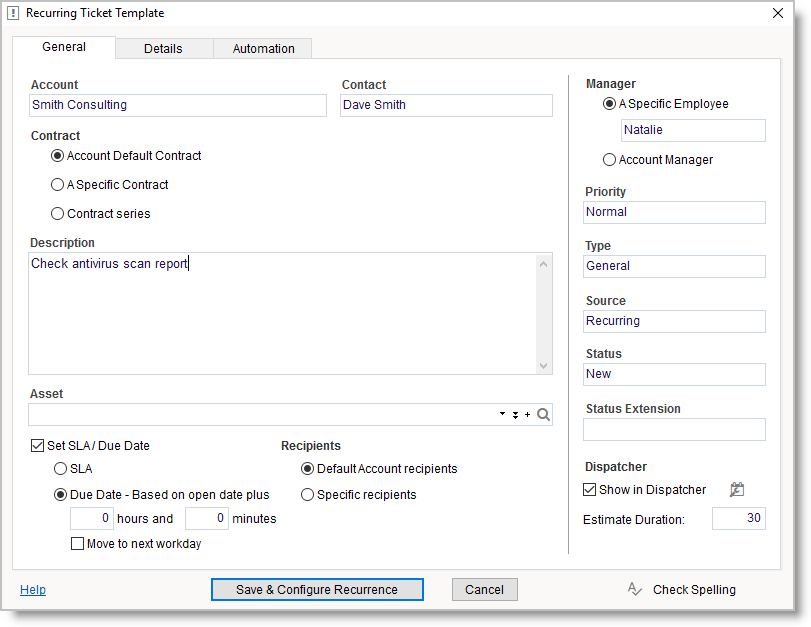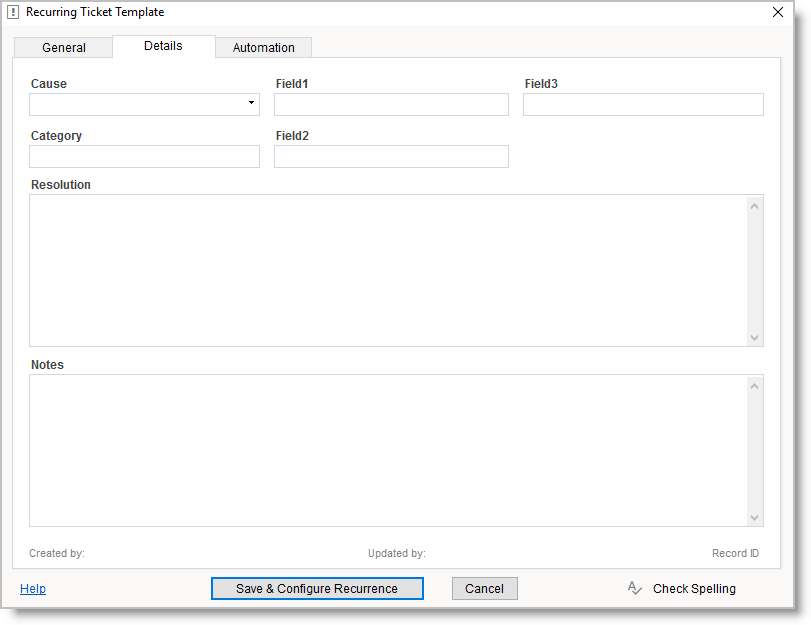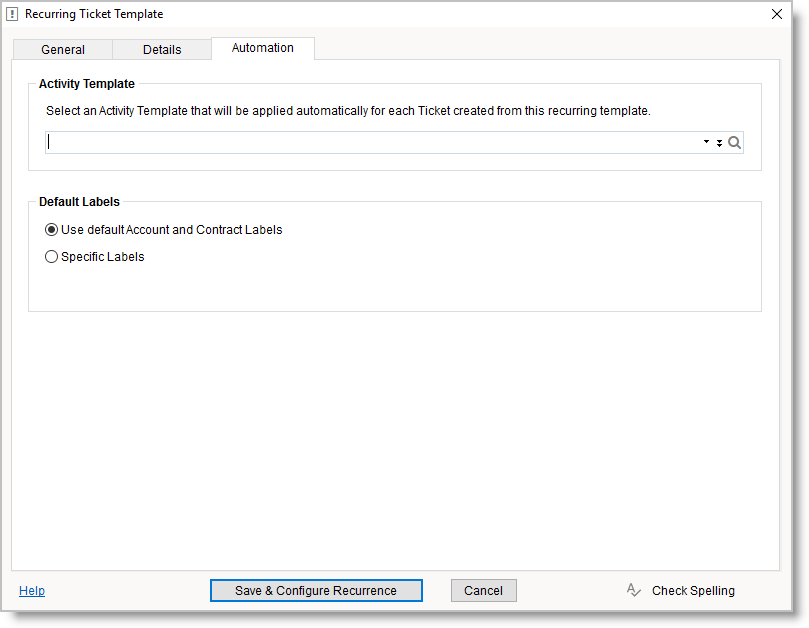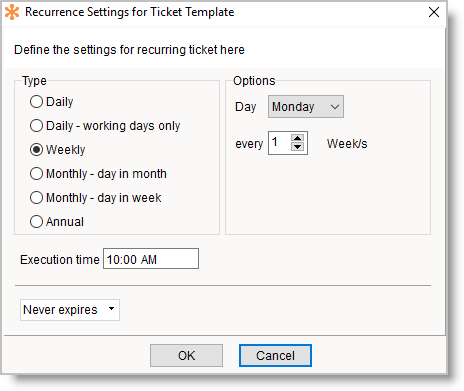Recurring Tickets
Contents
Introduction
The Recurring Tickets allows to automate repeating tasks for customers such as:
- Daily ticket to verify customer backups.
- Weekly ticket to check antivirus scan reports.
- Monthly ticket to perform customer server maintenance.
- Monthly ticket to carry out preventive proactive maintenance on a server or other equipment.
- Annual ticket to install the new SSL certificates on the customer server.
New Tickets created automatically from recurring tickets templates get pushed automatically to the Open Tickets list. You can add any number of recurring Tickets under each customer account.
Using the Recurring Tickets you will never need to remember to perform repeating jobs. You just need to configure a Ticket Template that will create new tickets automatically based on a recurring schedule. These tickets will remind you to perform the work and they already will include all details required for the job.
Setting up the Recurring Tickets
Recurring Tickets are automatically created by the 'RangerMSP Server' Windows service.
This Windows service must be installed on your server and must be running at all times in order for this feature to work.
If you already use the Email Connector or Alerts Server then you can skip this section as the RangerMSP Server service is already installed and there is nothing more you need to do besides defining the Recurring Ticket Templates.
For installation instructions please review the Service Setup Guide.
Configuring a recurring Ticket Template
Recurring ticket templates can be managed using the main Tickets window. You can also review customer specific templates under the customer Account Tickets tab.
The recurring Tickets are based on the templates that can be updated at any time and will affect the Tickets created on the next cycle.
The following table describes the recurring Ticket Template fields:
| Field | Description |
|---|---|
| Account (mandatory) | Select the Account for the recurring Ticket. |
| Contact | Select the Secondary Contact |
| Contract (mandatory) | |
| Account Default Contract | The system will select a Default Contract for the new recurring Ticket. See How does the system select a Default Contract
(*) If no valid Contract will be found, the system will create the Ticket linking to the System Global Contract. |
| A Specific Contract | Select a Contract the Recurring Ticket will be created under.
This Contract will be selected even if it will expire. |
| A Contract Series | RangerMSP will automatically pick the currently active Contract from the series when adding new recurring Ticket to the Account.
(*) If no valid Contract will be found, the system will create the Ticket linking to the System Global Contract. |
| Manager
Select an employee that should be assigned as the Ticket Manager once the ticket is created. | |
| A Specific Employee | On recurring ticket creation, the employee specified in this option is assigned to the ticket. If the specified employee is no longer an active employee, the ticket will be
assigned to the default Manager set under the Tools > Options > Tickets (Admin) tab. |
| Account Manager | The ticket will be assigned to the Account Manager that is defined in the Account details window > General tab > Account Manager field |
| SLA/Due Date
Setting an SLA or Due Date is optional. In case SLA/Due Date are not defined in the Recurring Ticket Template, the Account/Contract default SLA will be assigned to the ticket if defined. Otherwise the ticket will be created without the Due Date. | |
| SLA | Select an SLA to be assigned to the Ticket, the Ticket's Due Date is will be automatically set according to the SLA rules. |
| Due Date | Set a Ticket Due Date. The Ticket Due Date is defined as a certain number of hours and/or minutes after the Ticket Open Date/Time |
| Recipients | |
| Default Account Recipients | Ticket Recipients are used for automatic email alerts to customers upon ticket creation or closure. See more details in Alerts to Customers.
Each Ticket holds a list of Recipients to define which Recipients should be notified with each email correspondence for the Ticket. See more details in Ticket Recipients. Tip: in order to avoid sending email alert on recurring ticket creation, select ‘Specific Recipients’ and remove the email addresses. |
| Specific Recipients | |
| Description (mandatory) | Enter the Ticket Description |
| Asset | Select the Asset this Ticket applies to, if relevant. |
| Additional fields
On the right side bar and under the Details tab you can also set Source, Status, Priority, Resolution and other fields | |
| Charges | Define Charge records that will be automatically added under the newly created recurring Ticket. See more under Adding Charge in the Recurring Ticket Template. |
| Activity Template | Select an Activity Template that will be applied automatically on recurring ticket creation. |
| Default Labels | Select whether the default Account/Contract/Assets Labels will be added to the recurring ticket or select specific labels. |
Adding Charge in the Recurring Ticket Template
The Ticket Template can optionally include Charge records that will be automatically added while creating a Ticket based on the template.
Recurring Settings for Ticket Template
- Set the Ticket recurrence cycle, i.e. how often and at what exact time of day the Ticket will be created. For example:
Weekly, on Monday every 1 week at 10:00 AM.
The options change dynamically depending on whether you choose Daily, Weekly, Monthly, Annual type. - Set the expiration date for the Recurring Ticket. After this date the Ticket will stop being created. ‘Never Expire’ means that the Ticket will keep being created for an unlimited time.