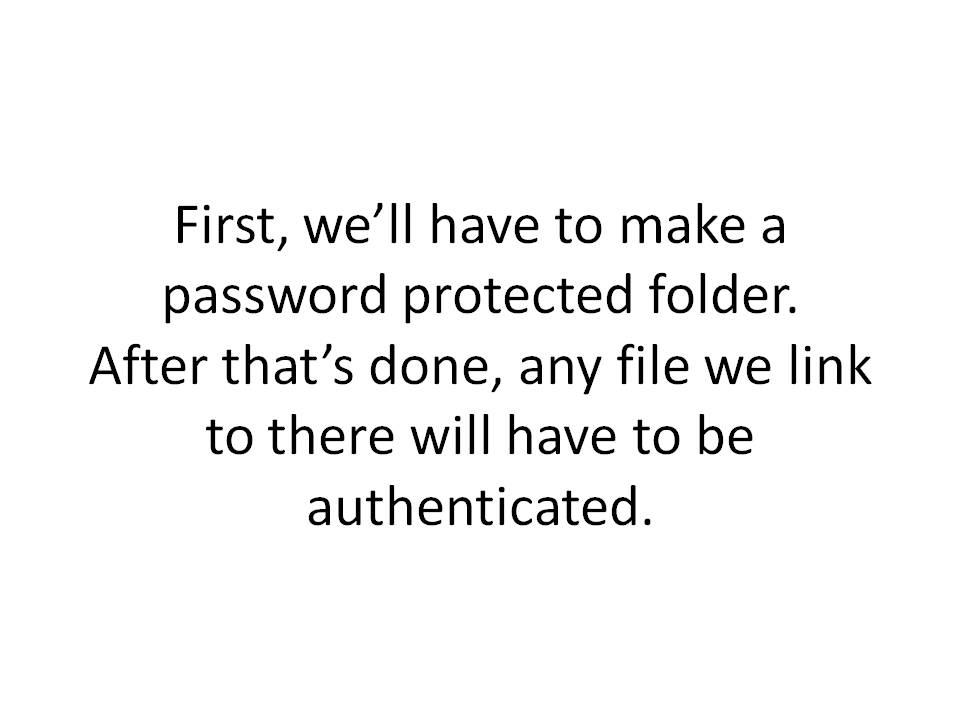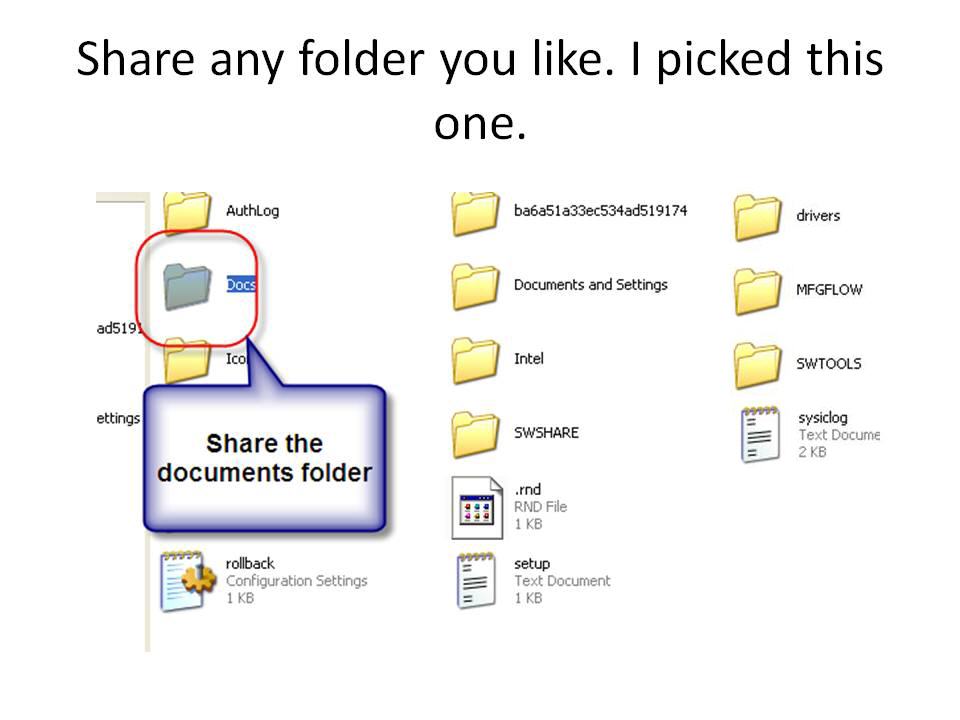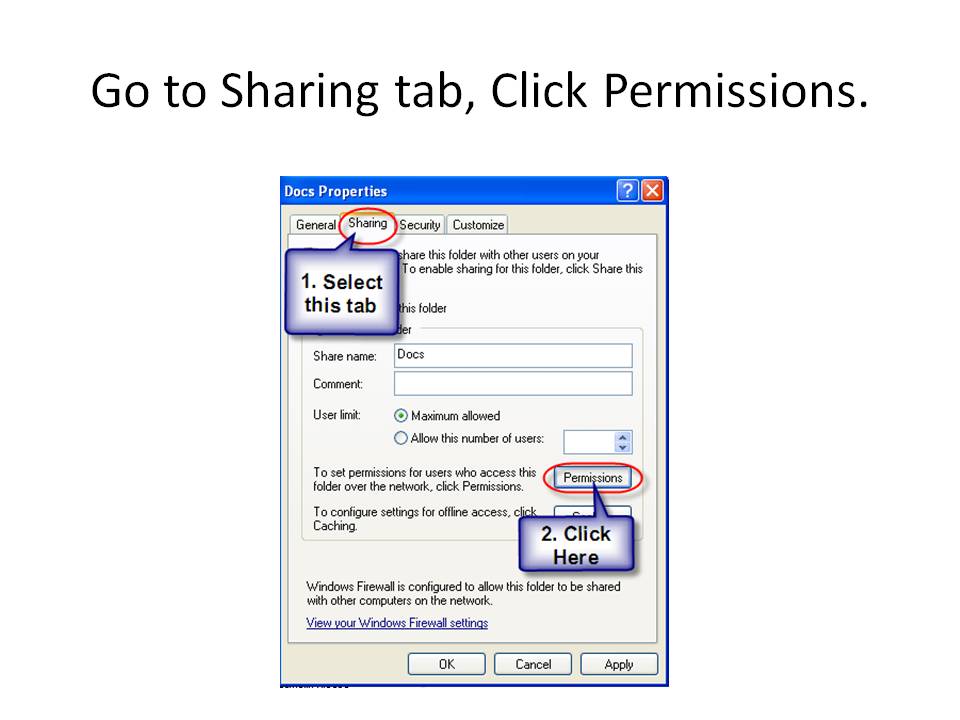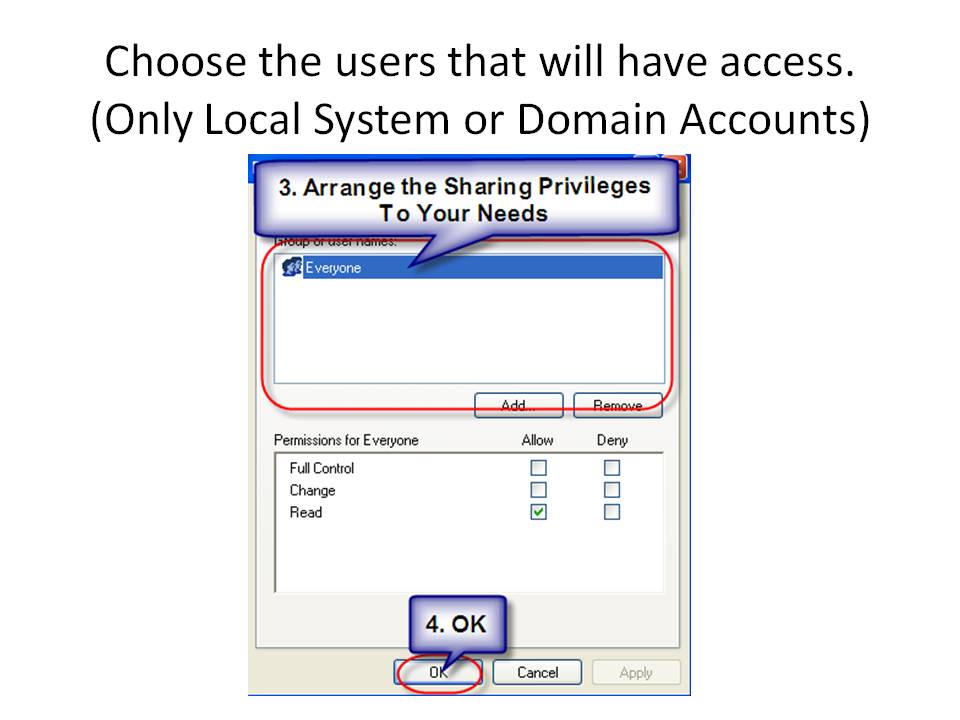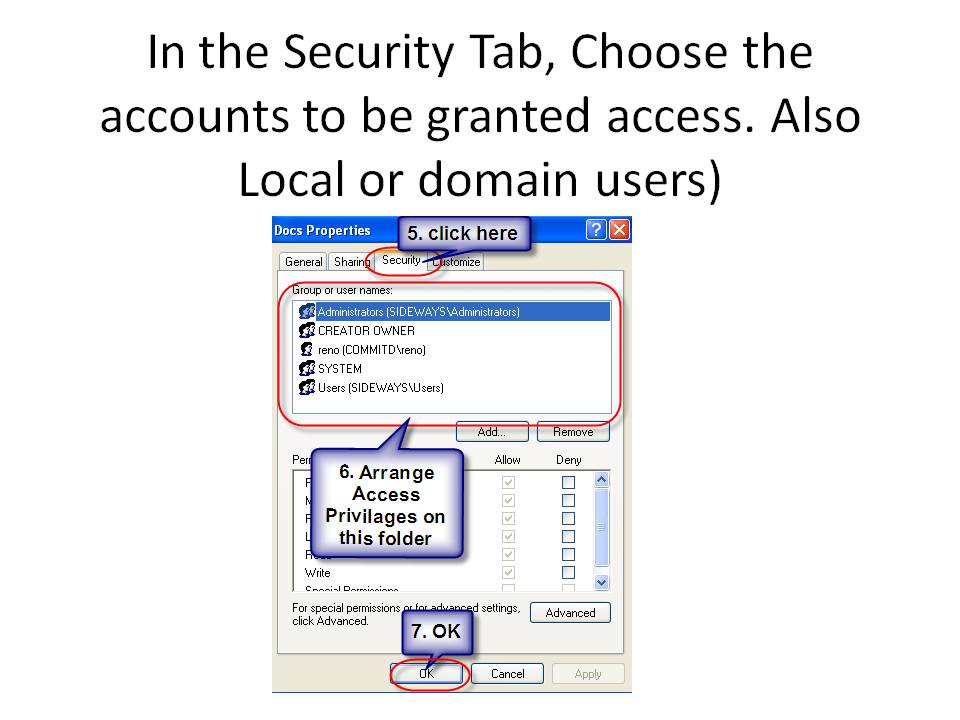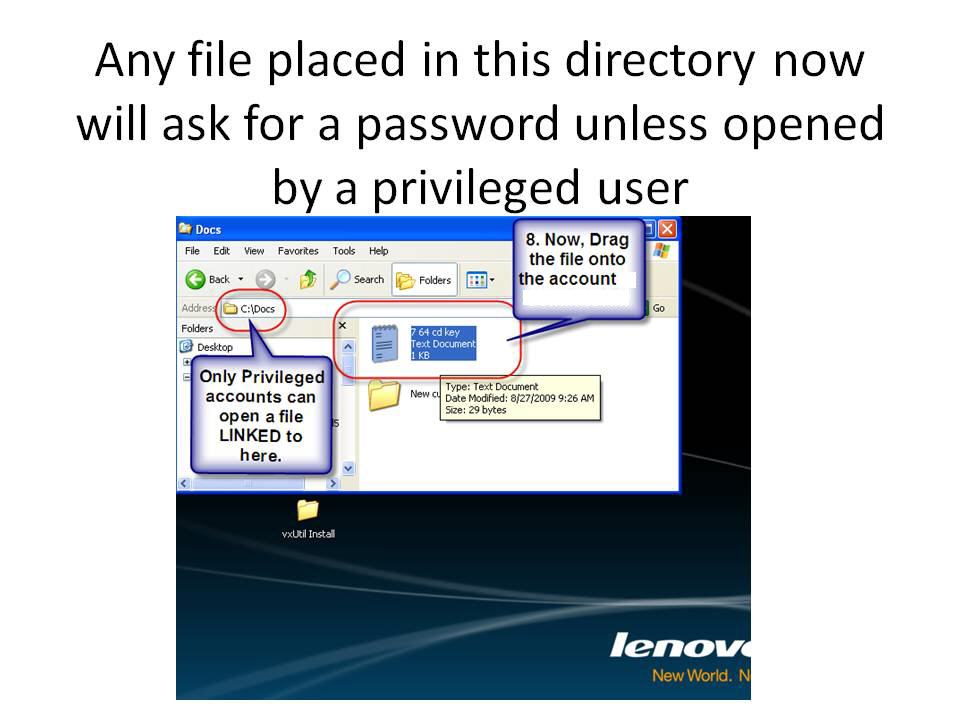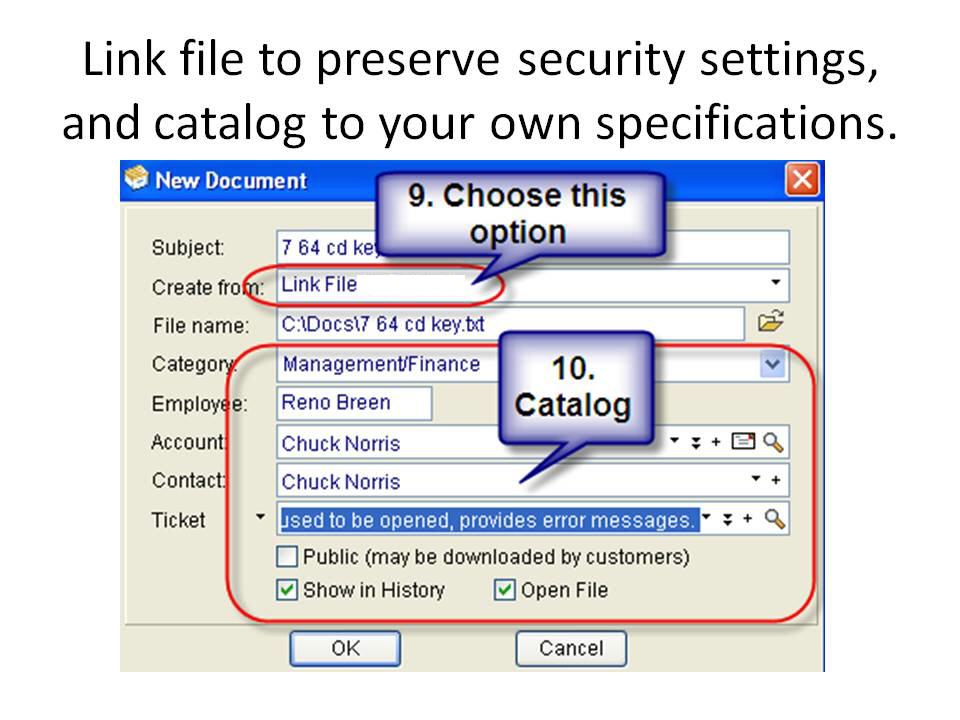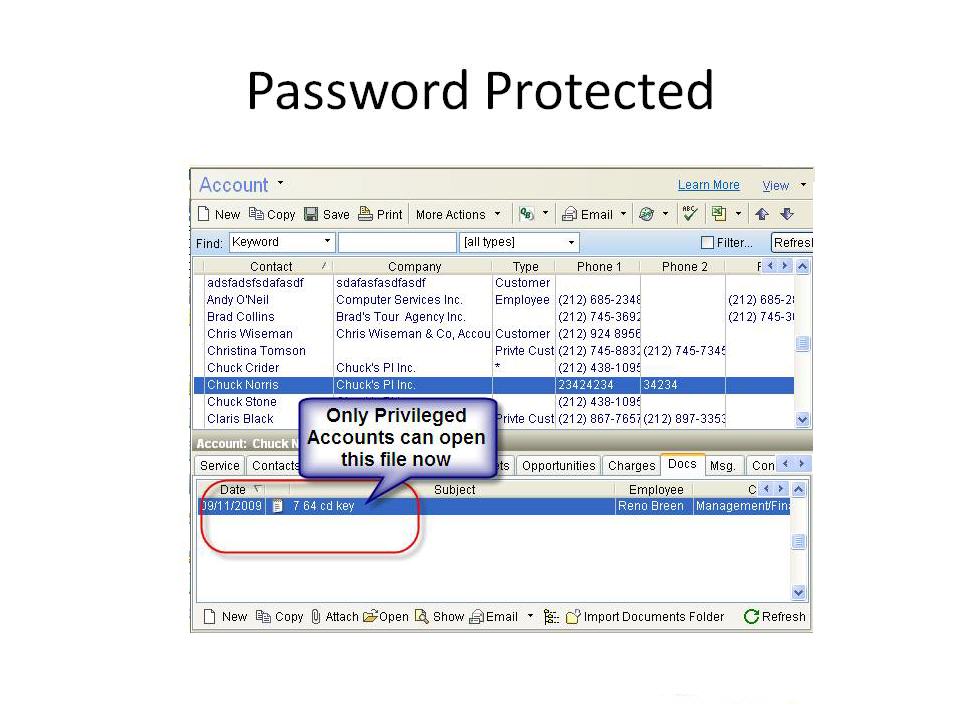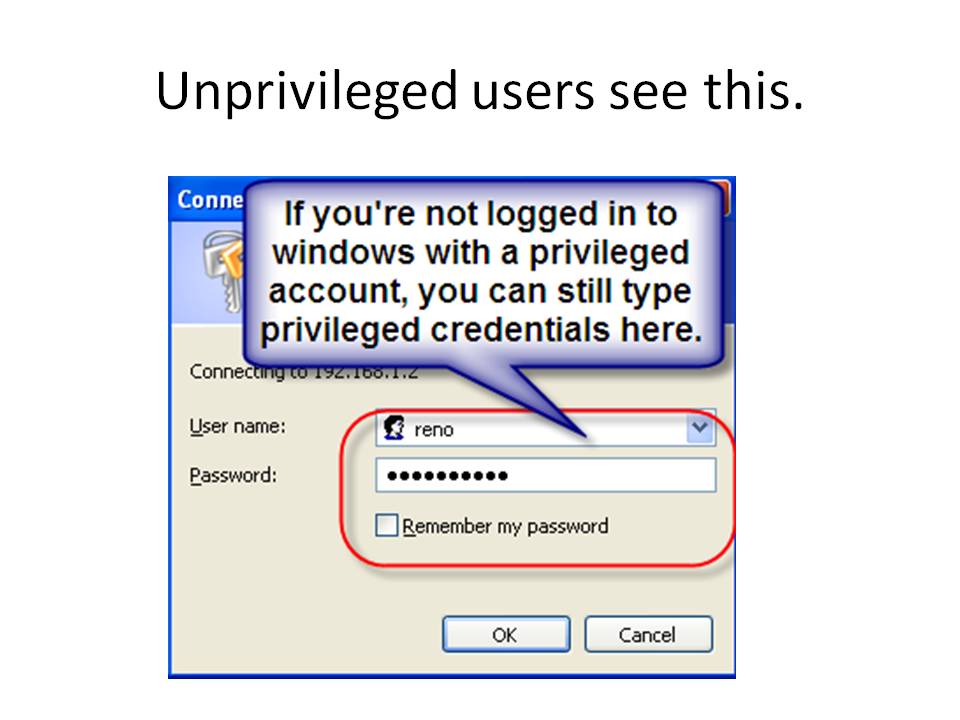KB: Password Protecting Your Confedential Information
Important
Starting with version 16, a powerful and secure built-in Password Manager feature is included in RangerMSP.
Password Manager provides an end-to-end solution to track and manage passwords, in a secure and elegant way.
Introduction
In this section, we're going to discuss a popular client feature request for RangerMSP.
And this request: Password Protecting Confidential Information
Password Protection for selected files does not need to be configured in RangerMSP. Since Windows has a great security stack, we're going to use Windows Security Settings to pick folder to be password protected, so that each file placed in this folder is password protected. This is to be done on your own computer and and shared to the network so that the system can see the files linked to the system, so that when opened from a different windows user, a window will ask for an authorize account name and password.
All that's left after you've configured the security settings, is go ahead and drag'n'drop the document from the pasword protected folder into RangerMSP to import the document into the selected account. when someone else on the network tries to open the file, they'll be asked for a password.
Here's how to set up Windows Security for a folder.
Password Security Tutorial
- C:\Docs was used in this scenario.
- You should only have users that are able to see the files in this list.
- Domain users can set a permission for their domain name, in order to set a global permission for all their employees. E.g. domain.com
- Setting a user called Everyone will set a global permission for anyone who attempts to access the file/folder.
- Set Read permissions and Write permissions for each user and Ok.
- You should only have users that are able to see the files in this list.
- Domain users can set a permission for their domain name, in order to set a global permission for all their employees. E.g. domain.com
- Setting a user called Everyone will set a global permission for anyone who attempts to access the file/folder.
- Set Read permissions and Write permissions for each user and Apply .
- This is done so the security permission settings are in effect on the file as it is shown in RangerMSP.
- Backup of these documents should be done with any scheduled backups of your computer, since the server's backup will not include these.