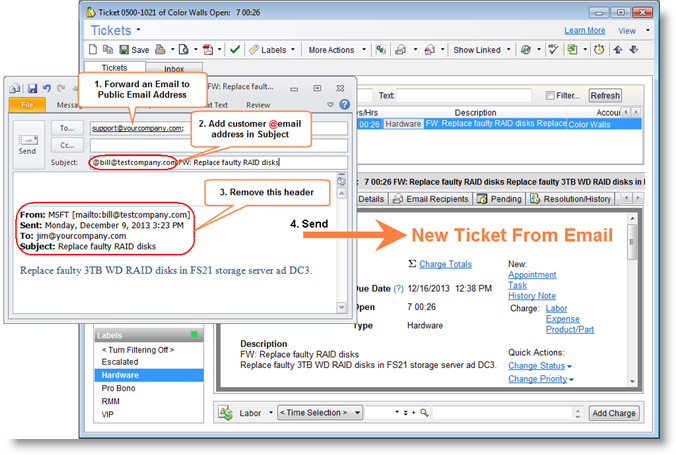KB: How To Create Tickets On Behalf of Your Customers Using Emails
Introduction
The RangerMSP Email Connector module processes incoming emails, finds the RangerMSP account which matches the "From" email address of the incoming email, opens a new ticket in RangerMSP linked to that account.
In some cases when you are in the field you may want to be able to create tickets on behalf of your customers by sending an email to your own support mailbox.
Explanation
Usually, if you, as an employee/user in RangerMSP system send an email from your email account, it will be forwarded to manual processing and will not open any Ticket. This is because the system finds your address in the "from" address of the email.
Using the instructions below, you can learn how to create and assign a new ticket to a customer Account by sending an email from your address and using a special token in the subject line.
When a Ticket is opened in this way, all future correspondence from the customer and employees will be processed as usual and attached to the existing Ticket as explained here.
Instructions
Since RangerMSP version 7 all you need to do is send an email to your usual support address and include the Email address of the customer or the customer's domain at the start of the subject line, prefixed with an @ symbol. For example the beginning of the subject line should look like this:
@customername@customerdomain.com The server is down
@customerdomain.com The network is down
The Email Connector will then create a new ticket for the customer and also send the appropriate auto response as if the Customer had emailed directly to the Email Connector using the usual support address.
This can also be used when a customer sends an email to an Employee and then the Employee forwards this mail to the connector. In this case the header of the forwarded email should be removed before sending.
For versions prior to 7 go here.
Notes
- The customer email address in the subject should match one which appears in RangerMSP's database or the domain should match. See here for more details on how the Email Connector matches incoming Emails to Accounts.
- When using the domain, make sure that the domain name (customerdomain.com or @customerdomain.com is the same as the domain in the Account/Contact email address).