Starting with RangerMSP version 5.0, you can create charges based on assets in the system. For example, you can open a specific Asset (let's say a new PC you just installed for a client), and create a Part Charge directly from this window. Creating the Product/Part Charge this way will copy the relevant data from the asset into the charge details, such as the linked account details, asset name, asset code, serial number, price, etc.
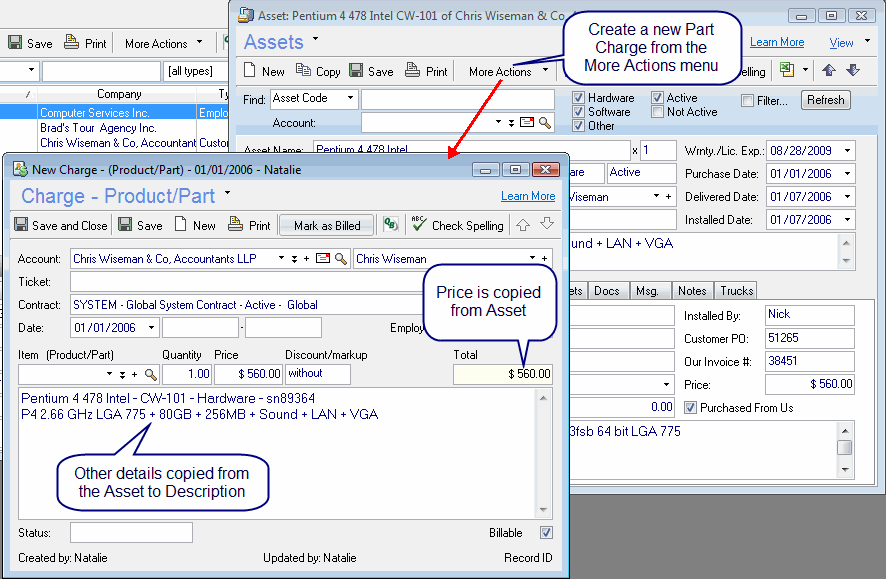
This way you can easily bill your customer for hardware products sold to them by creating charges directly from the Asset window.
To add a new charge based on an Asset record, open the Asset window, go to the More Actions menu on the toolbar, and select the “New Charge from Asset” option.
When you wish to view all the charges which were created for a specific asset, open the asset window, and choose the Show Charges Created from Asset option:
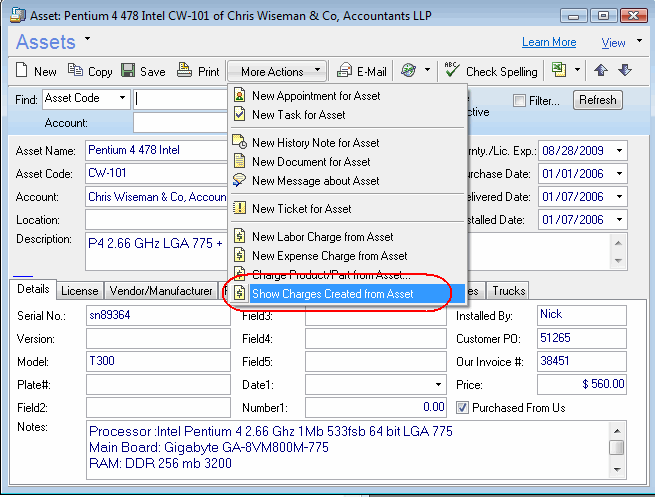
enjoy!
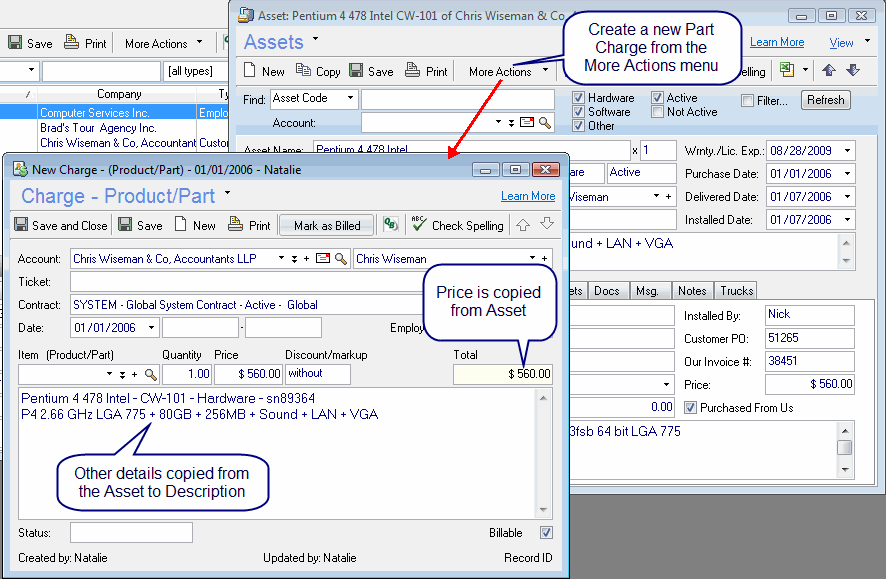
This way you can easily bill your customer for hardware products sold to them by creating charges directly from the Asset window.
To add a new charge based on an Asset record, open the Asset window, go to the More Actions menu on the toolbar, and select the “New Charge from Asset” option.
When you wish to view all the charges which were created for a specific asset, open the asset window, and choose the Show Charges Created from Asset option:
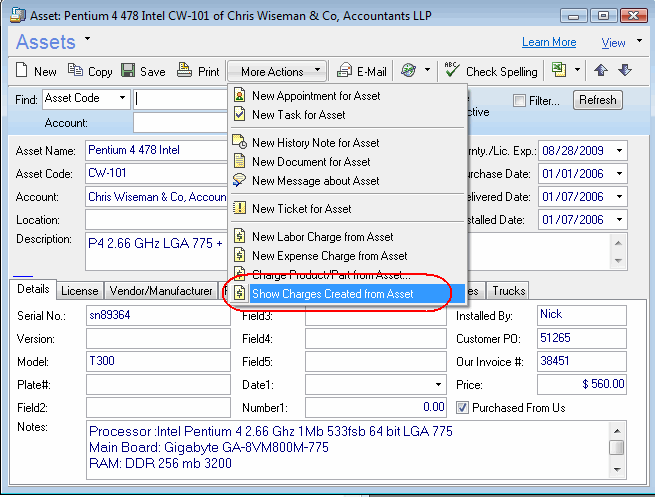
enjoy!
