When Tickets are arriving for all manner of issues, from multiple customers and you need to assign them to various technicians at differing times throughout the day or week, you need a way to manage all this efficiently and effectively. This is where the Dispatcher comes in to its own. With a simple drag & drop, a new Ticket can be sent to the Dispatcher or if that is a click too many for your liking you can choose to have all new Tickets appear in the Dispatcher by default.
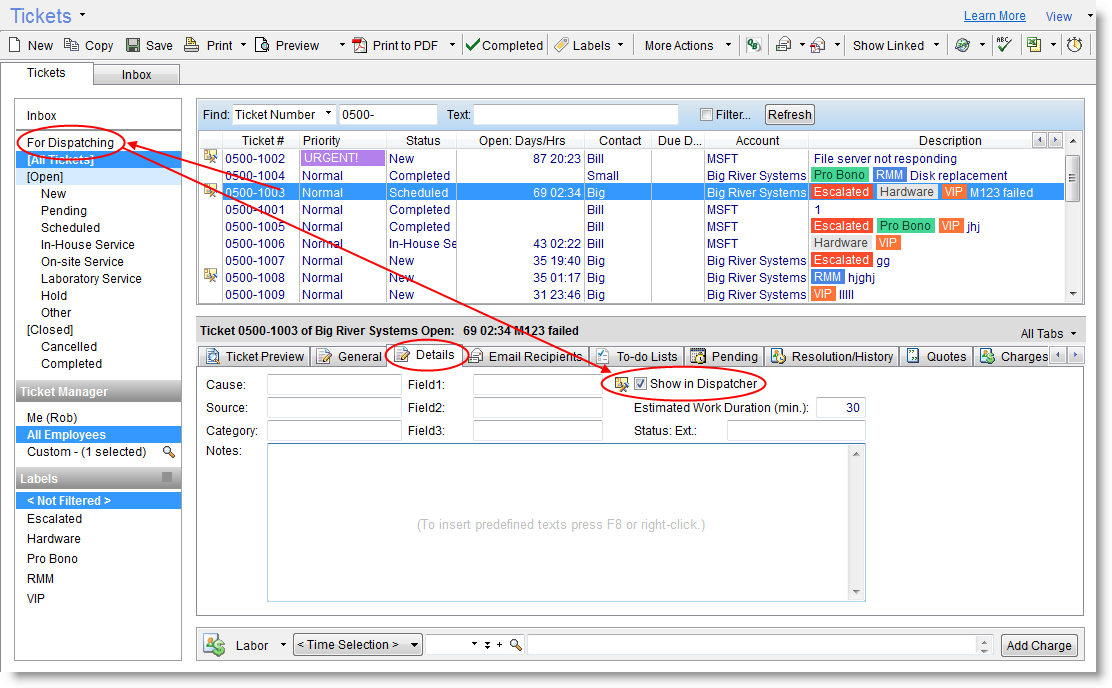
In CRM the Dispatcher is where new appointments are scheduled after a Ticket is created, or in other words you use it to arrange appointments for your employees based on work requirements associated with new Tickets.
Once a Ticket is in the Dispatcher it is ready for you to assign to a technician and schedule an appointment, if required (or you can remove it from the Dispatcher if not), by dragging and dropping the Ticket onto the graphical Dispatcher display under an Employee. When the appointment has been scheduled through the Dispatcher, it appears immediately on the Pending tab under the Ticket itself and also on the Ticket Preview tab.
On the Daily or Weekly Dispatcher tabs you can click on any Ticket in the “Tickets Marked for Dispatching” list and see a preview in the box on the right side of the Ticket list (you can disable this preview or move it to the bottom if you prefer). Below the list there are number of functions where you can create a new Ticket which will appear directly in the Dispatcher, show the Ticket details (open in the full Tickets window), print or email it or run an Online Service.
At the top right of the Daily Dispatcher there is a calendar date selector where you can jump straight to viewing the Dispatcher and existing appointments (if any) for any day in any month in the future or past and on the left side is the Employees selection panel where you can quickly choose which Employees to include or exclude in the Dispatcher view.
When viewing the Dispatcher tabs all you need to do to arrange an appointment is simply drag the Ticket to a suitable time block under an employee and that’s it – appointment is scheduled and Ticket removed from the Dispatcher. If you need the appointment to span more than one half-hour block you can just drag the edge of the appointment block up or down accordingly. You can even drag the whole block and drop it under another employee if required.
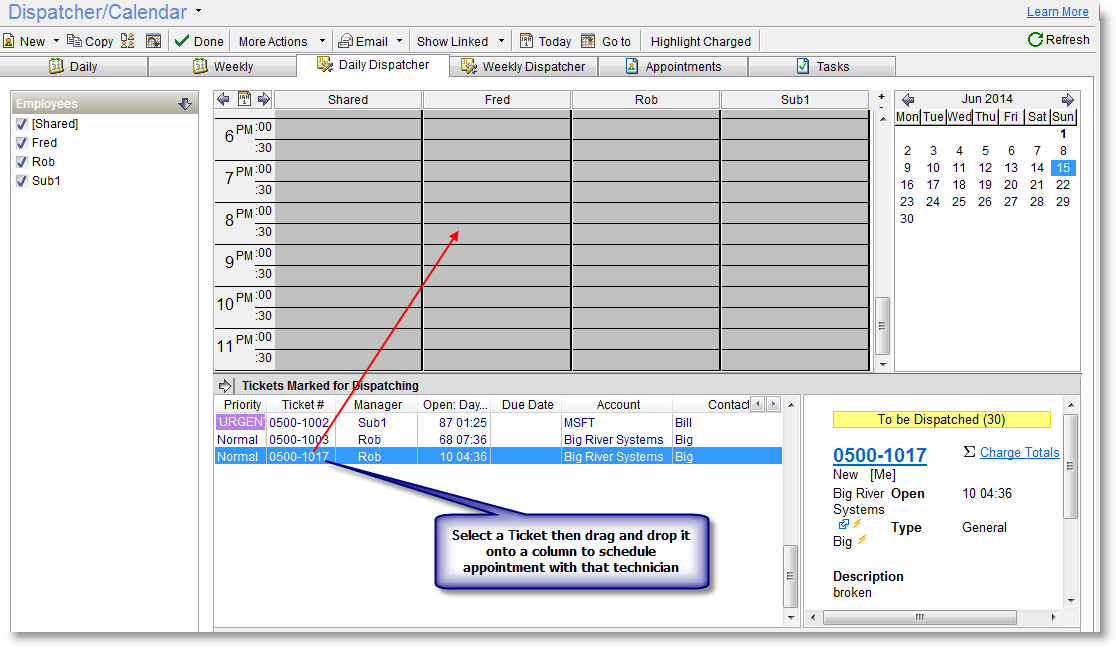
Of course when an appointment is scheduled, the Alerts Server will notify the relevant staff so nothing is ever missed no matter where they are. You can also view the daily or weekly Calendar for a quick overview of all pending appointments or tasks as well as see them listed under their respective tabs.
From any appointment you can do a quick right-click and have access to all sorts of extra data and functionality specific to that appointment such as viewing the linked Account or Contact, adding a History Note, creating a new Ticket, sending a message, adding a Charge and more. So you will always know at a glance where everything stands in your business, where every employee is working or scheduled, what issues they are working on and more.
Also in the Dispatcher window are tabs for Appointments and Tasks where you can view the appointments/tasks in list format instead of on a calender. You can select a date range to view and again these can be filtered by Employee. Of course you can also add and update and much more in these tabs via the right-click menu just as on the Dispatcher tabs.
Such functionality, enabling you to manage all these aspects right from the Dispatcher window within just a click or two, is a key component of Professional Services Automation and you’ll soon wonder how you ever managed without it!
The best feature of the Dispatcher is the control it gives the organisation. Everyone being on the same page about who is doing what and where allows us to better the response and resolution times. All helping to keep high levels of customer satisfaction.