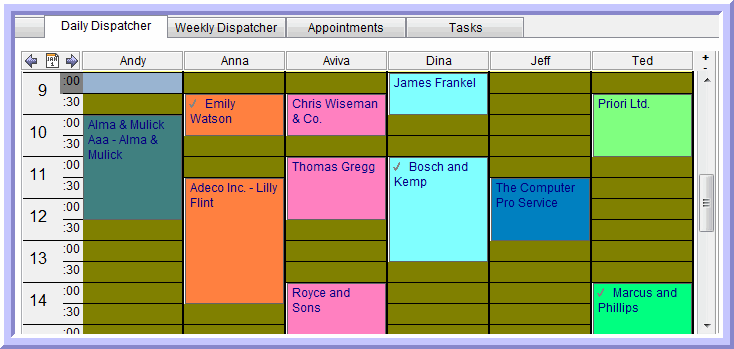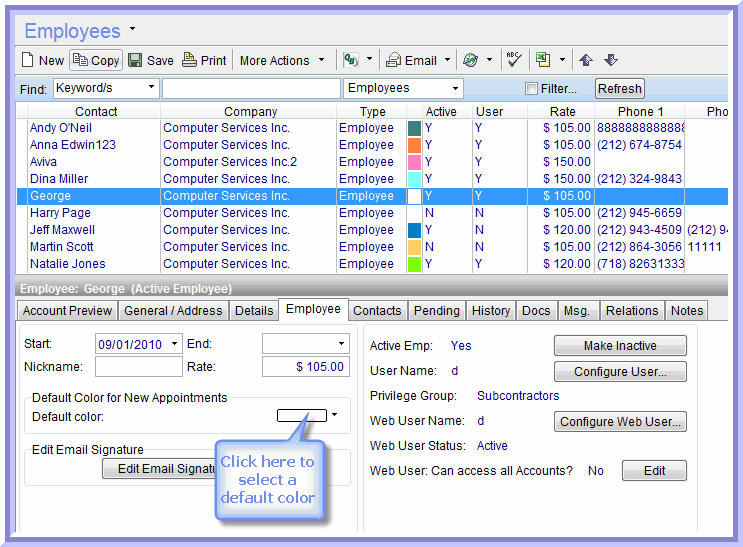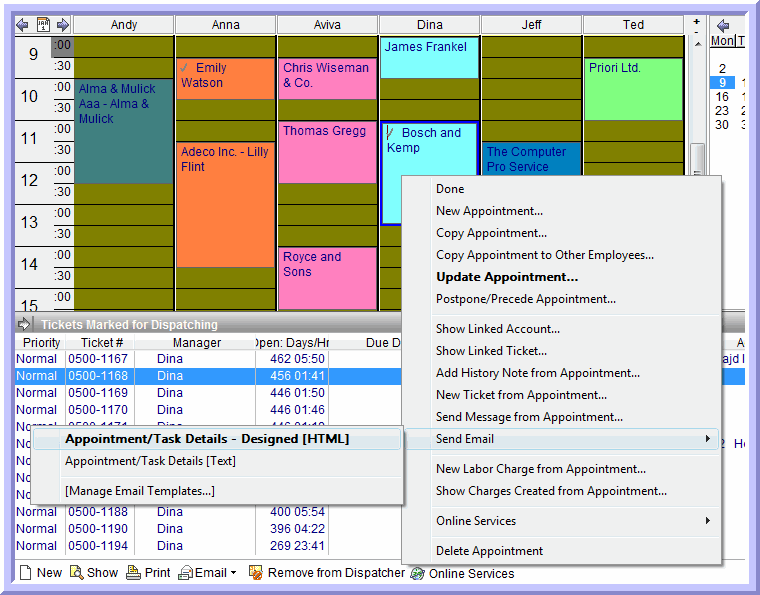Most things are better faster. You’re not sure whether or not you agree? Think about the Internet, race cars, delivery service, even a trip to the dentist. Generally, faster = better. It’s just that simple.
So, as we kick off 2012, we find ourselves wondering if our users know how to make their dispatching and time management procedures as fast as possible. We want you to have to the best (i.e. fastest) business management experiences.
For starters, did you know that you can click and drag a Ticket marked for dispatching to a specific technician’s time slot in your Dispatcher in order to schedule the Ticket? You don’t have to go back into the Ticket window to schedule a new appointment or task for the Ticket. From within the Dispatcher window, simply click a specific pending Ticket, drag it and drop drop it into your Dispatcher calendar. Once it has been allocated to a specific technician and time slot, you can change the scheduling by clicking, dragging and dropping it to another time slot/technician. How’s that for speedy scheduling?
Saving time can also be an aesthetic experience when you assign each technician a specific color so that each one of your technician’s appointments, tasks and service calls are marked in that specific colors to make it easier to manage schedules and appointments and evaluate your technician’s availability with just a glance.
To create recurring color assignments, open the Employees module using the left side pane, select an employee from the list of employees at the top of your screen. Then, click on the Employee tab. You can subsequently click on the blank “Default Color Box” toward the left of your screen and assign the technician a color from the assortment of available standard and pastel colors.
Keeping your fellow technicians informed about scheduled on-site visits and appointment, and changes to their schedules can also be made faster using the CRM’s Alerts Server. With Alerts Server, automatically send email notifications to technicians about important business matters, such as when new appointments and tasks are assigned to them and when changes are made to their assignments.
You can also quickly send copies of the new scheduled appointments to technicians and customers from within the Dispatcher window. Simply right click an appointment box within the Dispatcher calendar, then select Send Email > Appointment/Task Details – Designed HTML.
By selecting this options, a template email containing the information specific to the Ticket and Appointment will automatically be opened in a new email window of your email application (such as Microsoft® Outlook®). After inputting the appropriate recipients (or using the default email recipients set for the corresponding Account), click “Send” and immediately provider your customers and technicians with the specific information.
Faster really is better. And with these speed enhancing features, we hope you succeed in increasing your speed without increasing your workload. With our PSA, safely exercise your need for speed!
Until Next Time,
Success Team