SQL Database Installation Guide
Introduction
The following document contains instructions for installing the SQL Database for RangerMSP add-on product.
Installation Instructions
Please follow the instructions bellow to install SQL Database for RangerMSP.
Run the installation file on your server using an Administrator user.
The following window will open:
Click Next.
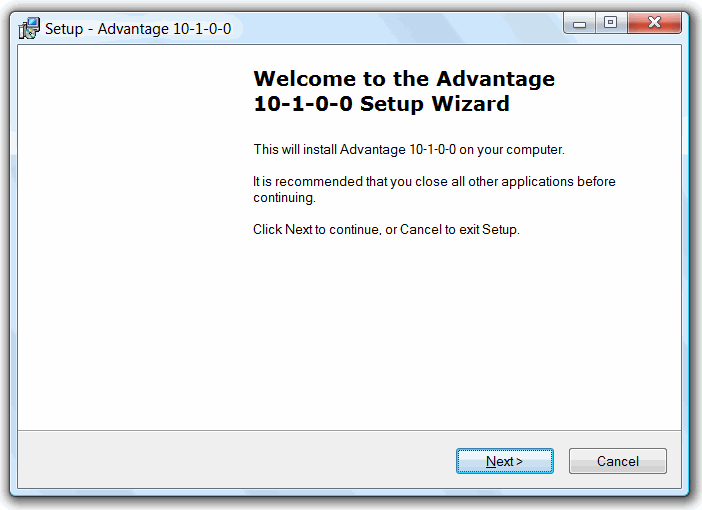
Use the default installation folder and just click Next.
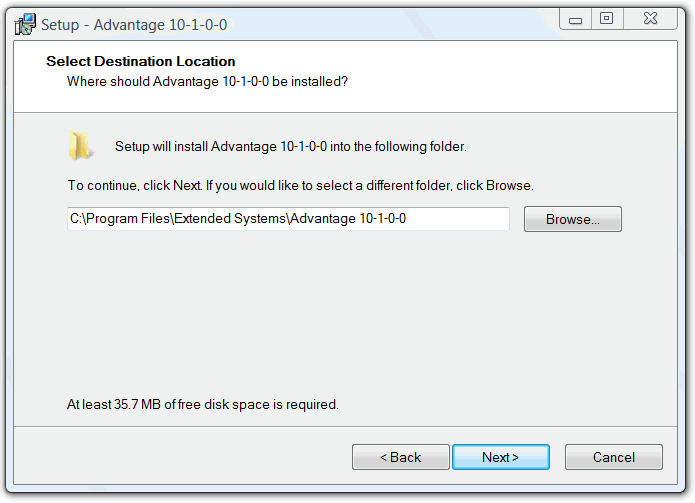
Type your serial number (not the one displayed bellow), check 'I have a product validation
code', and enter your validation code. You should leave the ‘Replication Code’ field empty.
Click Next.
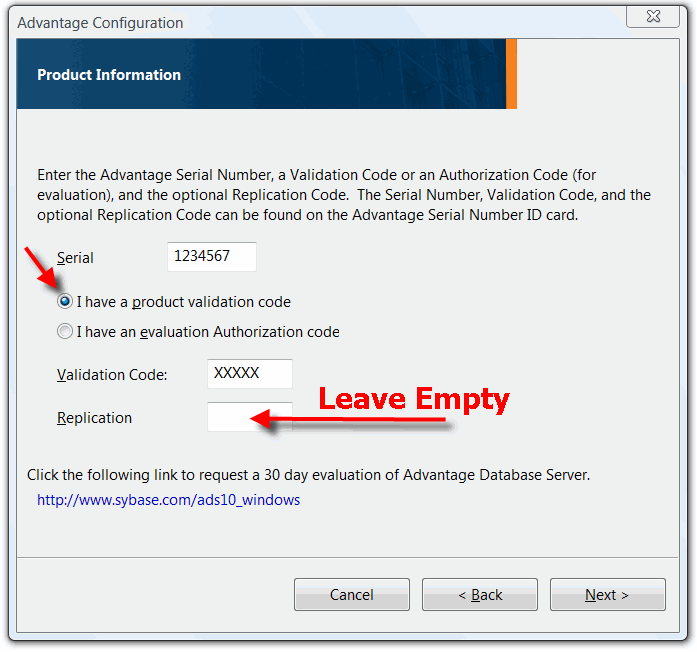
In the Registered Owner field, type your business name.
And select ‘Automatic Startup’.
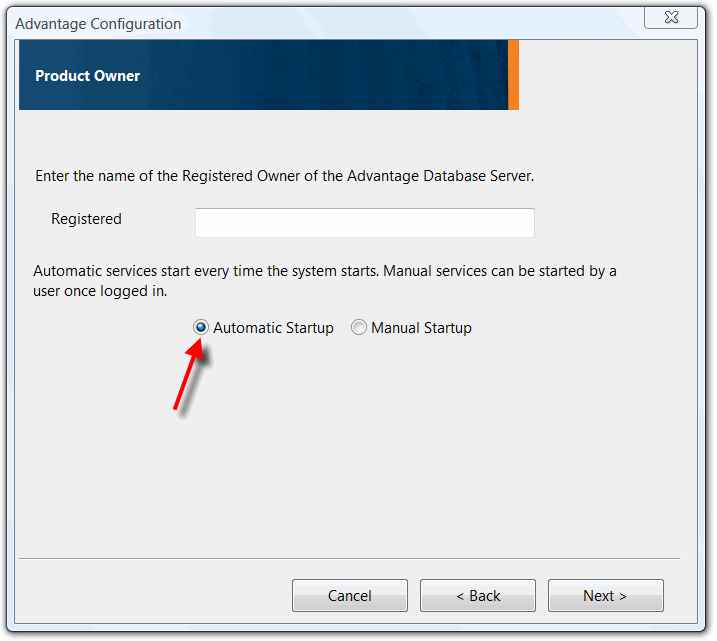
After the registration has completed successfully the following window is displayed:
If the Advantage Configuration Utility will appear, just exit from it.
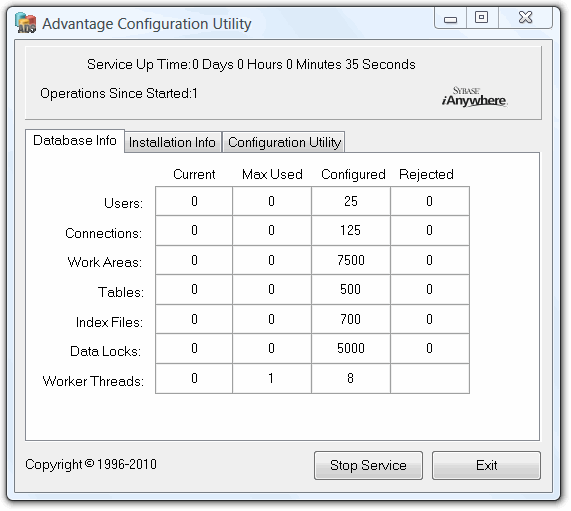
Verifying the installation:
The SQL Database for RangerMSP runs on the server as a service called 'Advantage Database Server'.
If you have any program control software installed on your server remember to allow this service to act as a server.
In order to start / stop the database server simply start and stop the service (called 'Advantage Database Server') from the Service Manager window (control panel -> administrative tools -> services). Please make sure no one is using RangerMSP when you stop the service.
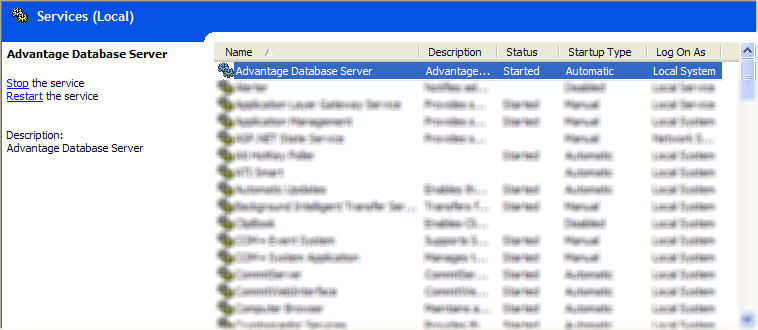
Done! SQL Database for RangerMSP is installed.